Quick Pallet Maker Example - Create Display Pallet With a Set Amount of Boxes
In this example we are going to see how to create a display pallet with a certain amount of boxes.
Open a new document window starting from box on File > New Data Sheet > Start from Box.
Set the units to inches and pounds on Tools > Units > in/lbs.
Set the units to inches and pounds on Tools > Units > in/lbs.
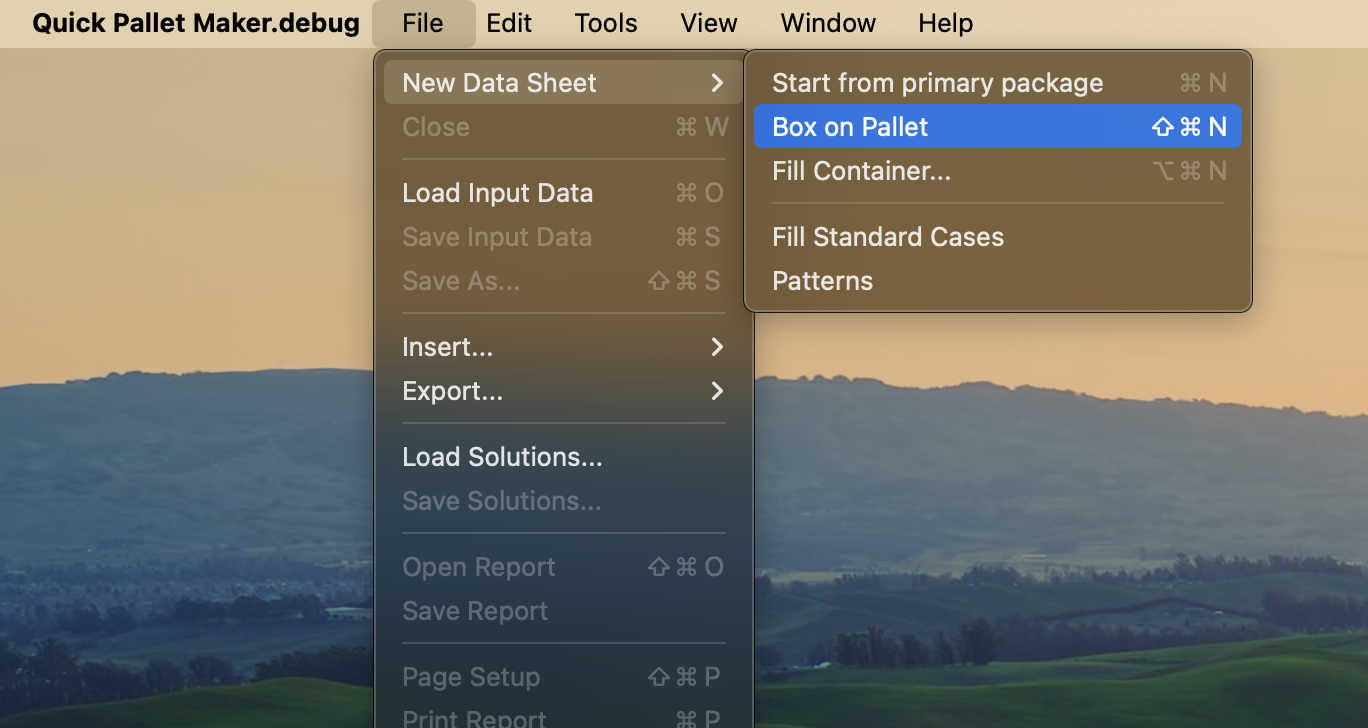
New Data Sheet - Start from Box
Enter the box dimensions in the cells in the left section, then click on Add Box to add it to the list, and only enable Height as Dimension Allowed Vertical to Pallet.
- 11.25x3x14.5 in, weight 2.5 lbs, amount 168.
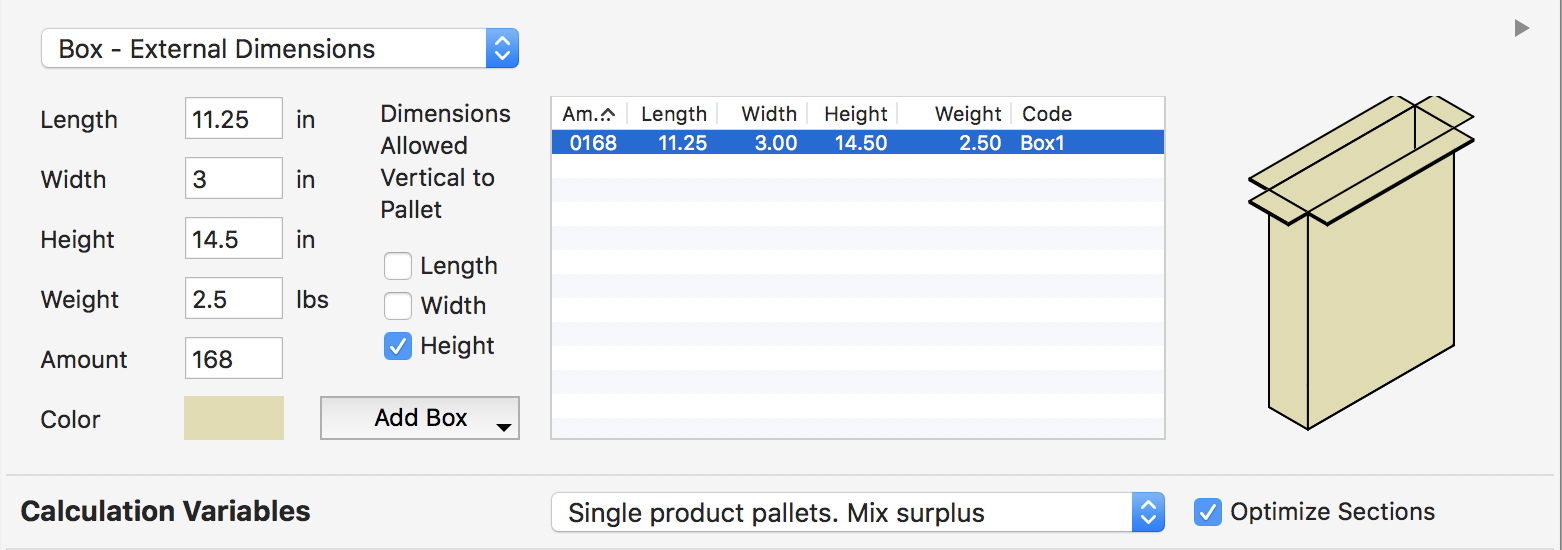
Added Box
Change the pallet type to CHEP 48x40 in. on the Pallet Dimensions menu.
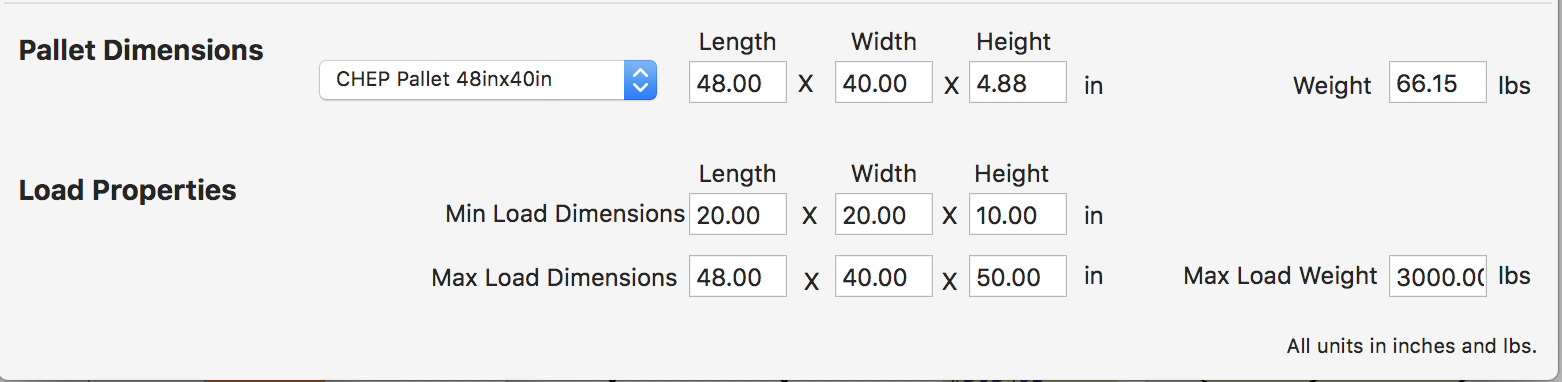
Pallet Dimensions
Use the Calculate Multiple Boxes option from the Tools menu to obtain the results.

Tools - Calculate Box Shipment
The end result is a full pallet with a mixed box arrangement.
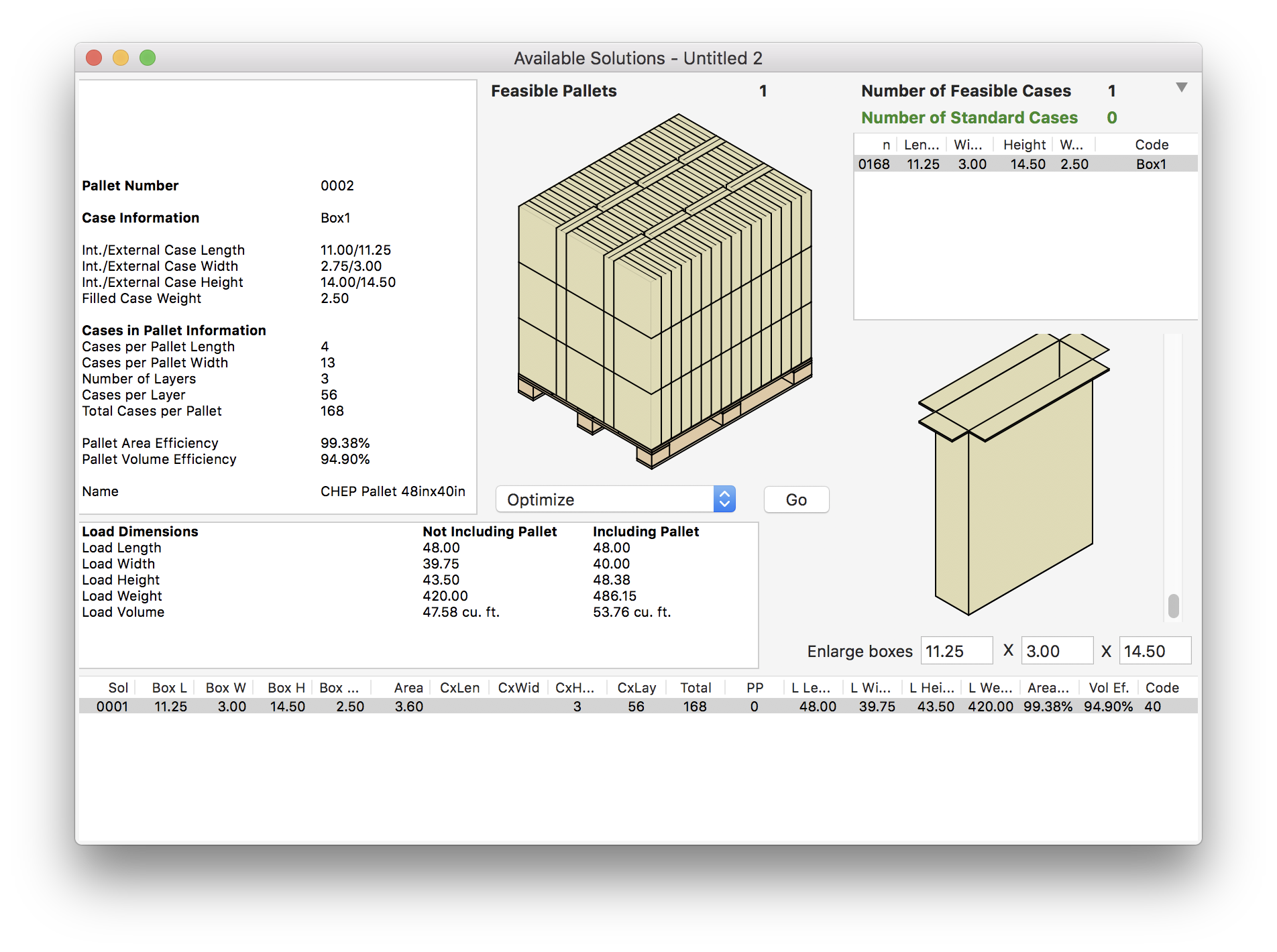
Resulting Pallet
But since we are looking for a display pallet, we will use the Display Pallet Length option from the central pull-down menu and click on Go.
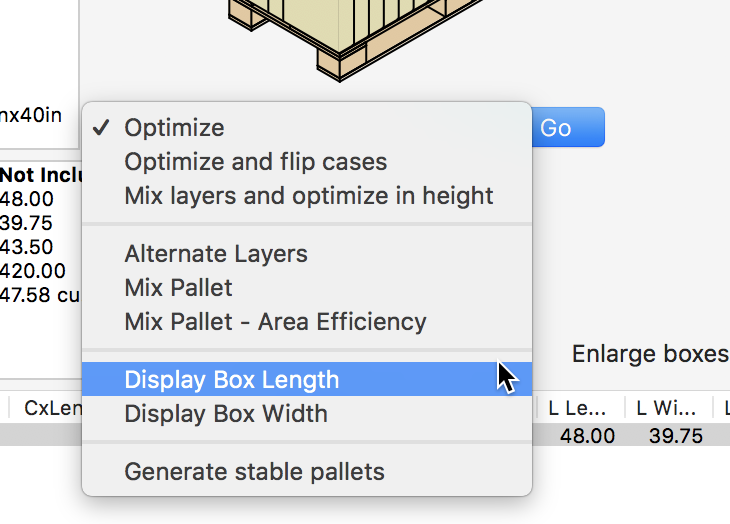
Display Box Length Command
The result in this case will be a pallet with the same amount of boxes per layer (using display pallets does not guarantee the same number of boxes) and a display arrangement.
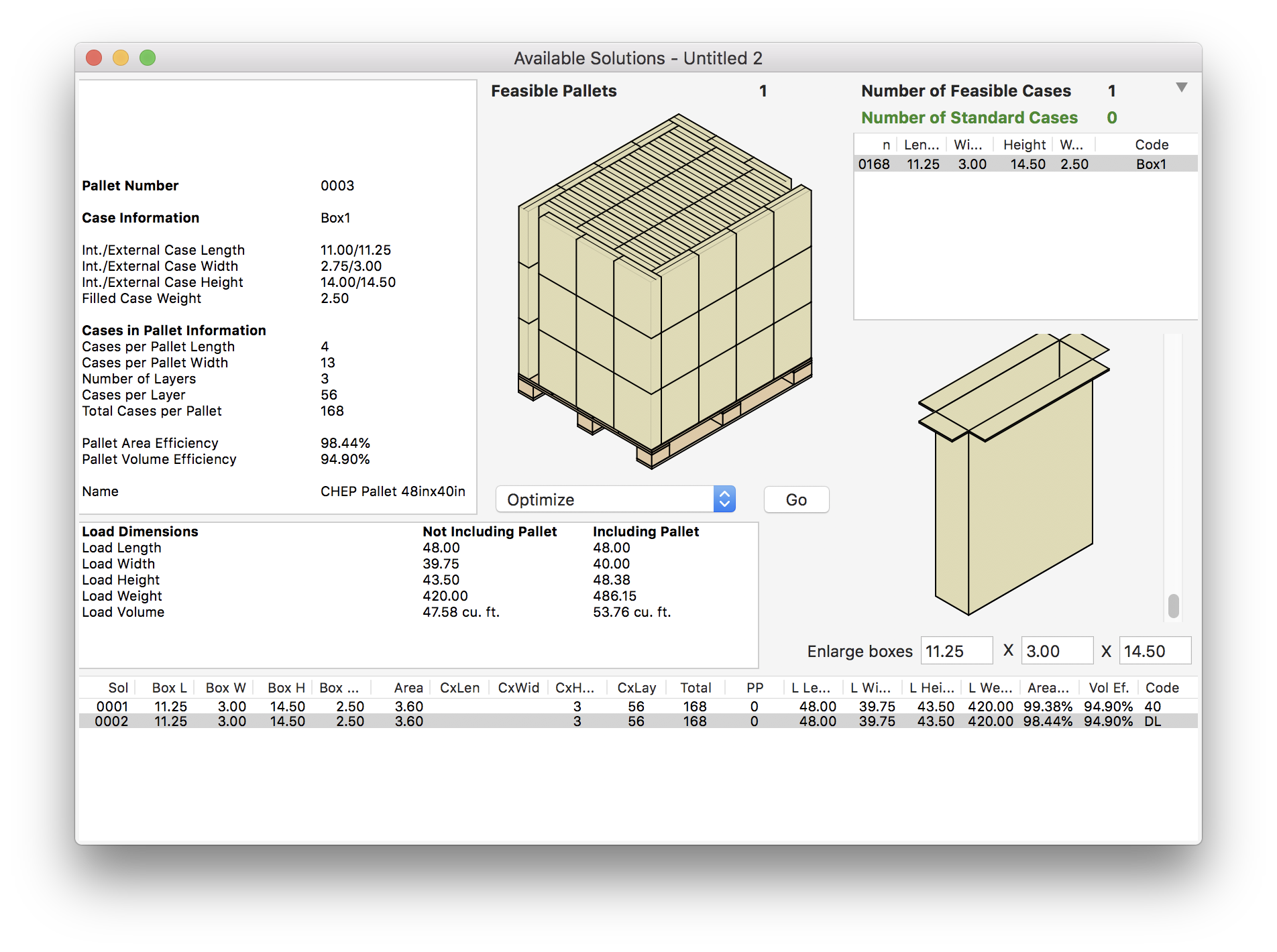
Display Pallet
Selecting Window > Detailed Report and then clicking on the Pallet Views tab will show the different pallet views, ready for printing or copying.
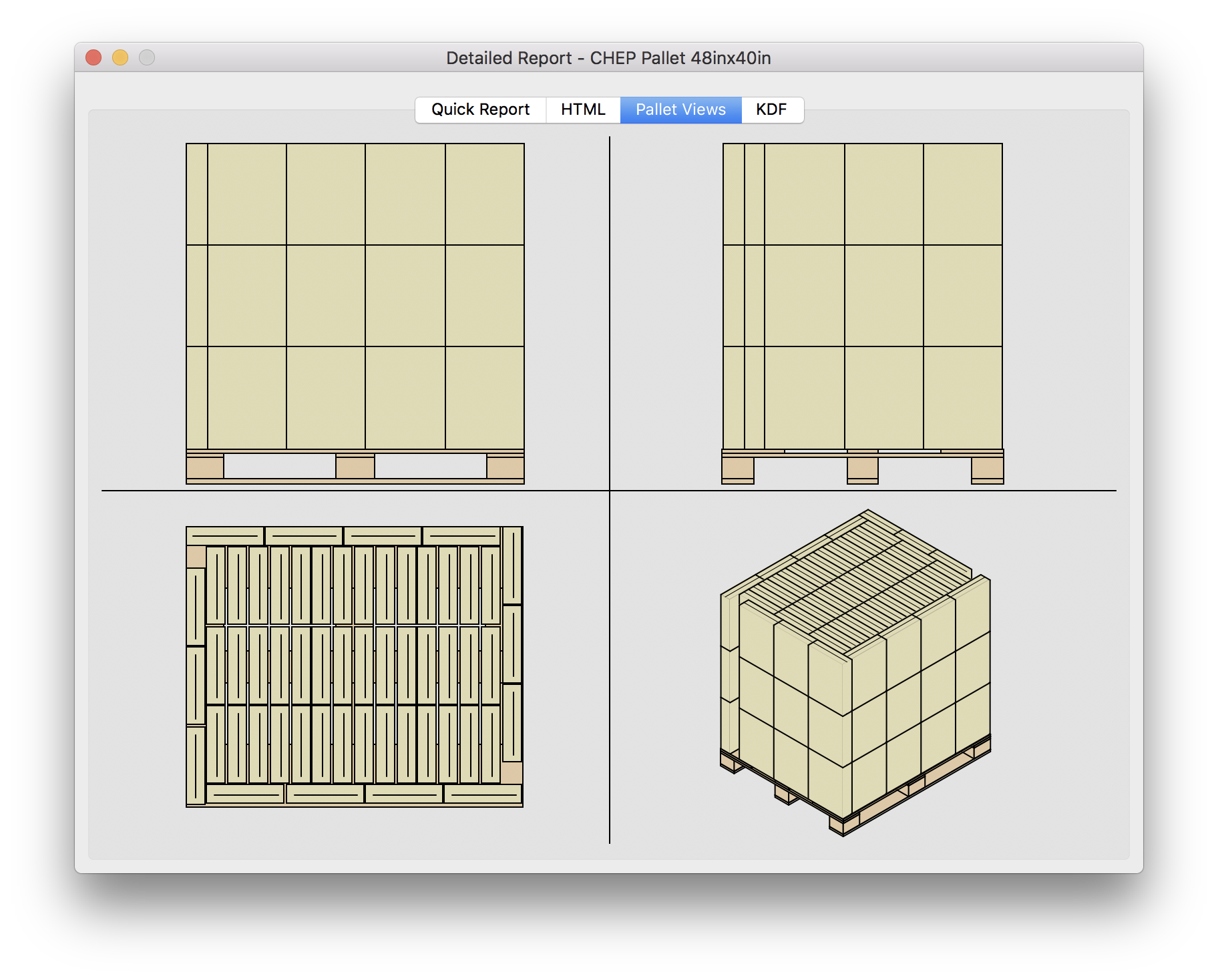
Multiple Pallet Views
Watch the video
This example is also available as a YouTube video.YouTube Video