Quick Pallet Maker Example - Flipping the Center Layer of a Pallet
The purpose of this example is to show how you can change the orientation of the center layer of a pallet by combining the layers of two different pallets. In this case, we only want the center layer to have the boxes standing on one end while the rest of the boxes will be placed right-side-up.
Open a new window starting from box on File > New Data Sheet > Start from Box.
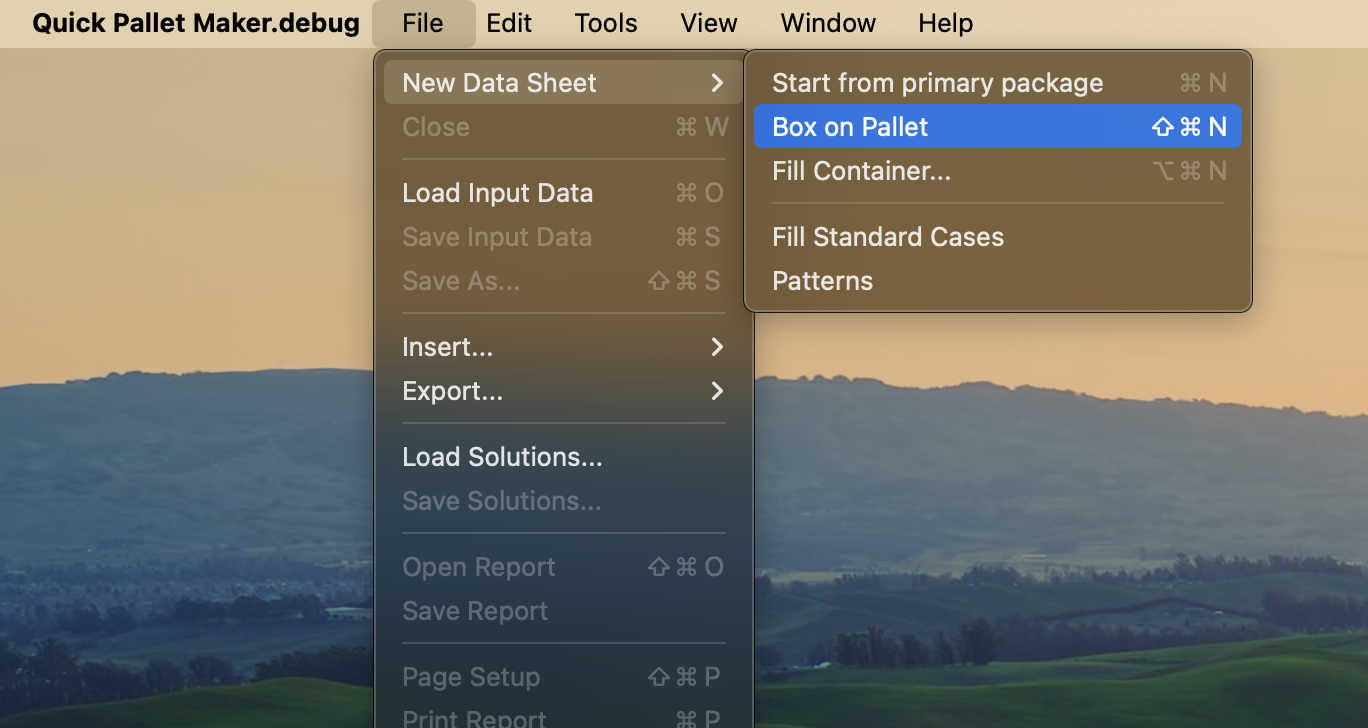
New Data Sheet - Box on Pallet
For this example, use the default units which are mm. Enter the external dimensions of the box 400x200x300 mm. Click on Add Box and the select all of the possible dimensions vertical to the pallet height. This will produce pallets with boxes on their sides.
NOTE: for Ti-Hi pallets it is not necessary to set the Amount of boxes because QPM will fill the pallets until the pallet constraints are meet, therefore enter zero as amount.
NOTE: for Ti-Hi pallets it is not necessary to set the Amount of boxes because QPM will fill the pallets until the pallet constraints are meet, therefore enter zero as amount.
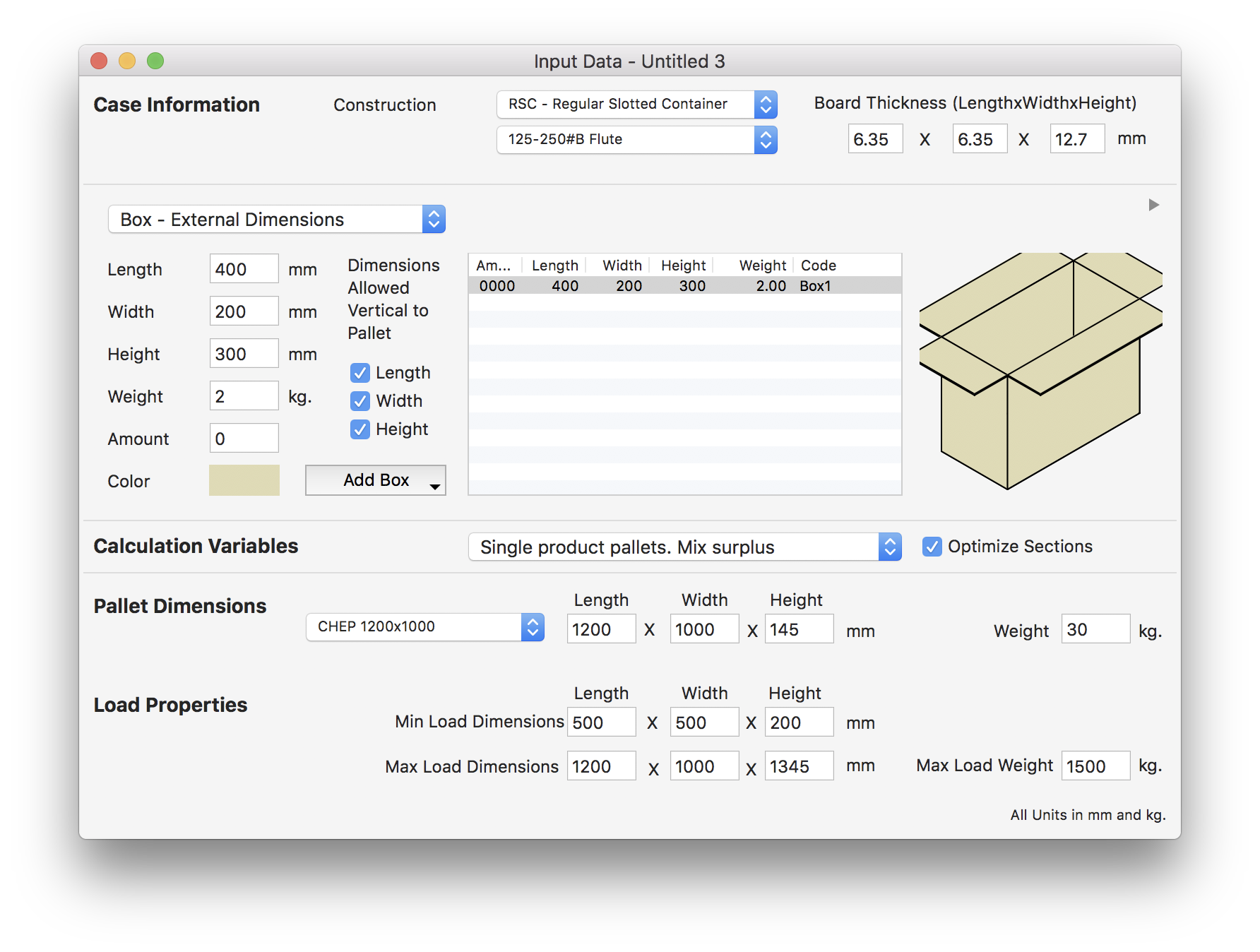
Box in Input Window
Use the Recalculate option under the Tools menu to obtain the results.
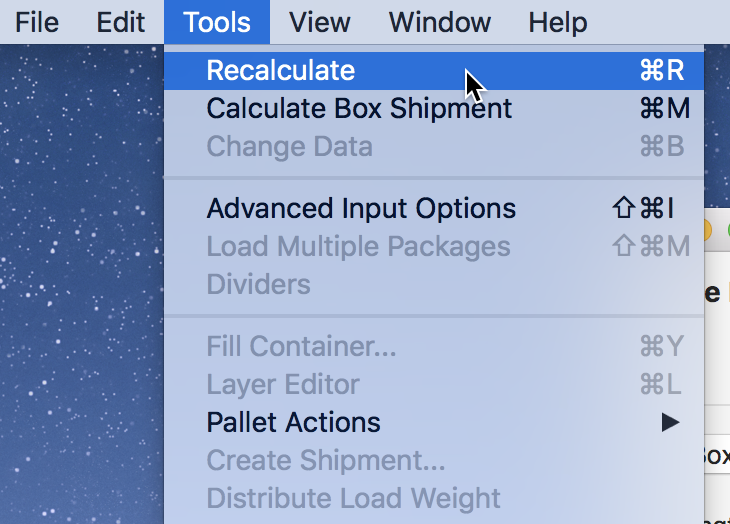
Tools - Recalculate
We should obtain a list of pallets that will include optimized versions per each type of box orientation and an extra version that optimizes mixed layers of boxes.
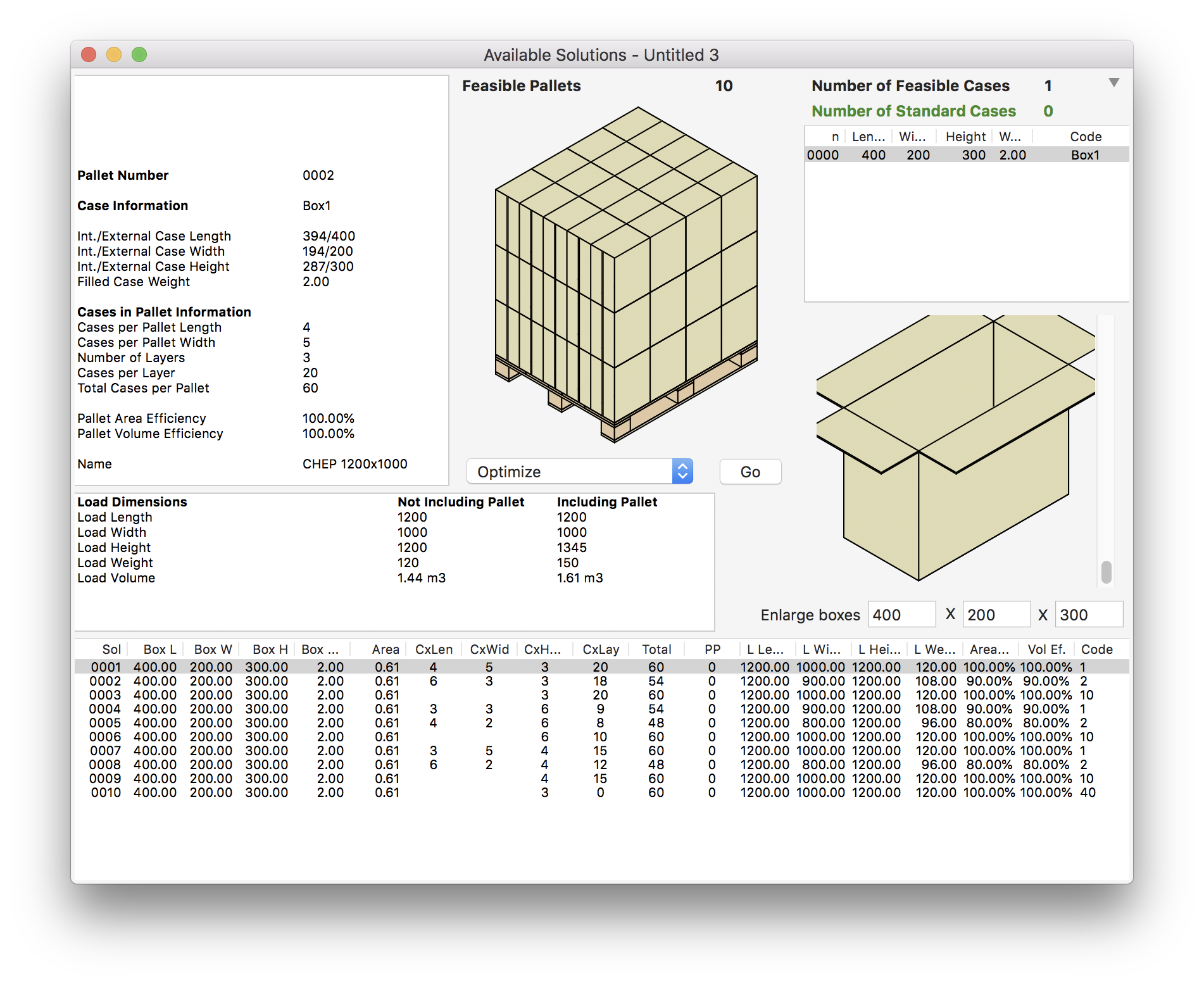
Flipped Boxes on Pallets
The right-side-up pallets are also in the list.
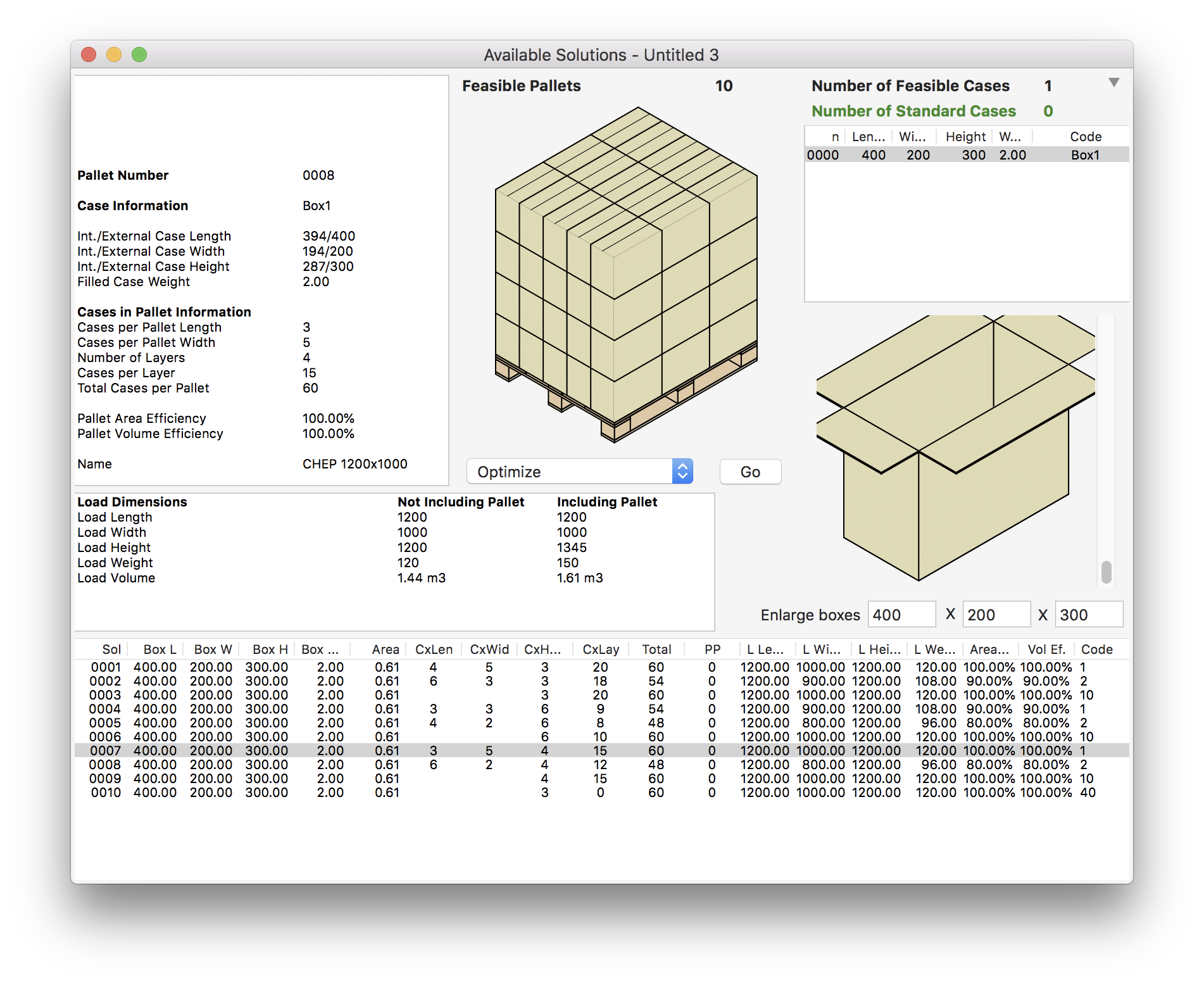
Right-side-up Boxes in Pallets
In this example, you need to create a new pallet for each layer and then mix them. Therefore, select the pallet with the boxes right-side-up and select Duplicate from the Edit menu. A new identical pallet is created and added to the end of the list. Repeat this step to obtain two identical pallets. Then, select the first pallet in the list (with the boxes on its ends) and use the Duplicate command to create one additional pallet. Finally, duplicate again the right-side-up pallet twice, for a total of five duplicate pallets.
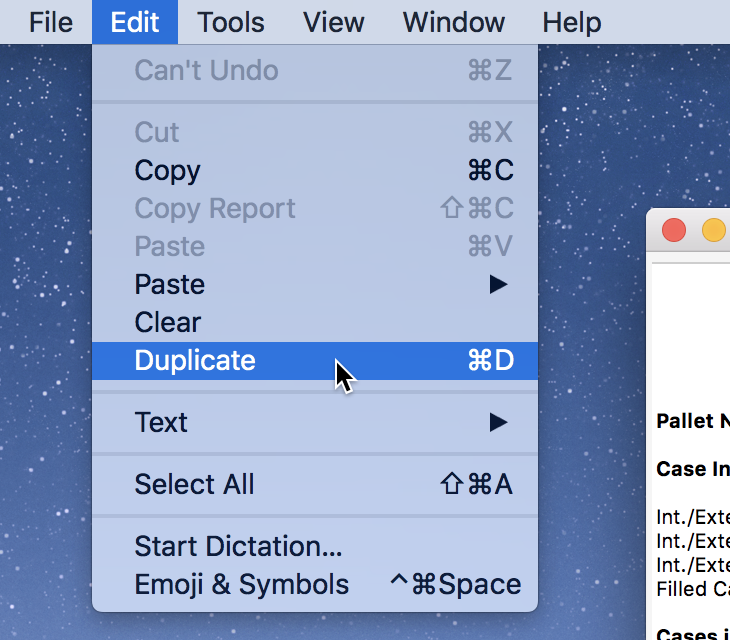
Edit - Duplicate
Select all the new pallets, and...
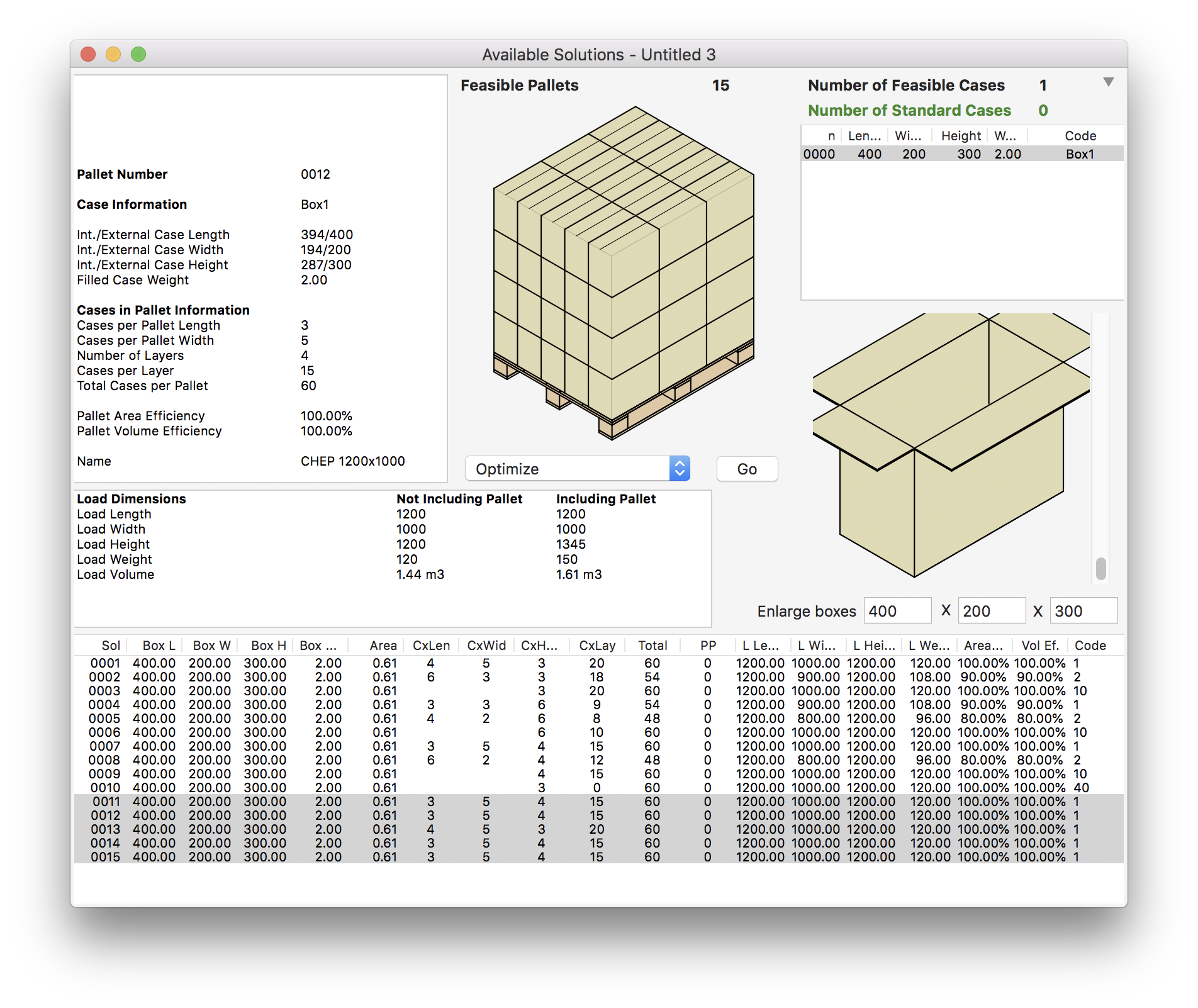
Copied Pallets
...use the Tools > Pallet Actions > Mix Pallet command.
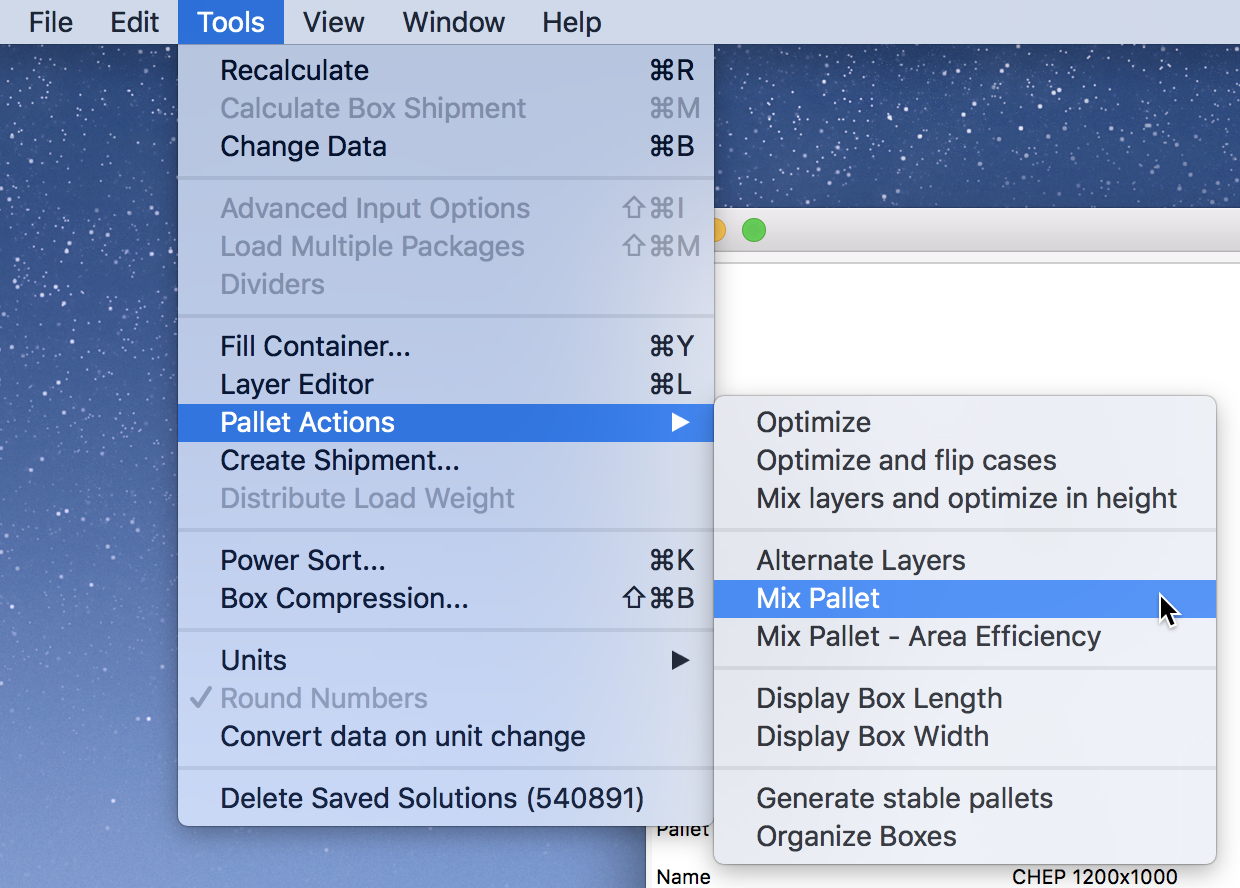
Tools - Pallet Actions - Mix Pallet
The result will be a pallet with five layers, each one representing the first layer of each pallet that was selected.
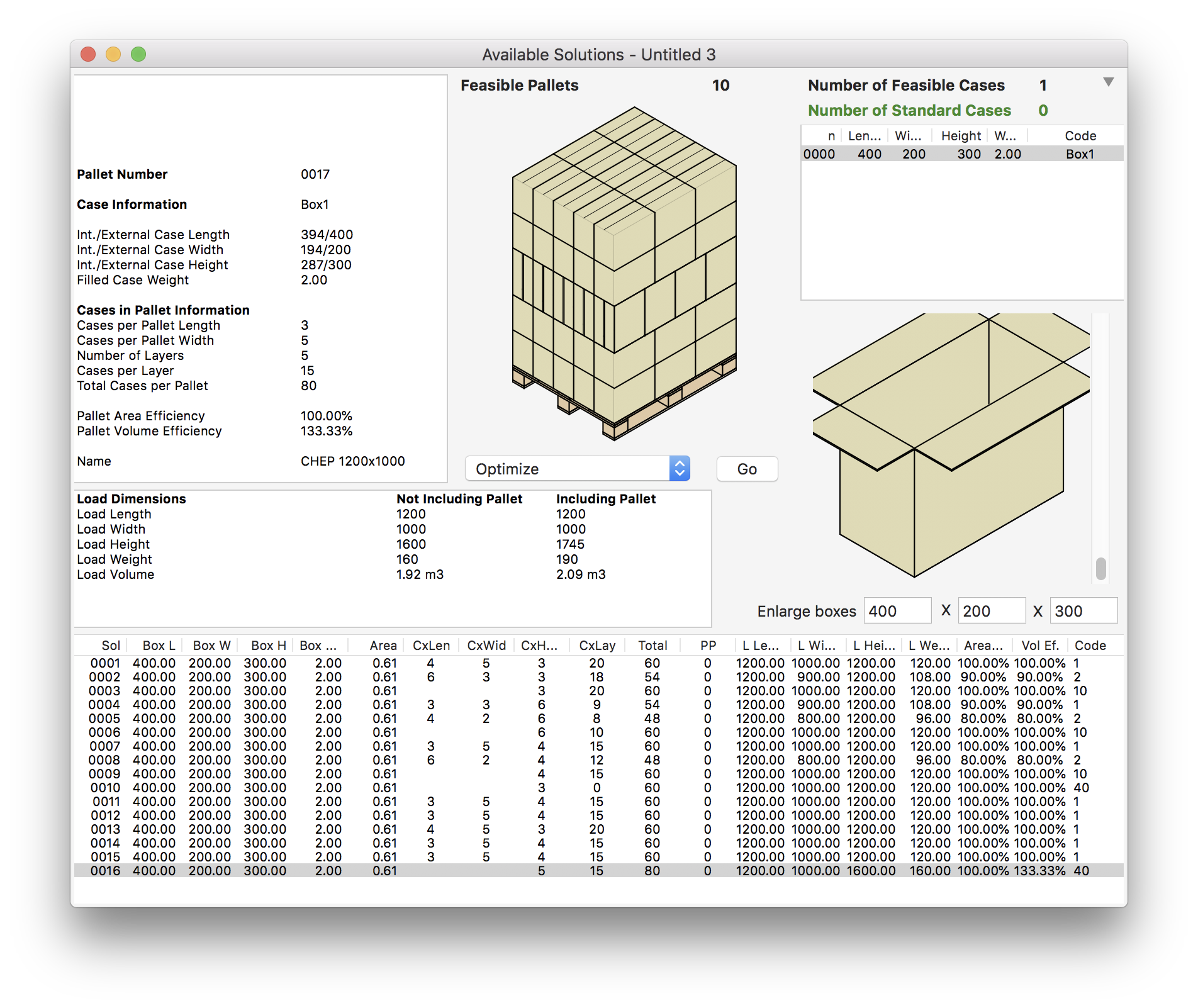
Mixed Pallet
If you use Window > Detailed Report and then click on Pallet Views, you will be able to see, print and copy the different isometric views at once.
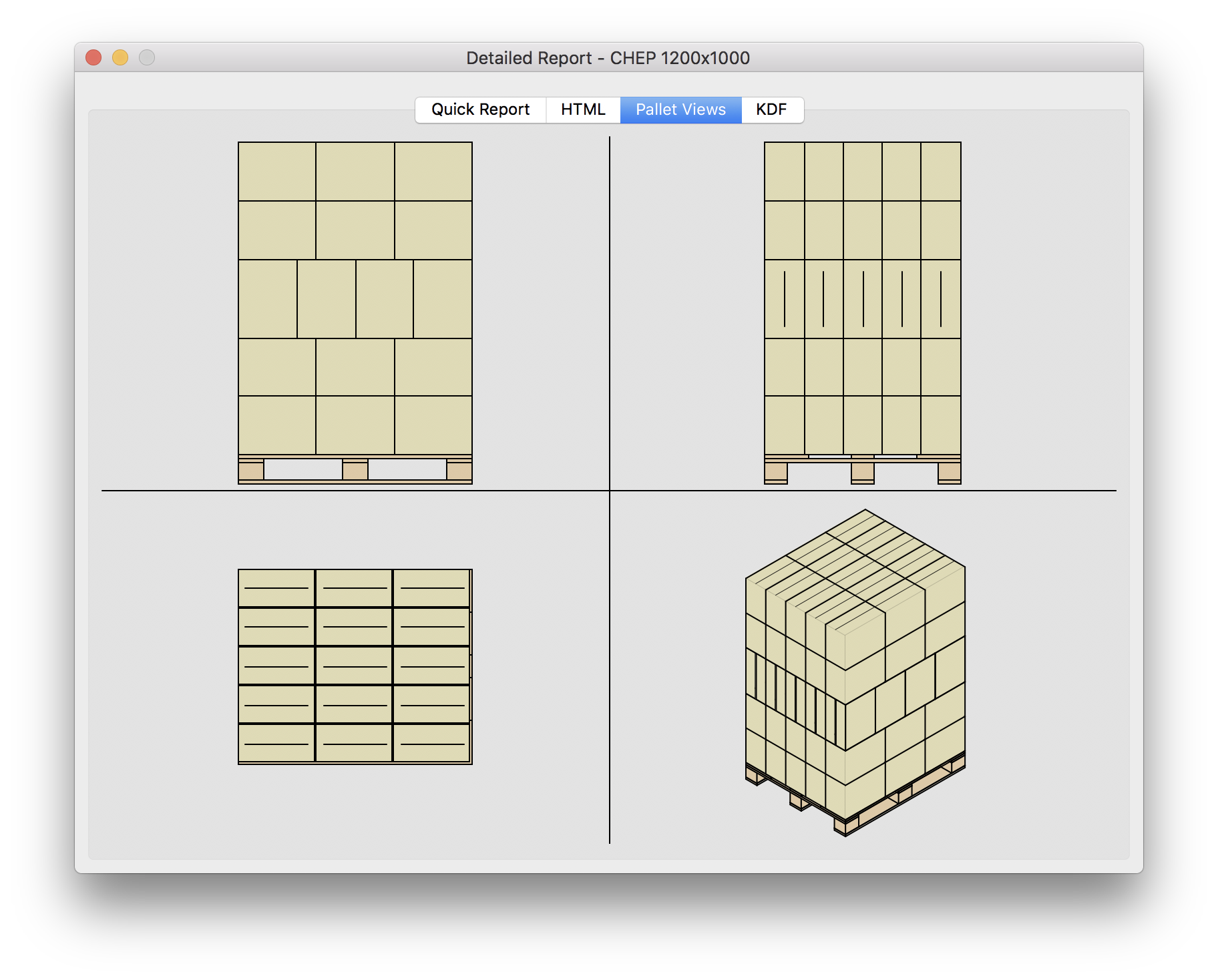
Multiple Pallet Views
Watch the video
This example is also available as a YouTube video.YouTube Video