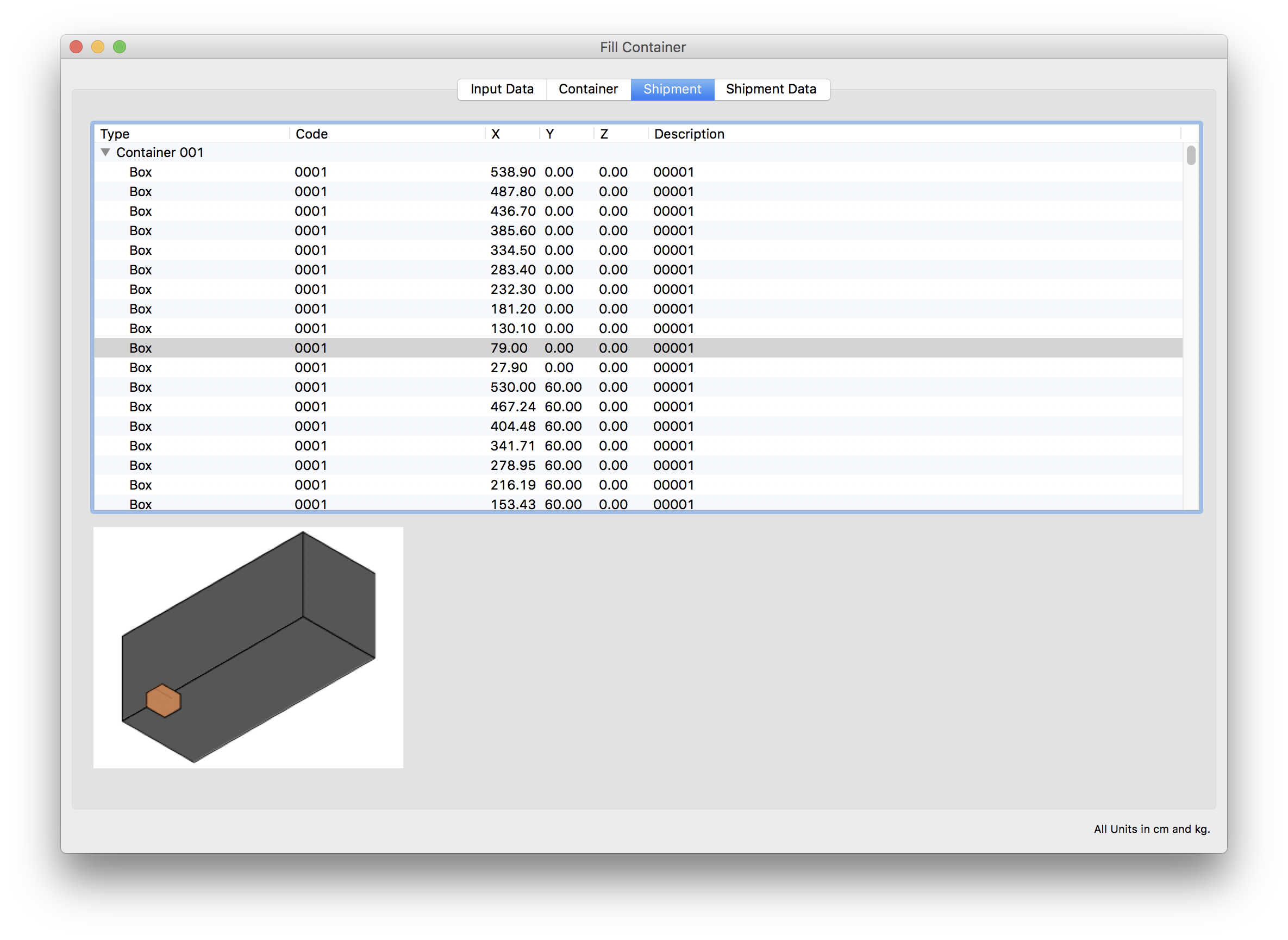Quick Pallet Maker Example - Fitting Multiple Boxes Into One Container
A Quick Pallet Maker feature enables the application to fit as many objects it can into one container in an irregular fashion, starting from the first element in the list. This is different from the alternate mechanism in which all elements (pallets and boxes) are fit by order starting from the back and pretty much separated. Hence, this method will cut off the elements that don't fit.
The first step is to introduce the data with the box dimensions. The essence of the problem is that the customer needs to first introduce as many "big" boxes as she can and then fill the remaining space with "small" boxes. This is a two-step process: first we need to know how many big boxes fit in a 20' container. To do so, we enter the box dimensions (60x51.1x40.1cm, weight=13.2kg) and use a count of zero. Prior to that, we had opened a new Container Fill window using the File - New Data Sheet - Fill Container.
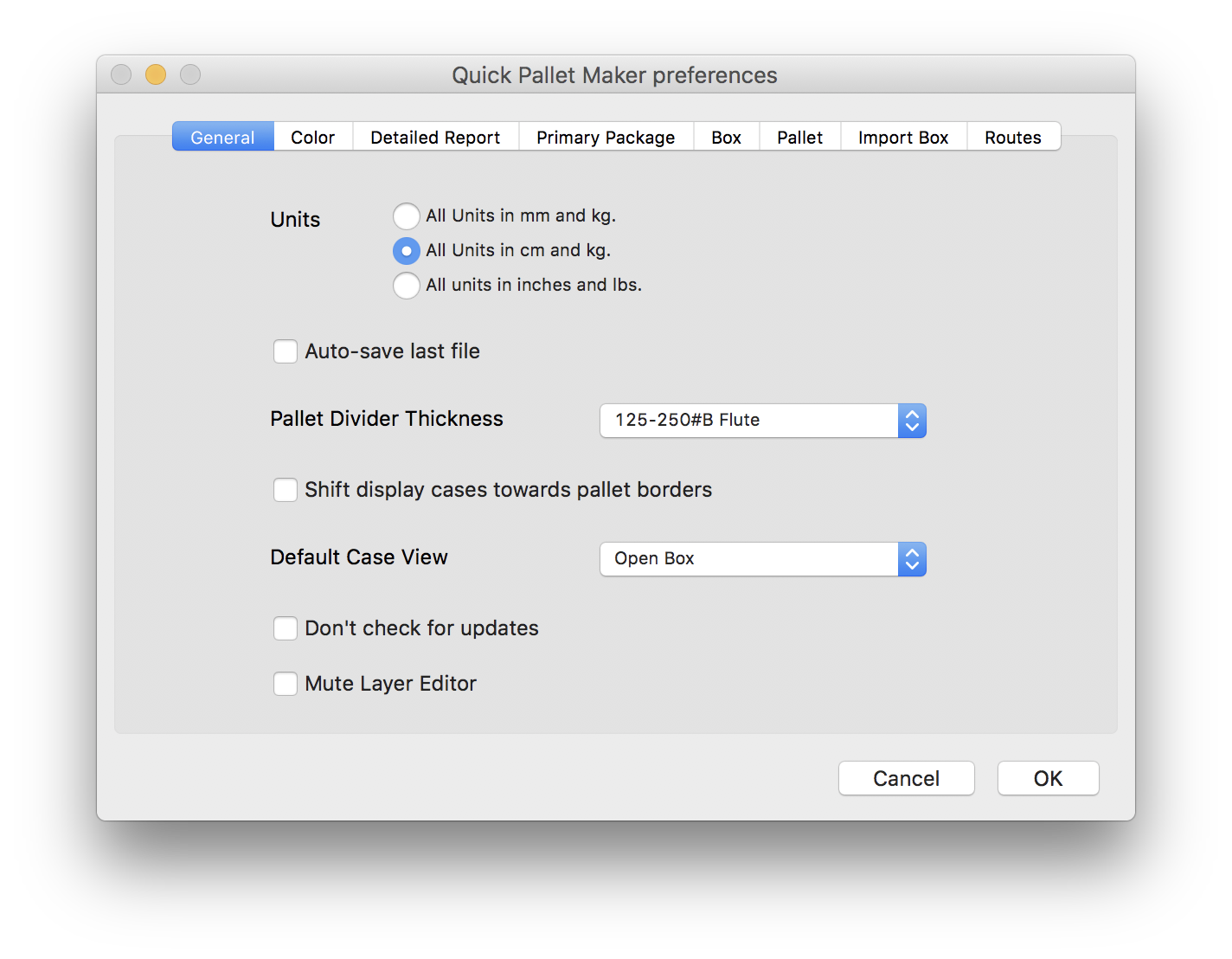
Once we select the Recalculate command or click on the second tab, we will see that the resulting container can fit 210 big red boxes.
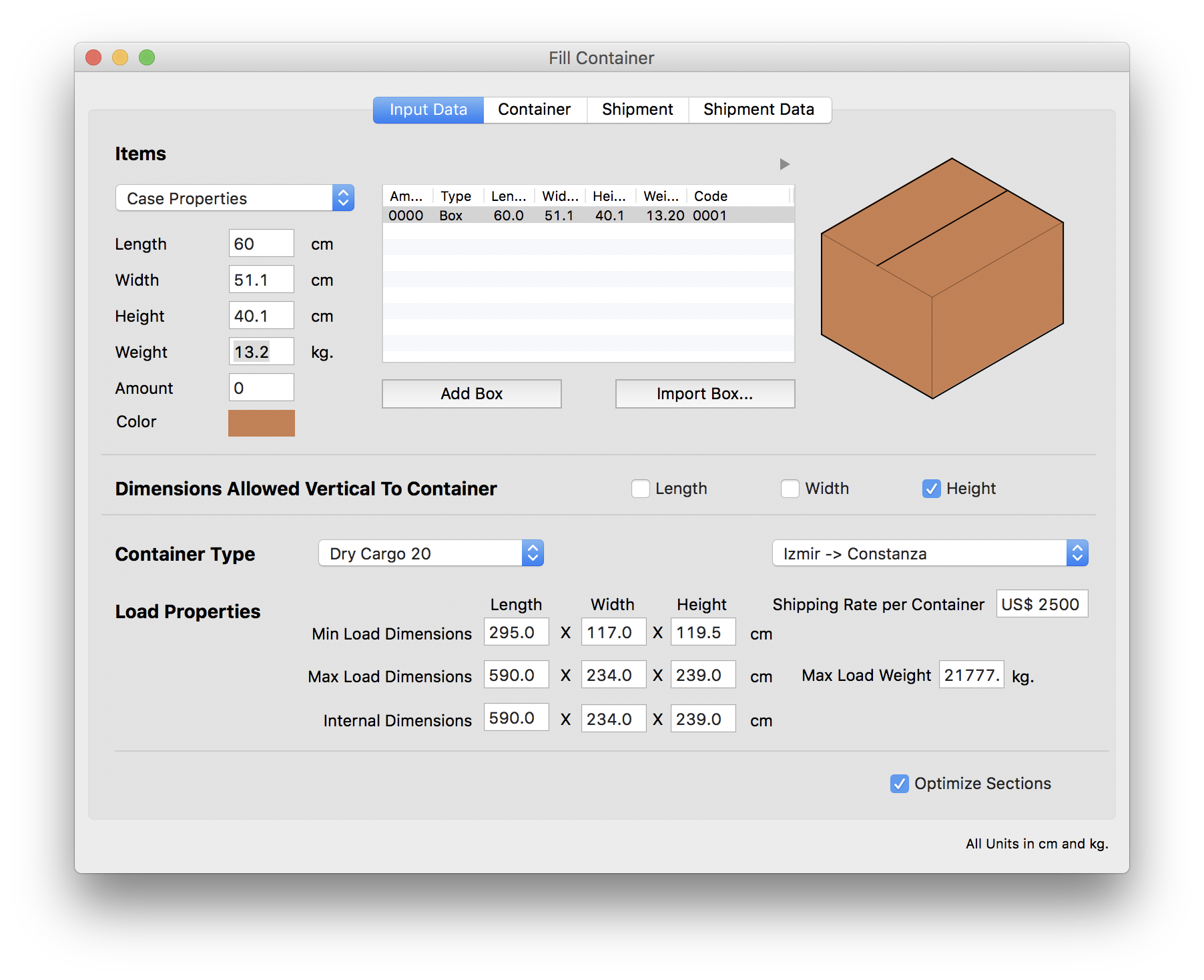
The next step is to add the data for the second box and change the amount of red boxes to 210. This can be done by either typing the information directly or copying it from a spreadsheet application, using the same rows and columns found in this file. In any case, we assign a case count of 1000 for the smaller blue boxes.
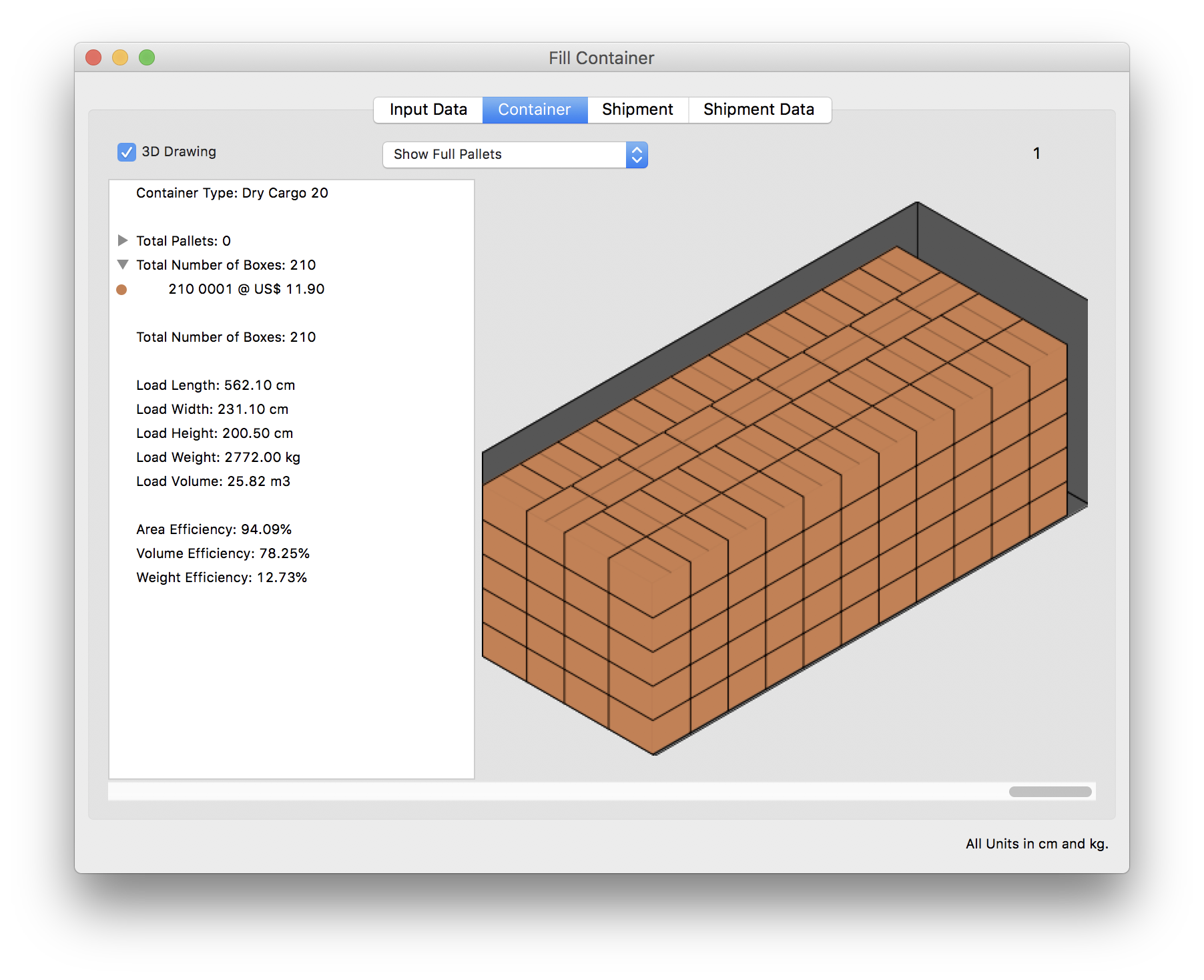
The input window should look like the one in the screenshot to the right. We are trying to fit 210 big red boxes and 1000 of the smaller blue ones (dimensions = 38.1x10.6x9.83, weight = 0.39kg).
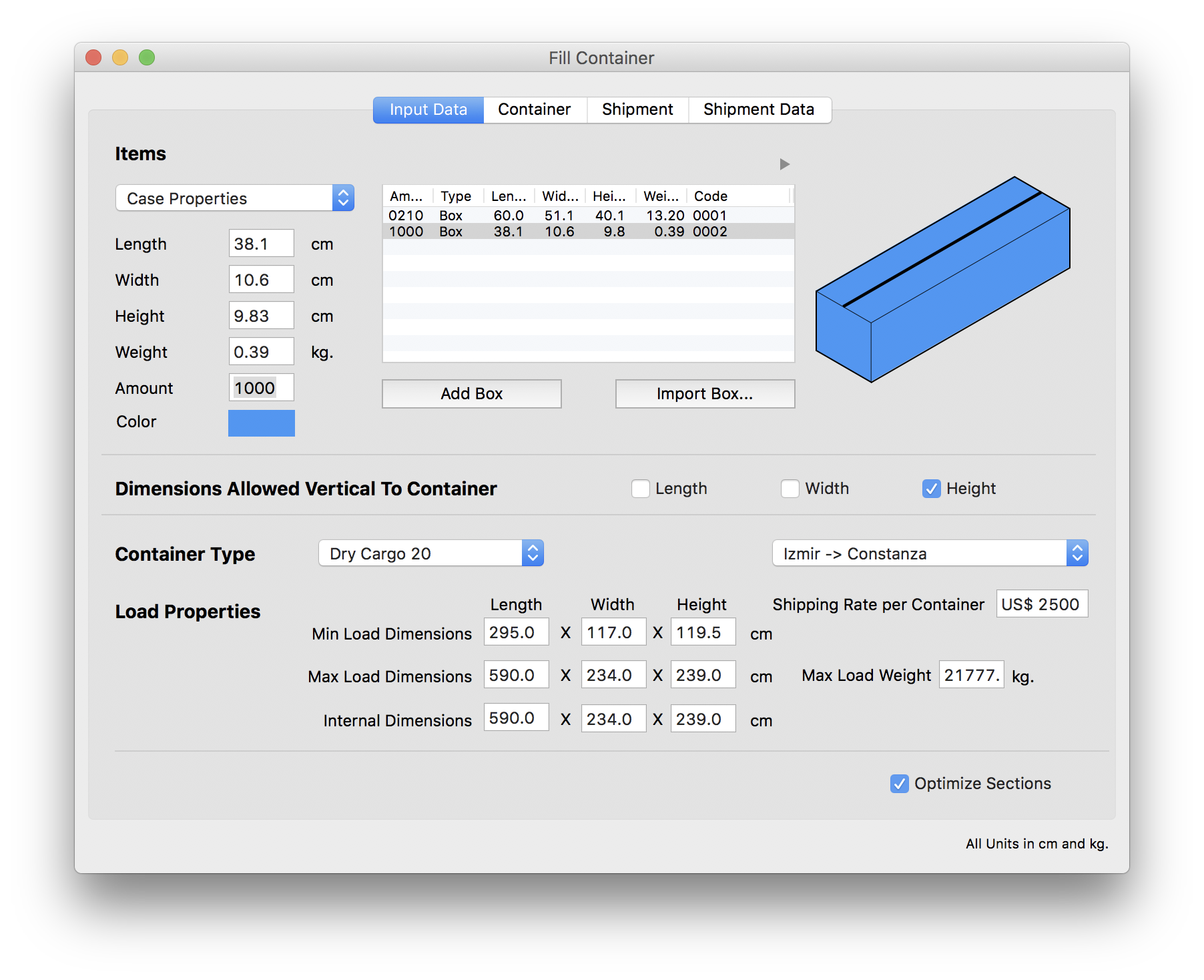
After selecting Recalculate or clicking on the second tab, we can see that the application was able to fit all of the 1210 boxes into the 20' container. However, there's some space left for more boxes.
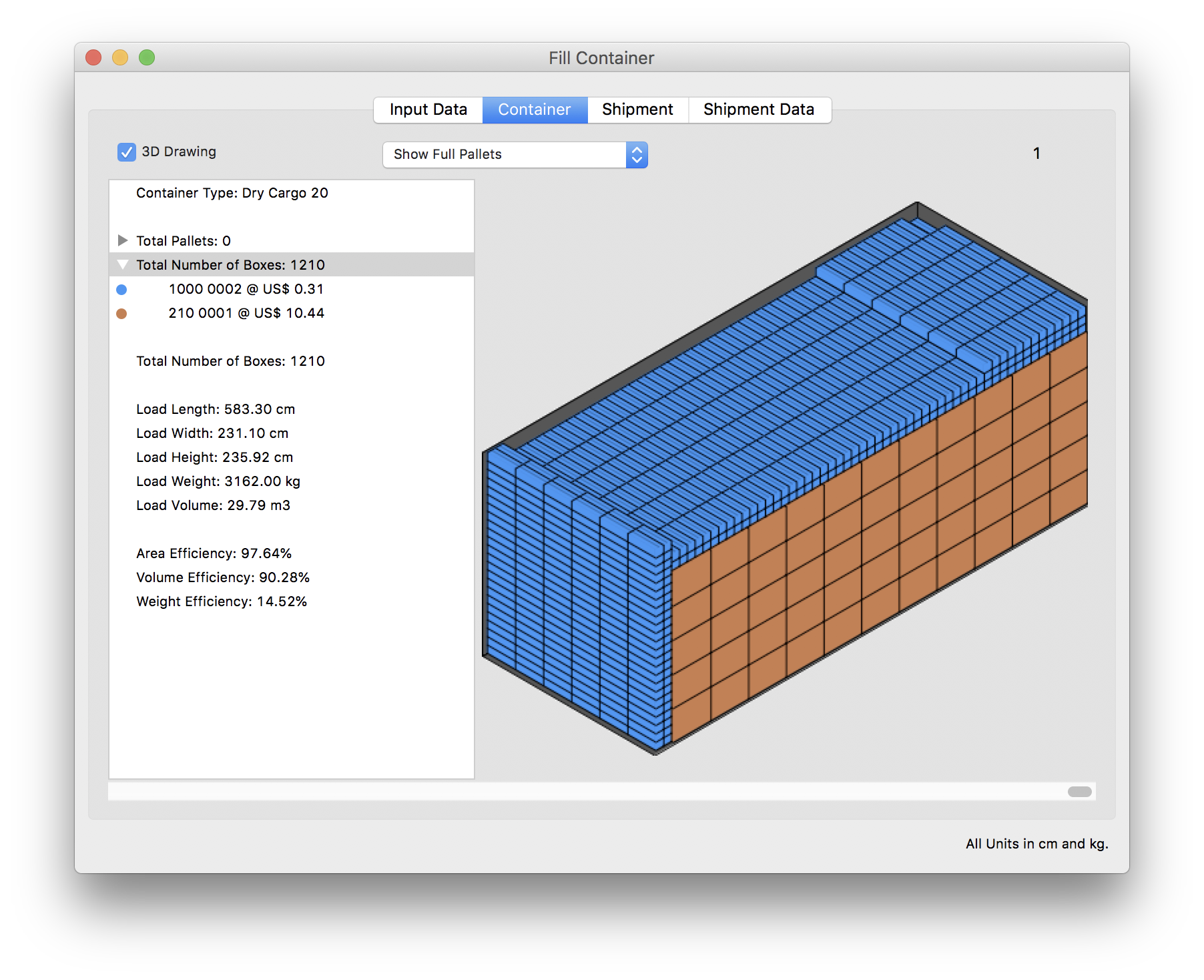
Therefore, we go back to the previous window and increase the number of small boxes to 2000 (an educated guess).
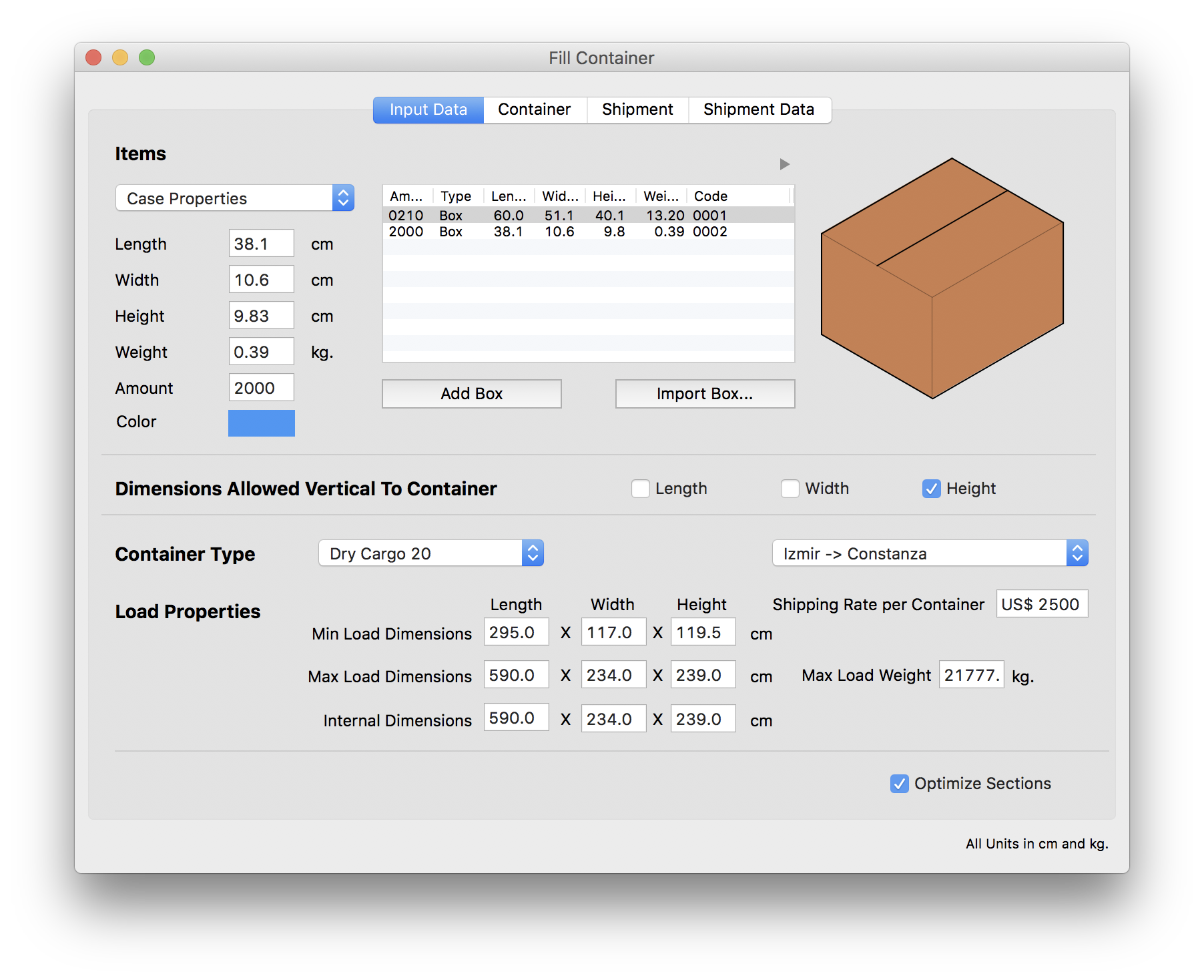
When we calculate again, we see that the application was able to fit a total of 1452 boxes (210 big boxes and 1242 small boxes).
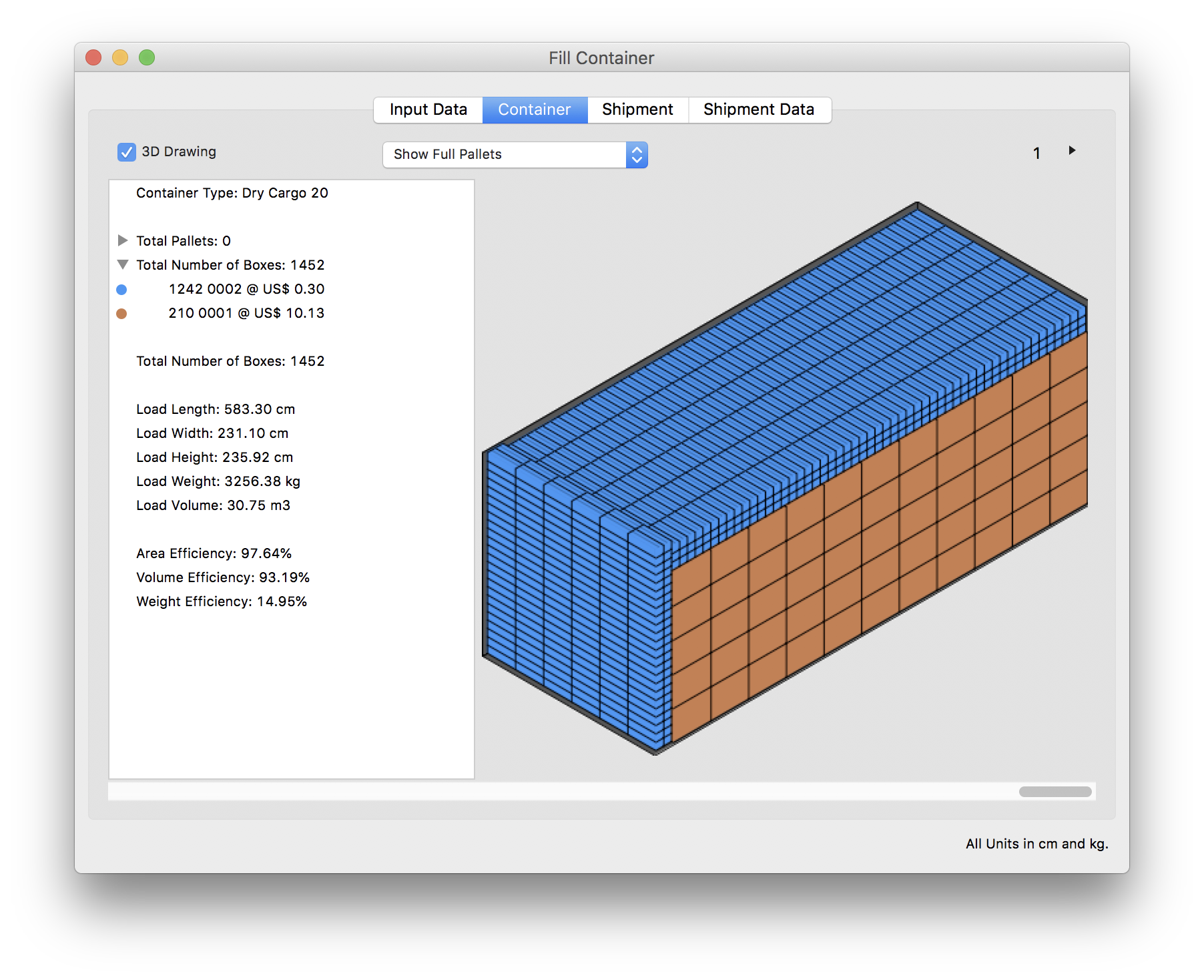
We return to the input tab once more and set the number of blue boxes to 1242.
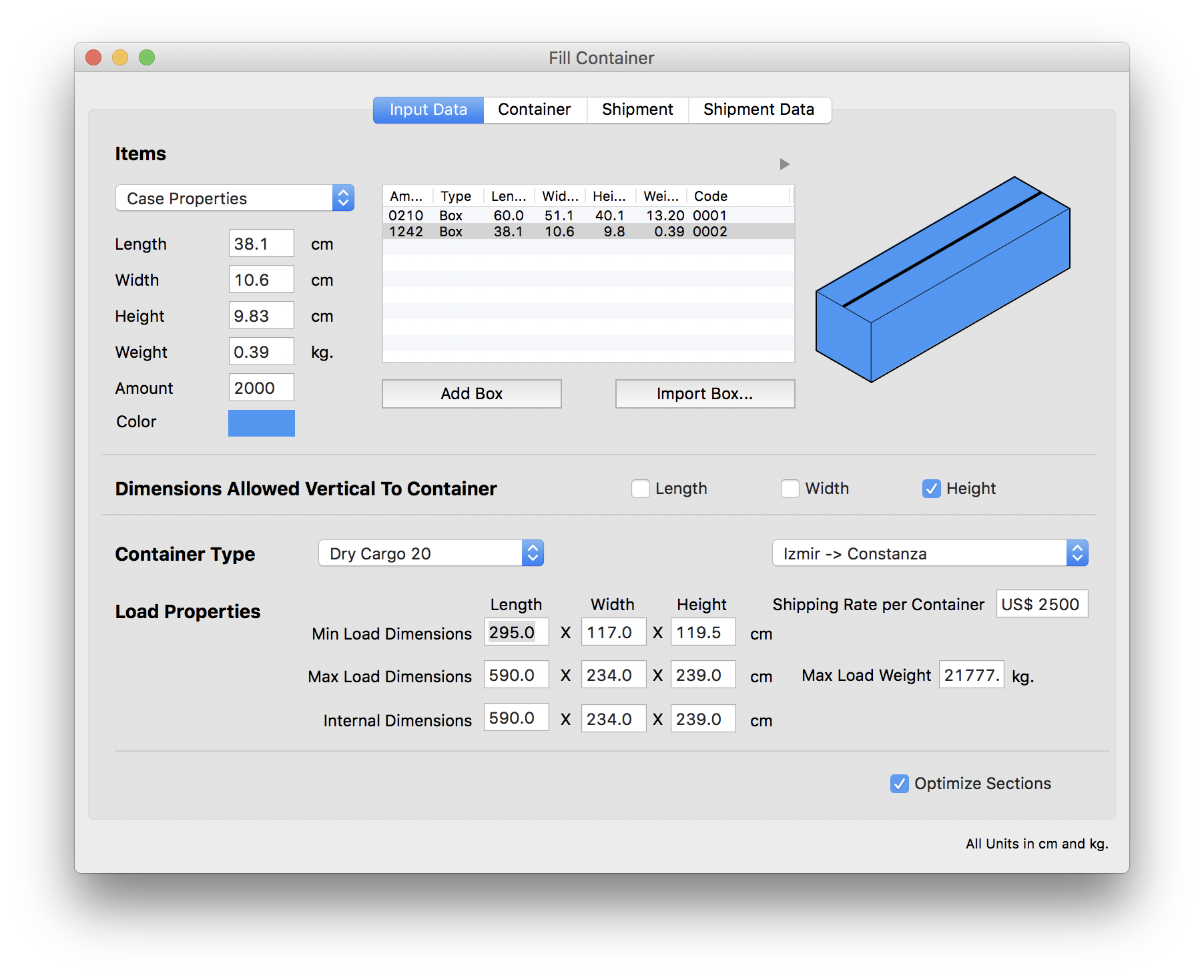
The calculated container is similar to the previous result. This container can be printed.

Quick Pallet Maker can also display the location of each one of the boxes in the container, which can be copied from the table and saved elsewhere.