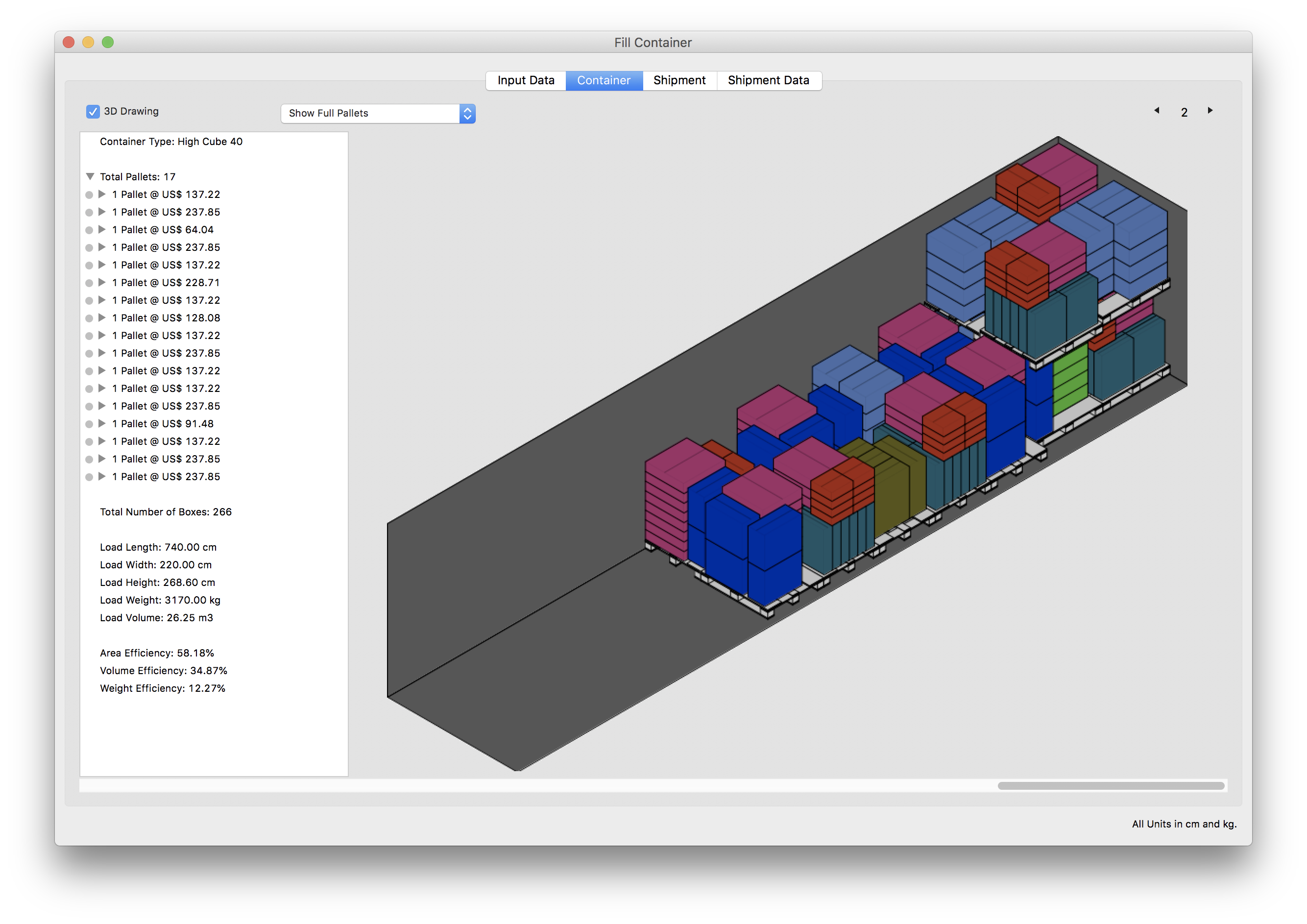Quick Pallet Maker Example - Loading Multiple Pallets
This example explains how to load multiple pallets onto the Container Fill window that had been saved previously in a Quick Pallet Maker XML text file.
The first step is to run QPM and use File - New Document Window - Fill Container. When the window has opened, we select 40' High Cube as the container type. For older customers, this container type may not be included in the list, so you will need to add it in the Standard Cases and Pallets window. The list of pallets for this example can be downloaded from this link. We decompress the file and place the folder in the place we will find it.
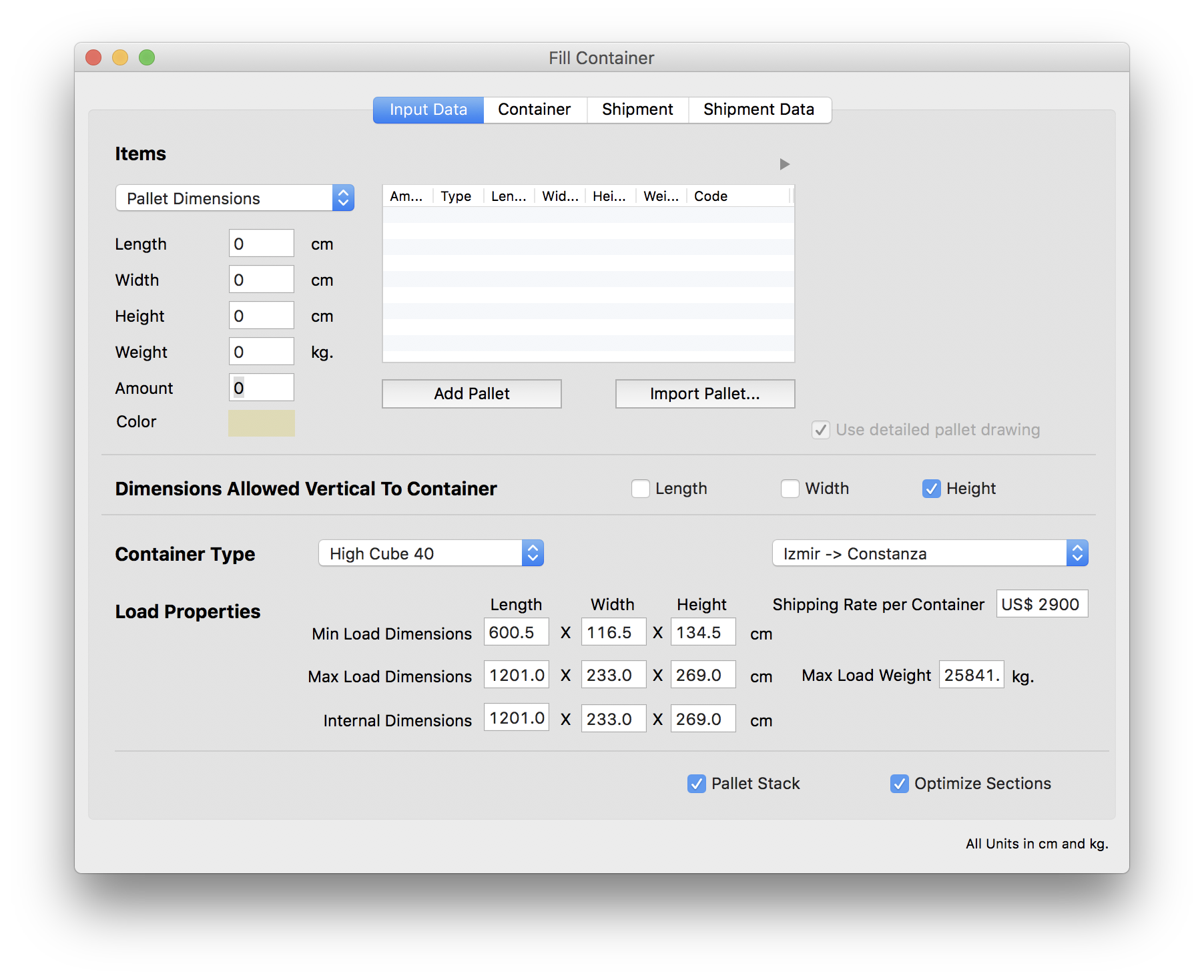
To load the pallets from the folder, we select File - Load Solutions, which opens a window in which we can select a folder with pallets.
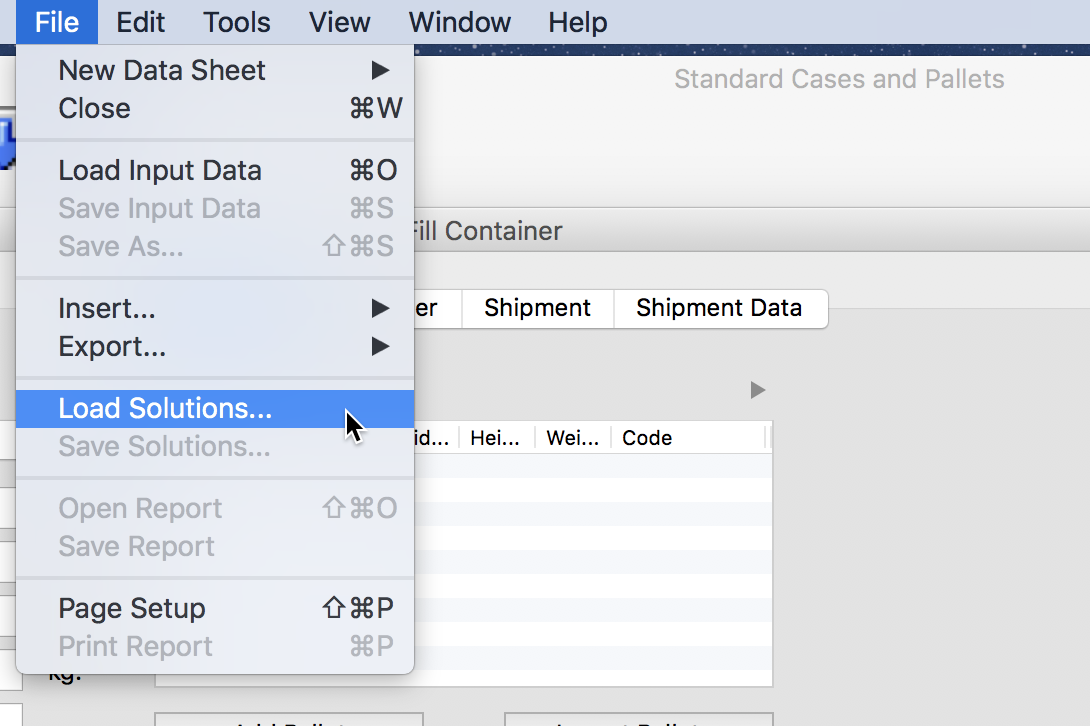
Once the folder is selected, all the valid pallet files are imported into the table as shown in the screenshot to the right.Once the folder is selected, all the valid pallet files are imported into the table as shown in the screenshot to the right.
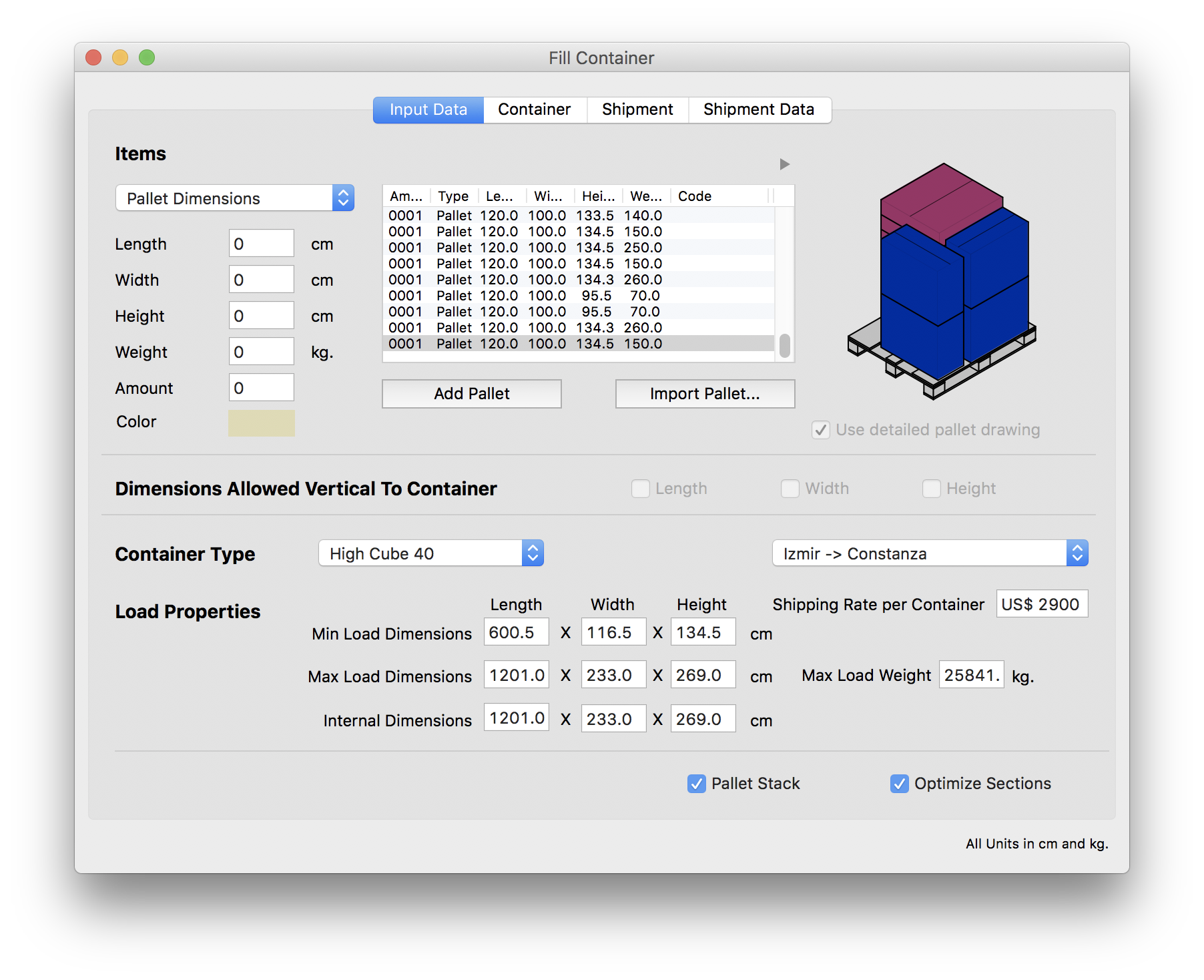
Finally, we click on the container tab or use Tools - Recalculate to obtain the container fill schematics. In the screenshot to the right, we can see the first container that was loaded.
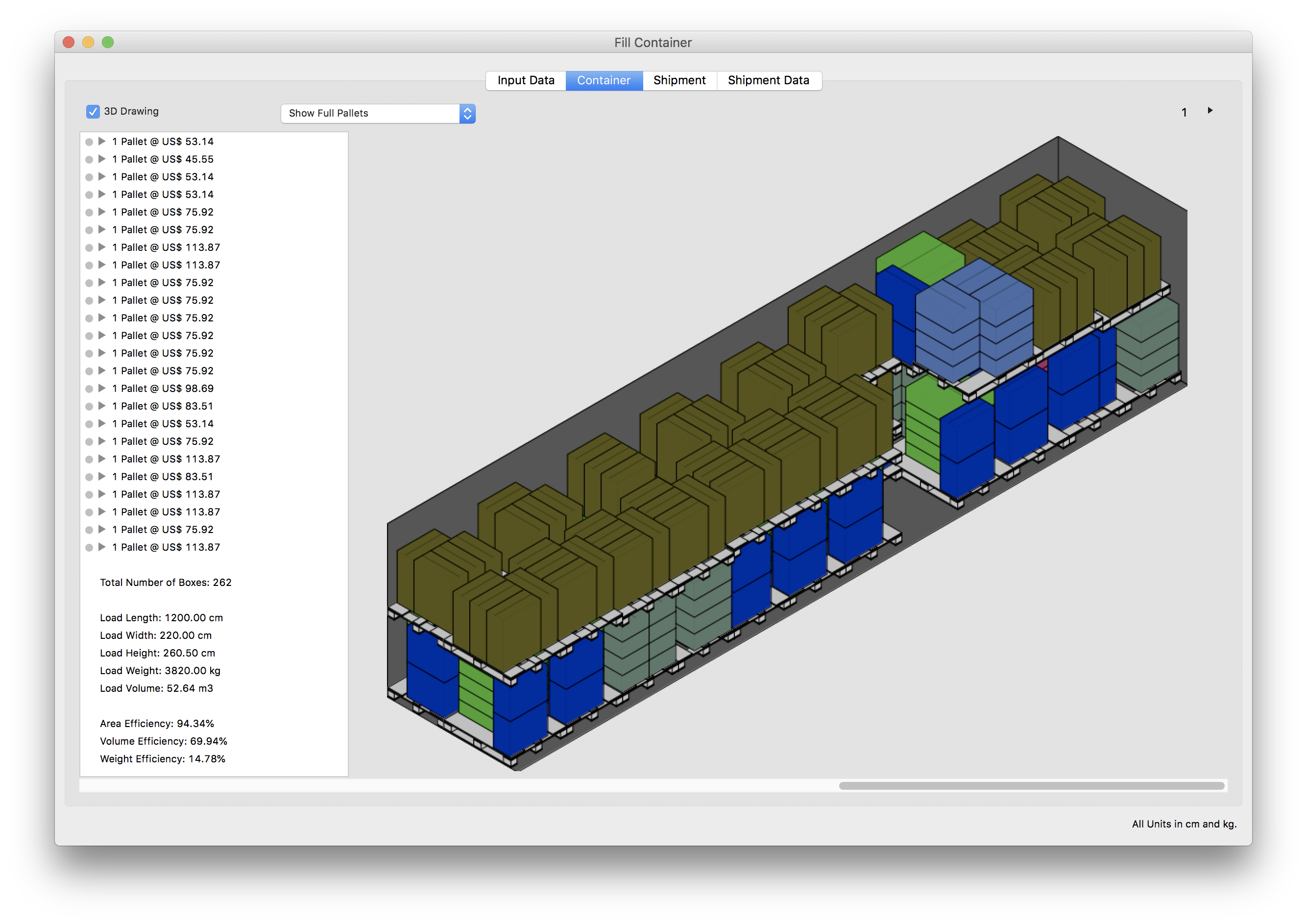
In this other screenshot, we can see the second container.