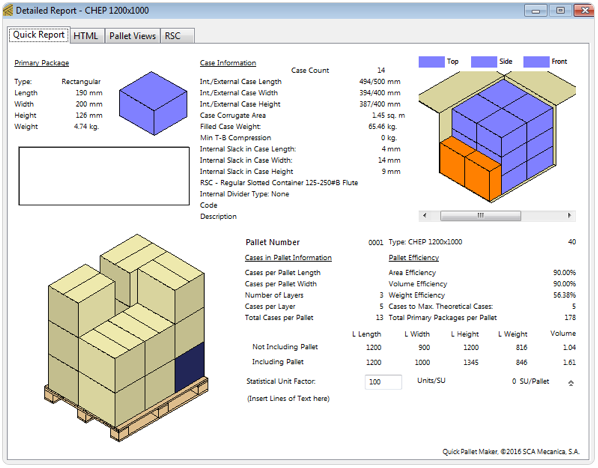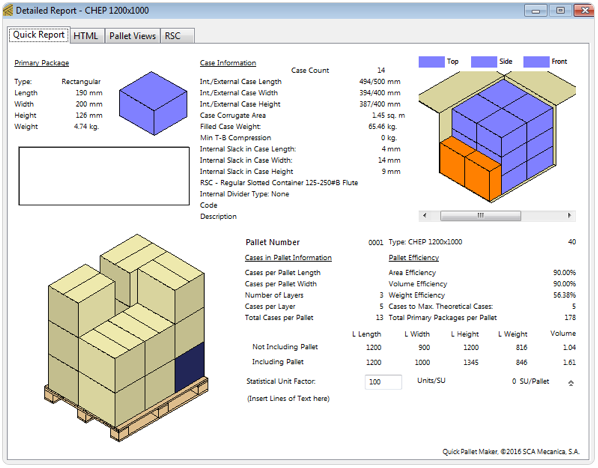You will need standard cases in milimeters for this exercise. Check your Standard Metric Units Cases - External Dimensions on Window > Standard Cases and Pallets to make sure you have standard cases with all three dimensions.
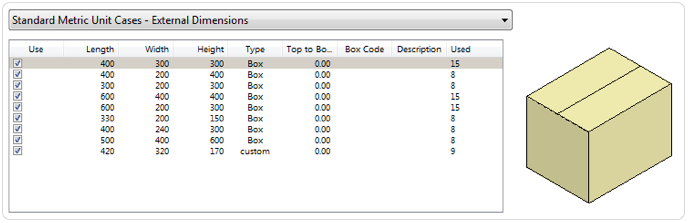
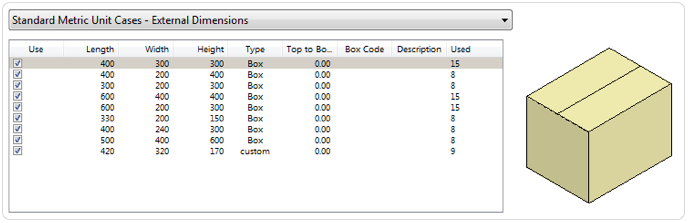

Open a new document window starting from primary package on File > New Data Sheet > Start from Primary Package.
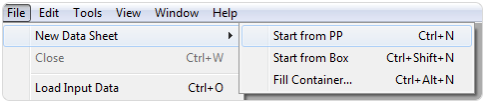
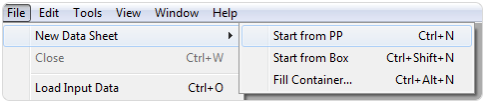

Select Load Multiple Packages from the Tools menu. Enter the following data:

- First package: 190x200x90 mm, weight 4 kg, amount 48.
- Second package: 190x200x126 mm, weight 4.74 kg, amount 130.


Now you are in the primary package input window, the top part is grayed out. Select Fill Standard Cases on the Standard Cases menu.
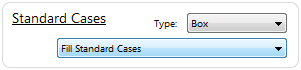
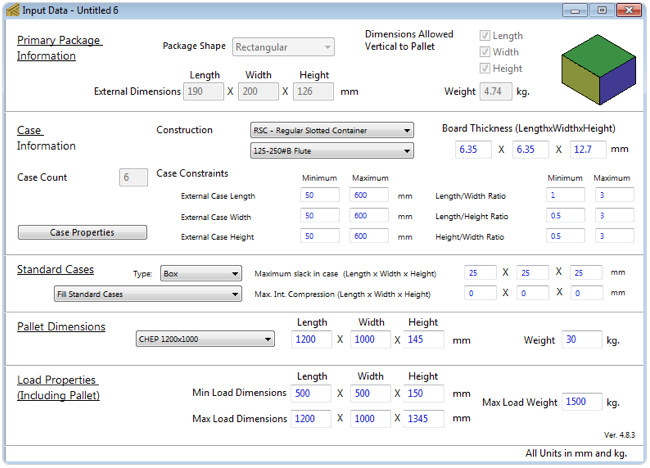
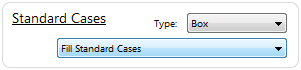
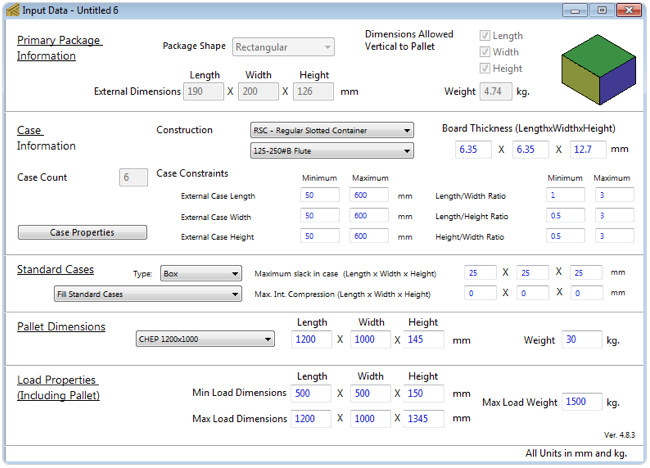

Select Recalculate from the Tools menu to see the results. Click on the box drawing to change the view and see the box content. The total shipment of 178 packages has been fit into boxes of the same size and then loaded onto a pallet
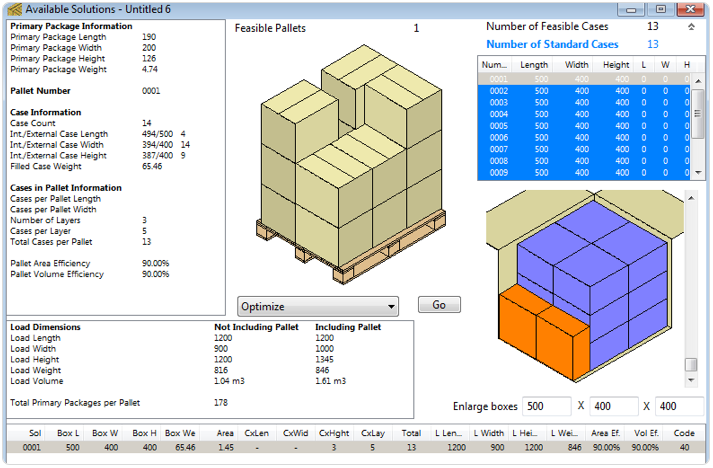
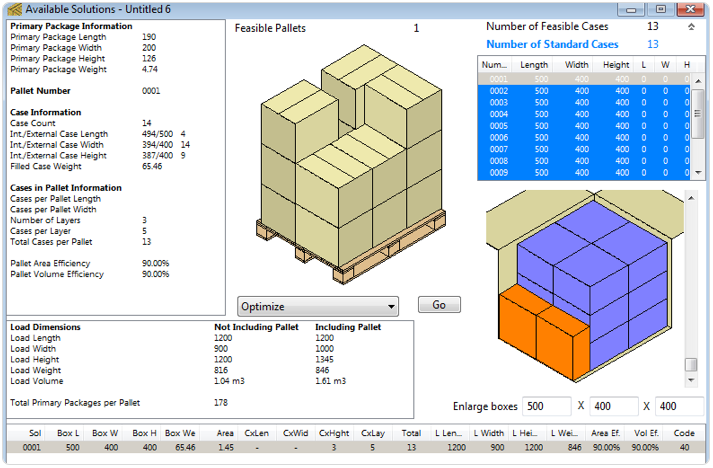

Selecting Detailed Report from the View menu will show the pallet, package and box information. In this case, since we have two different package types and three different box fills, it is recommended to print out or save three different reports and create a comment on the difference between the three. Different pallet views are also useful for sharing.