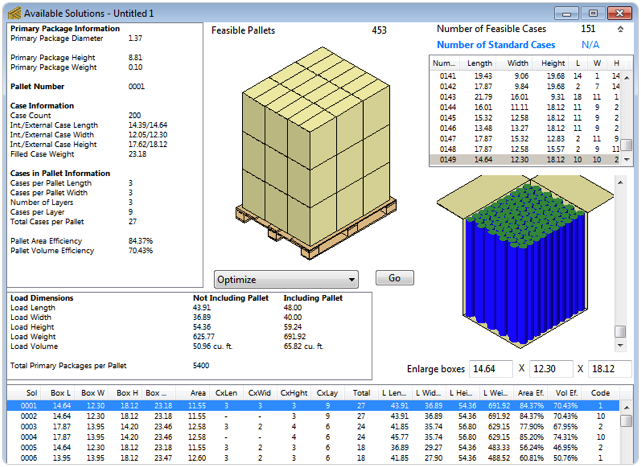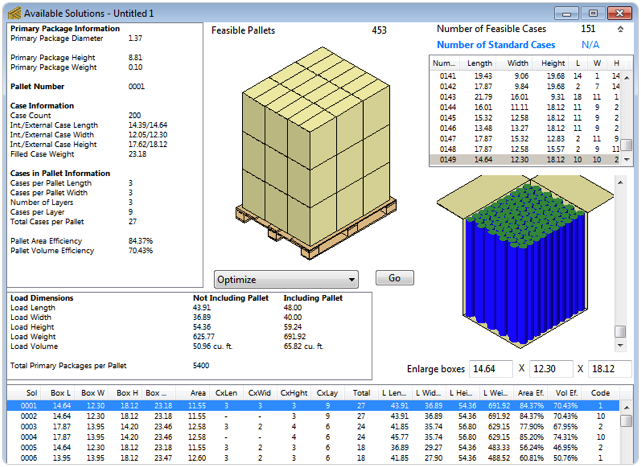- pallet dimensions;
- load constraints;
- cylinders dimensions;
- and a range of how many cylinders the customer expects per box (i.e. the approximate case count).

Open a new document window starting from primary package on File > New Data Sheet > Start from Primary Package. Make sure that the Units are set to inches, go to Tools > Units > in/lbs.
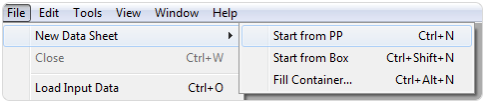
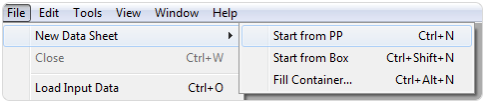

Configure the input data as follow:
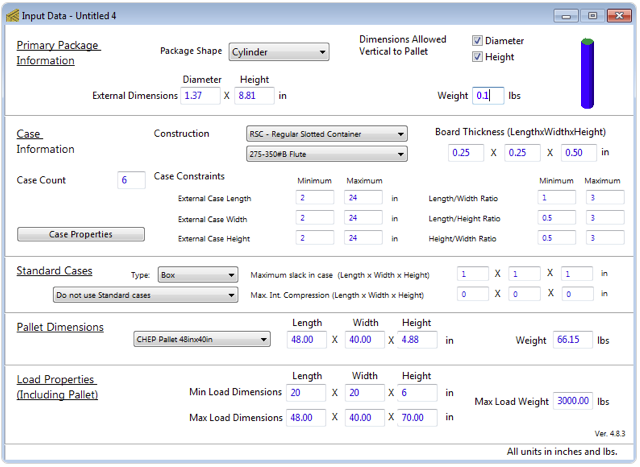
- Change the Package Shape to cylinder.
- Enter the External Dimensions, diameter 1.37 in, height 8.81 in and weight 0.1 lbs.
- CHEP Pallet 48x40 in.
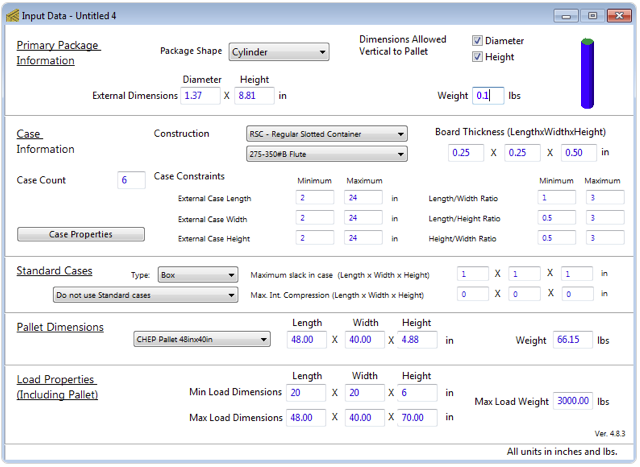

Open up the Advanced Input Options window under the Tools menu which is useful for testing variables through a range. In this case, you do not know exactly which case count you are dealing with but do know a range. Therefore, set up as follow:
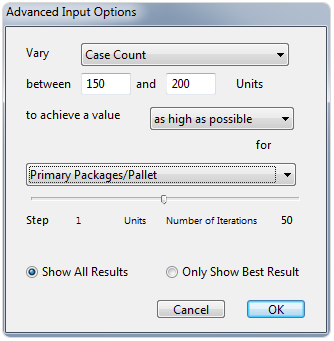
- Vary: case count.
- Between: 150 and 200.
- To achieve a value: as high as possible.
- For: primary packages/pallet.
- And select Show All Results.
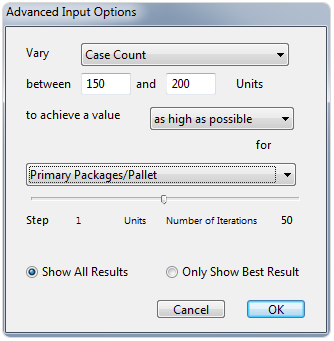

After it's done, QPM will show a range of results and you can choose what works best for you.