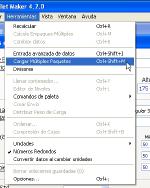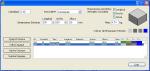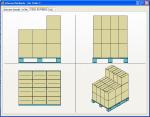| This example deals with the shipment of a finite amount of two types of primary packages. The customer needs to figure out which is the right case size for optimizing the load. The first step is to open Quick Pallet Maker and select "Standard Cases and Pallets" from the Window menu. |
 |
| By default, the metric unit cases do not include a case height. So for this example, we assign a value of 300 mm to some of them and 400 to the rest as can be seen in the screenshot to the right. |
 |
| The next step is to open a new document window starting from primary package dimensions. Without entering any information in that page, we select "Load Multiple Packages" from the Tools menu as can be seen in the screenshot to the right. |
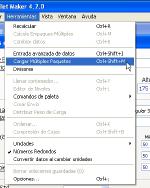 |
| For this example, we create two different rectangular primary packages. The dimensions of the first package are 190 x 200 x 90 mm and its weight is 4 kg while the second package measures 190 x 200 x 126 and its weight is 4.74 kg. The colors were changed to distinguish one from the other. You can also import the package list XML file that can be downloaded here. Right-click (ctrl+click on a one-button Mac) and choose "Save file to disk" or else your browser will try to load the XML file by itself. |
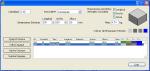 |
| After the packages have been loaded, close the Multiple Packages window and select "Fill Standard Cases" from the menu in the Cases section (almost to the bottom of the window). |
 |
| After selecting "Recalculate", you should see a pallet with boxes on it and the last box has been selected. If not chosen, select "View Box Contents" from either the View menu or by right-clicking on the box drawing. |
 |
| If you scroll through the boxes in the list to the top-right, you will notice that their contents vary. The total shipment of 178 packages has been fit into boxes of the same size and then loaded onto a pallet. |
 |
| Selecting "Detailed Report" from the View menu will show the pallet, package and box. In this case, since we have two different package types and three different box fills, it is recommended to print out or export three different reports and create a comment on the difference between the three. |
 |
| Different pallet views are also useful for sharing. |
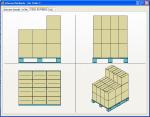 |