Quick Pallet Maker Example - Creating a Pallet with a Hole in the Middle
The following screenshots describe how we can create a pallet using Quick Pallet Maker and then add a hole in the center for later use during handling and storage. Although this prevents us from shipping some extra cases, it was a customer requirement.
Open a new document window starting from box File > New Data Sheet > Start. Enter the box dimensions and press the Add Box button.
NOTE: for Ti-Hi pallets it is not necessary to set the Amount of boxes because QPM will fill the pallets until the pallet constraints are met. Therefore, enter zero as the amount.
- 400x200x300 mm, weight 5 kg.
NOTE: for Ti-Hi pallets it is not necessary to set the Amount of boxes because QPM will fill the pallets until the pallet constraints are met. Therefore, enter zero as the amount.
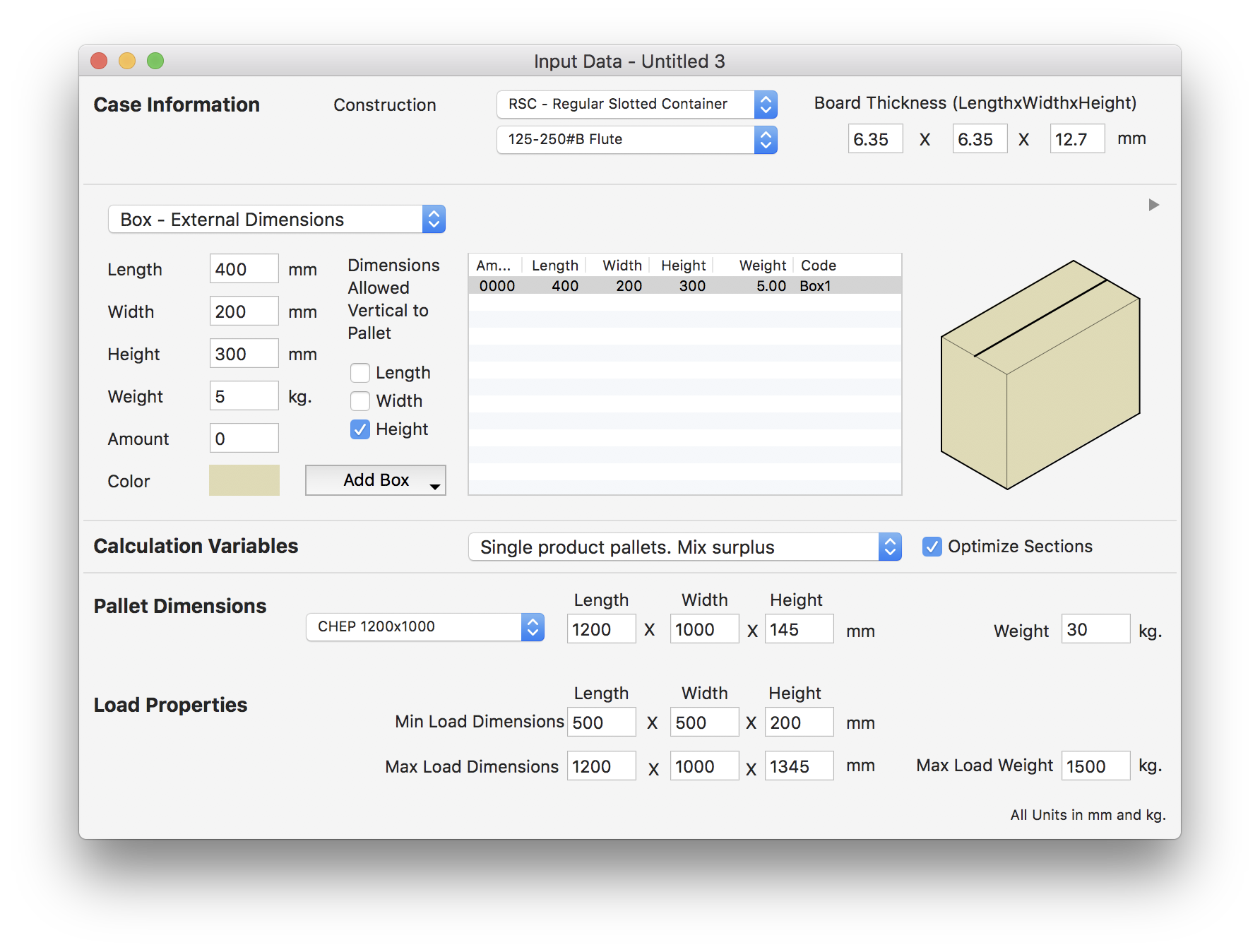
Input Window
Select Recalculate from the Tools menu to see the results. None of the three arrangements has a hole on the middle, therefore we are going to try with other features to see if we can calculate a pallet with a box in the middle.
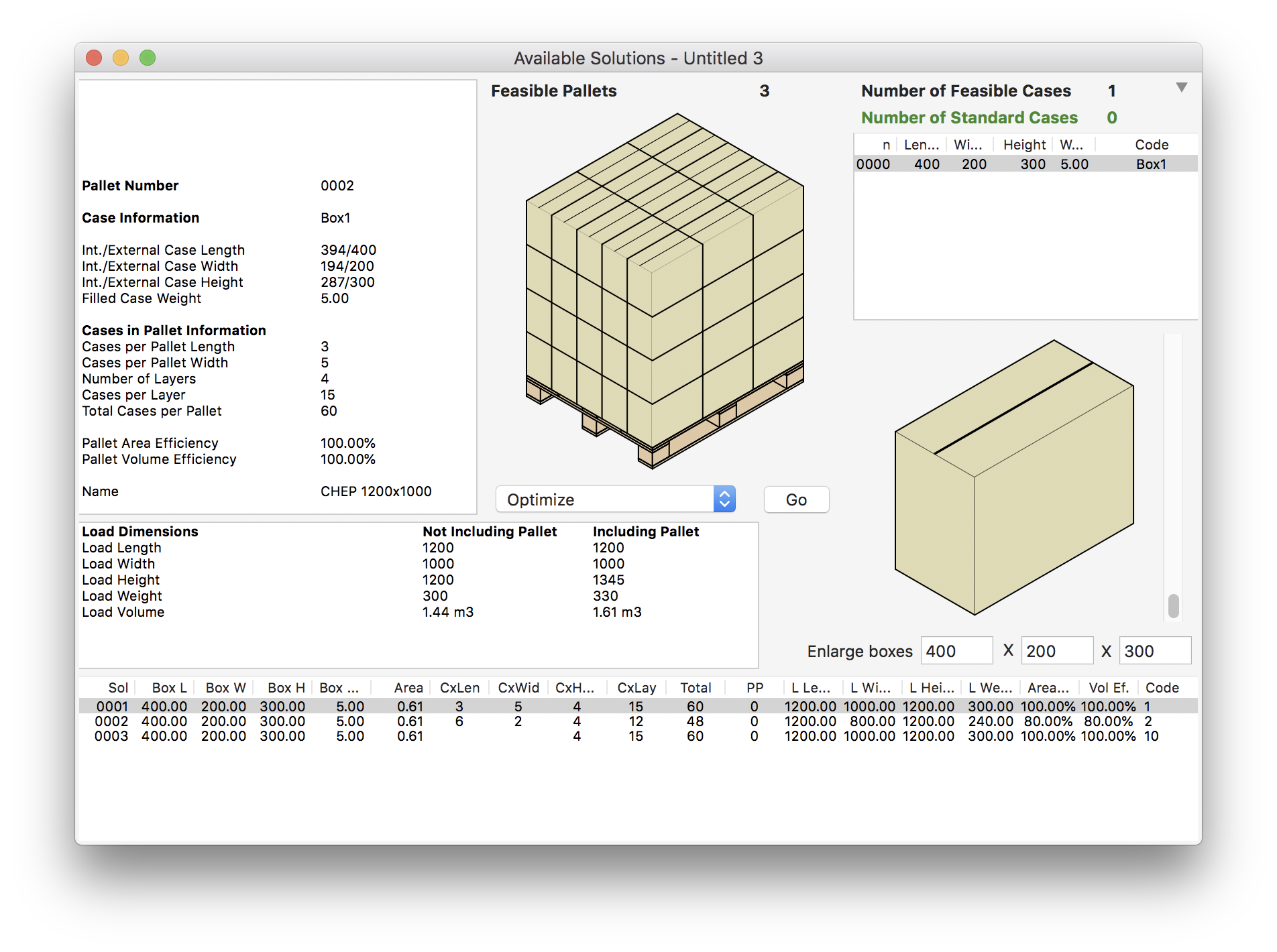
Calculated Pallets
Select any pallet from the list and then use Display Pallet Length from the Pallet Action menu.
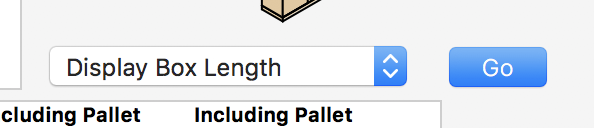
Display Length
We do not obtain the desired result.
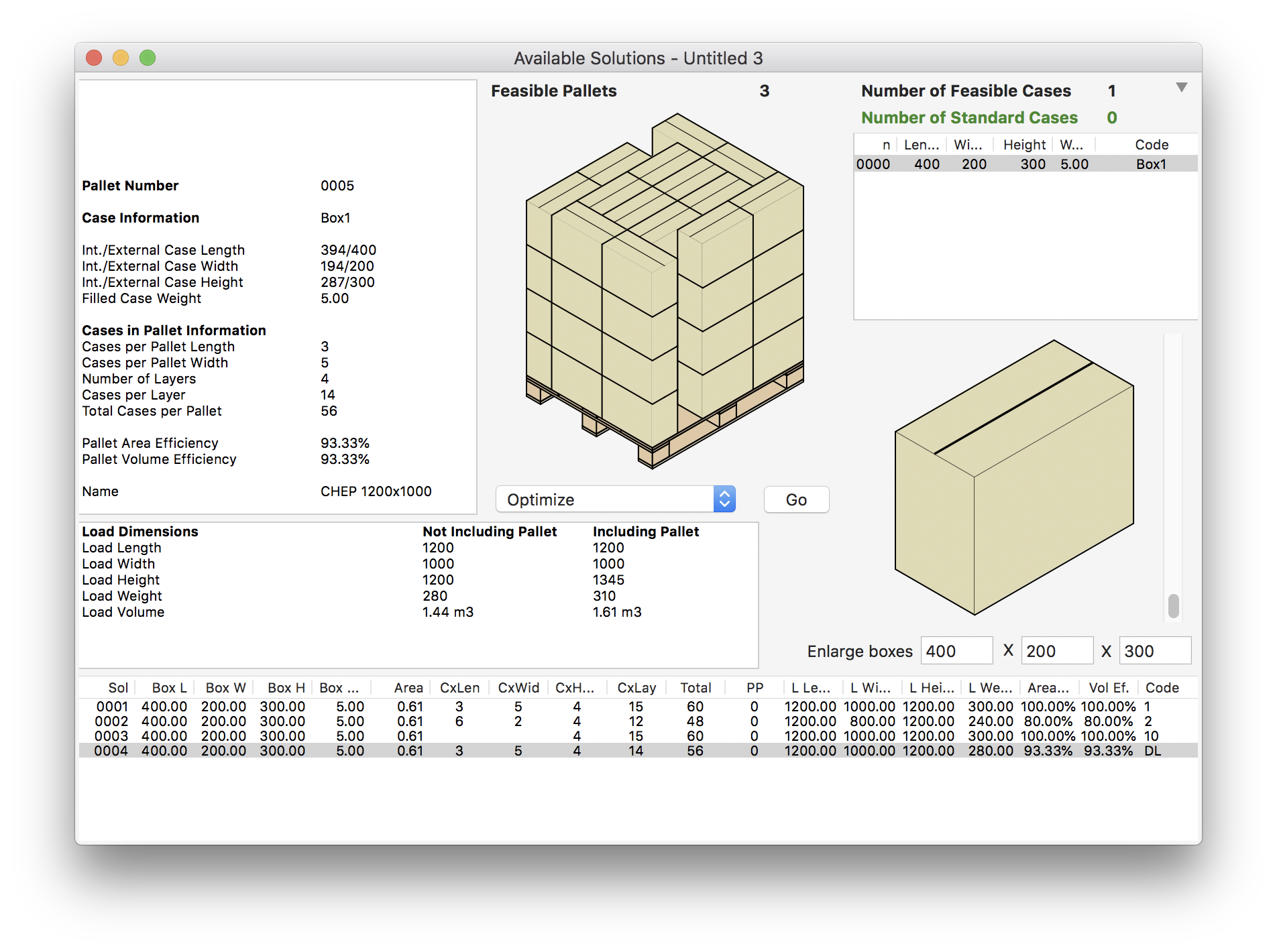
Display Length Pallets
Select any of the first three pallets from the list and then use Display Box Width.
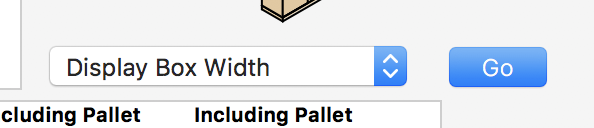
Display Box Width
Now we have the pallet we were looking for.
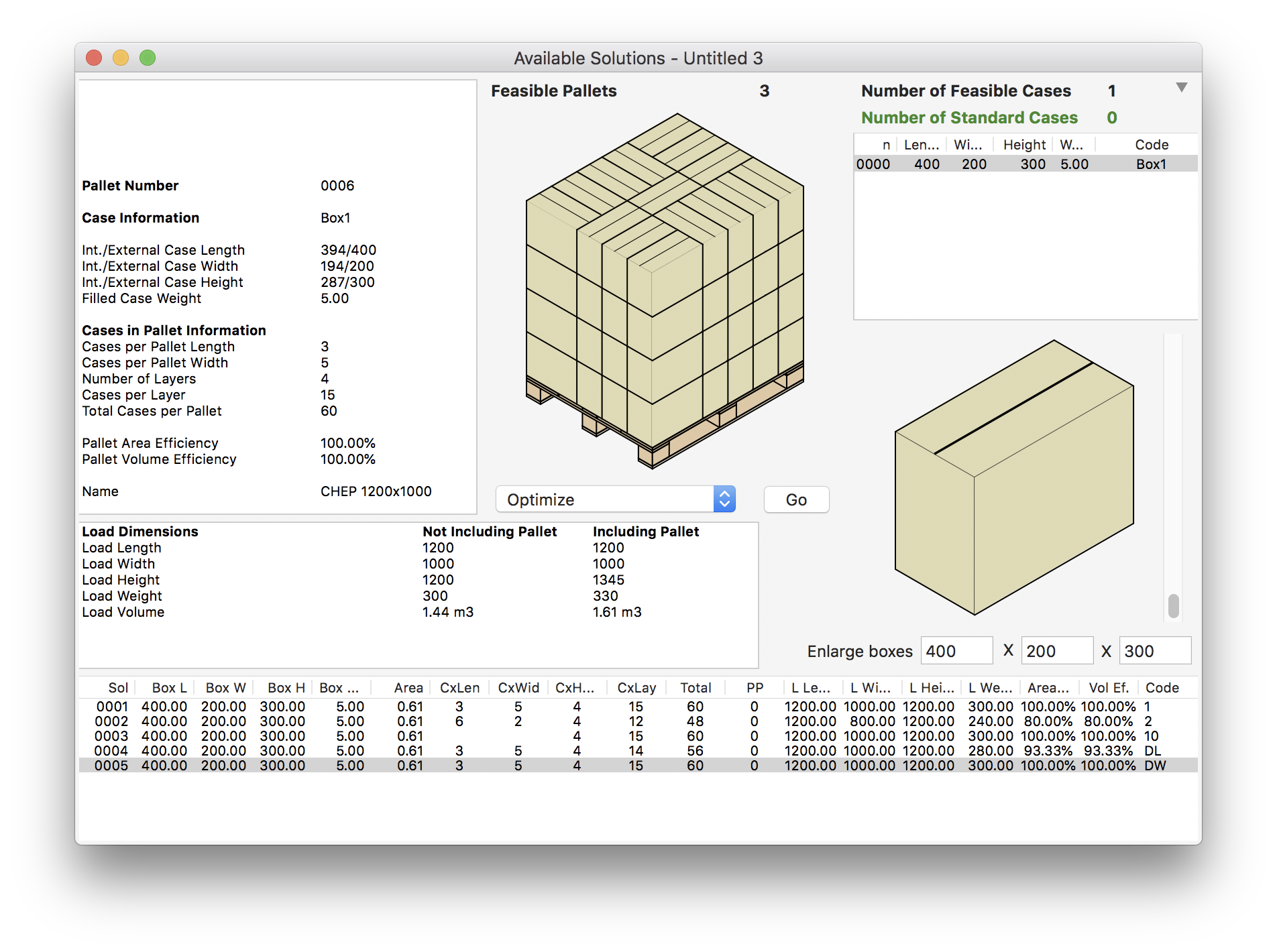
Display Width Pallets
With the pallet selected, go to Tools > Layer Editor. You will see the first layer of the pallet. Click first on the Organize Boxes button and then click on the center box, it will be shown in white.
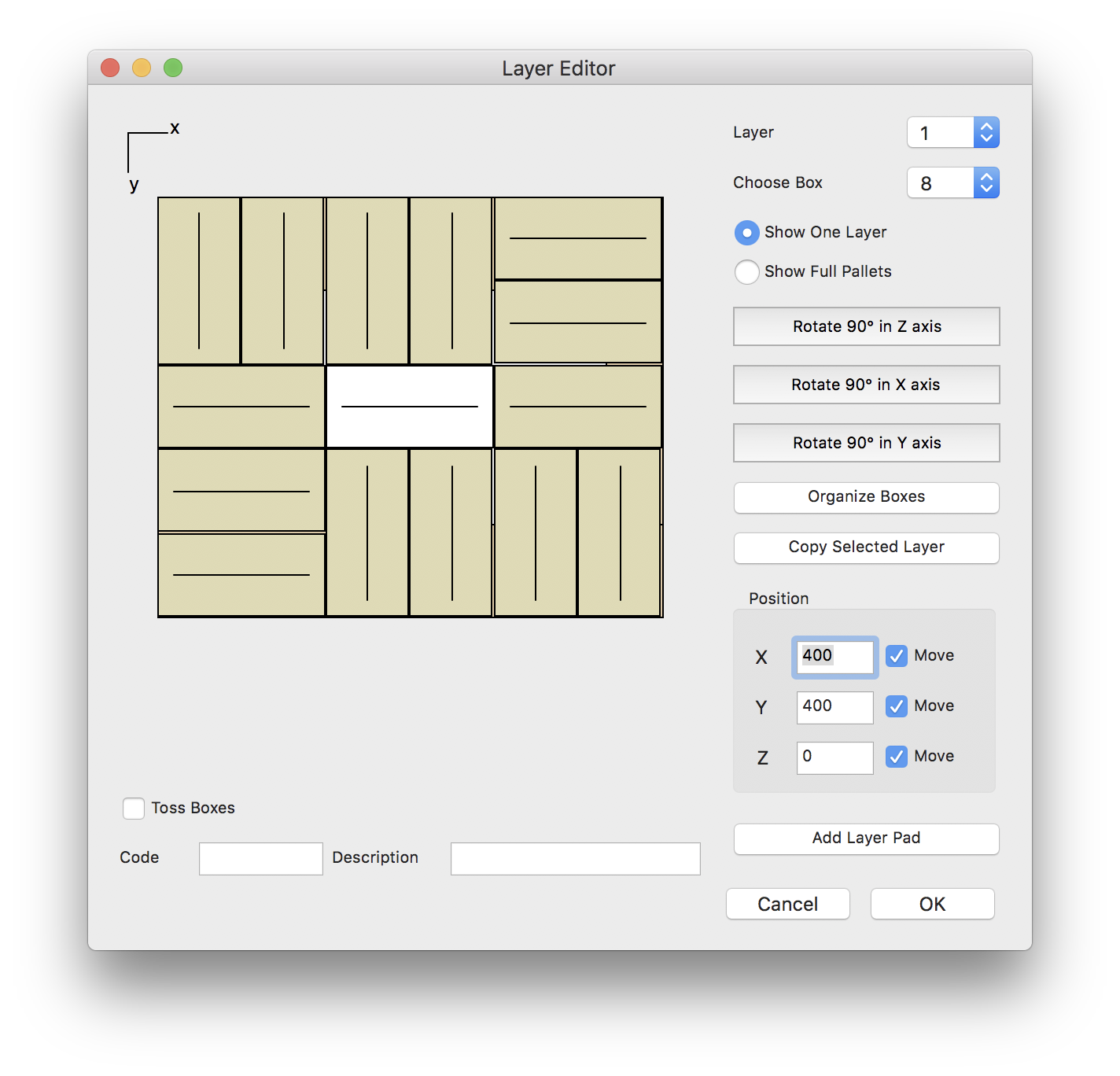
Layer Editor
After the box has been selected, use the Clear option from the Edit menu to delete it.
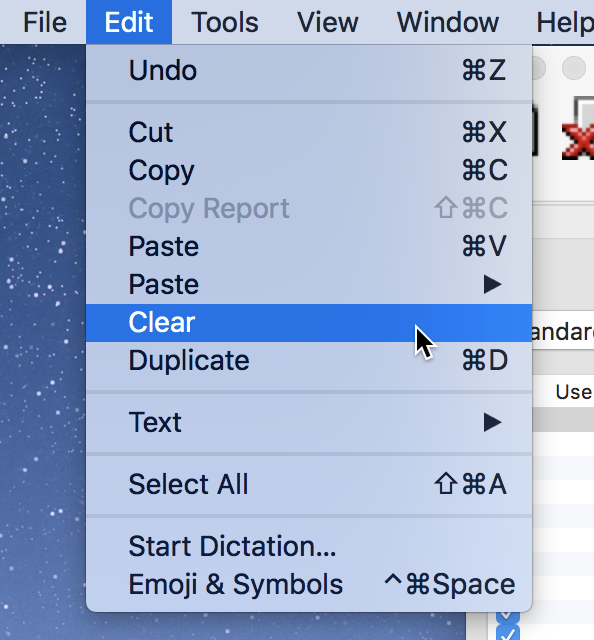
Edit - Clear
Now with the hole of the missing box, replicate that layer to the entire pallet using the Copy Selected Layer buttom to obtain the desire pallet.
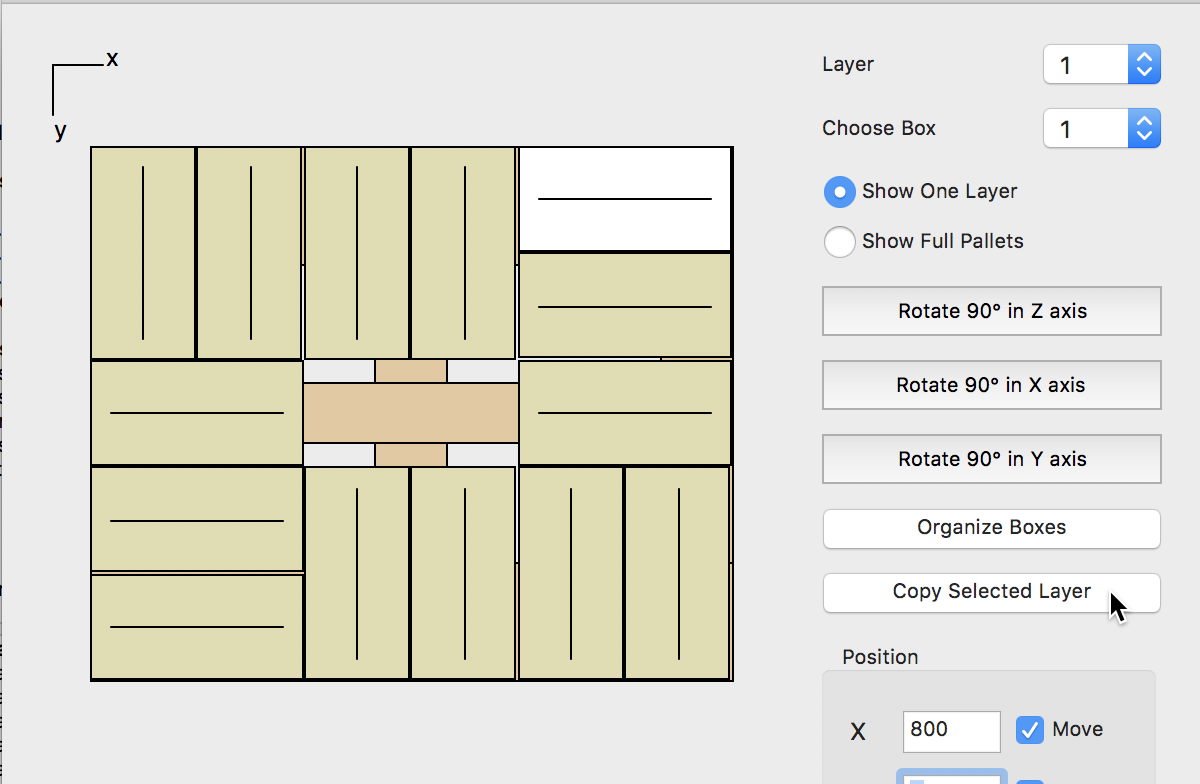
Layer Editor Top View
Visualize the new pallet arrangement using the Show Full Pallets option and Toggle Pallet View on the View menu.
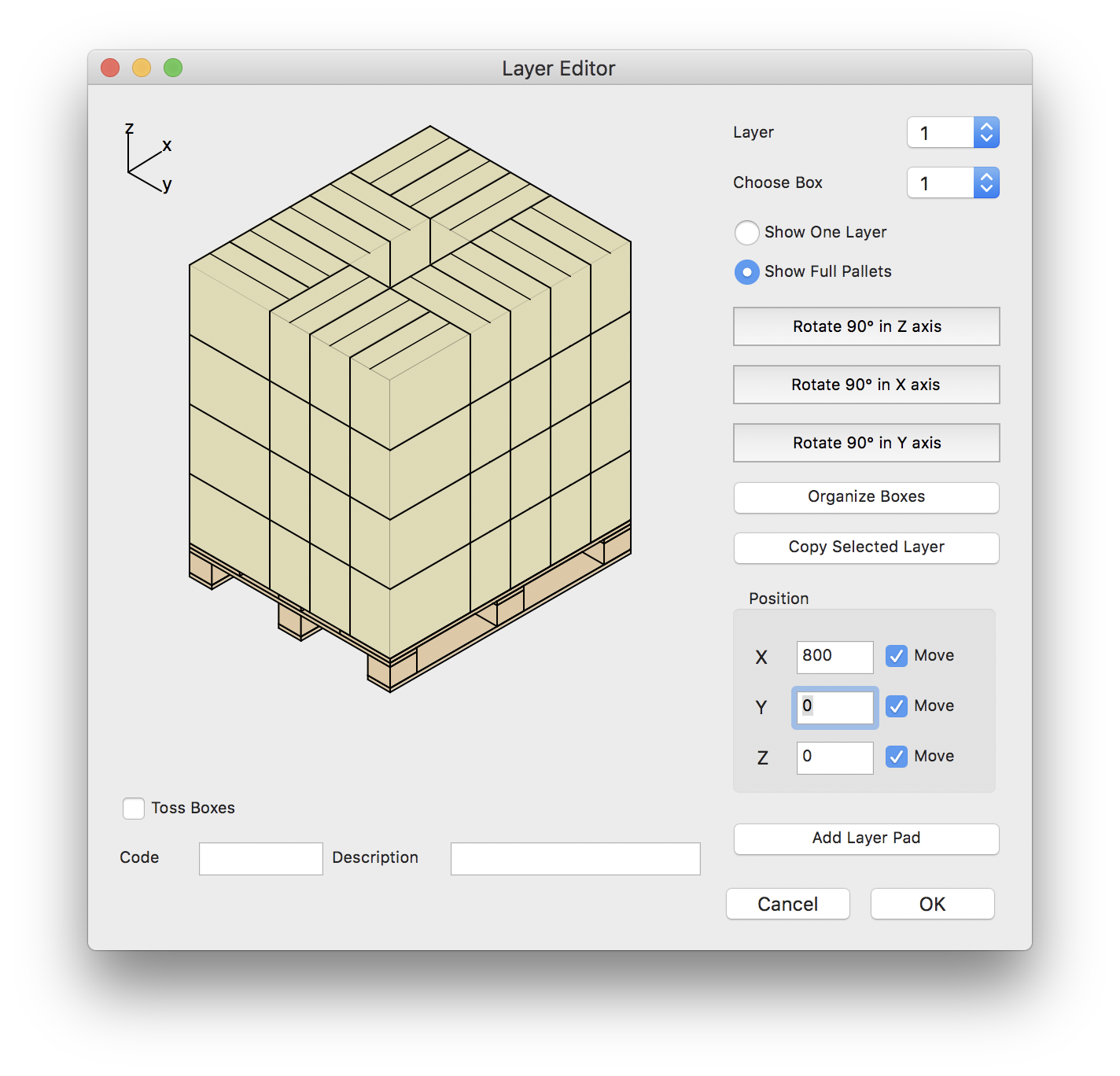
Isometric View
To save your new pallet click OK. To get a report, select Window > Detailed Report.
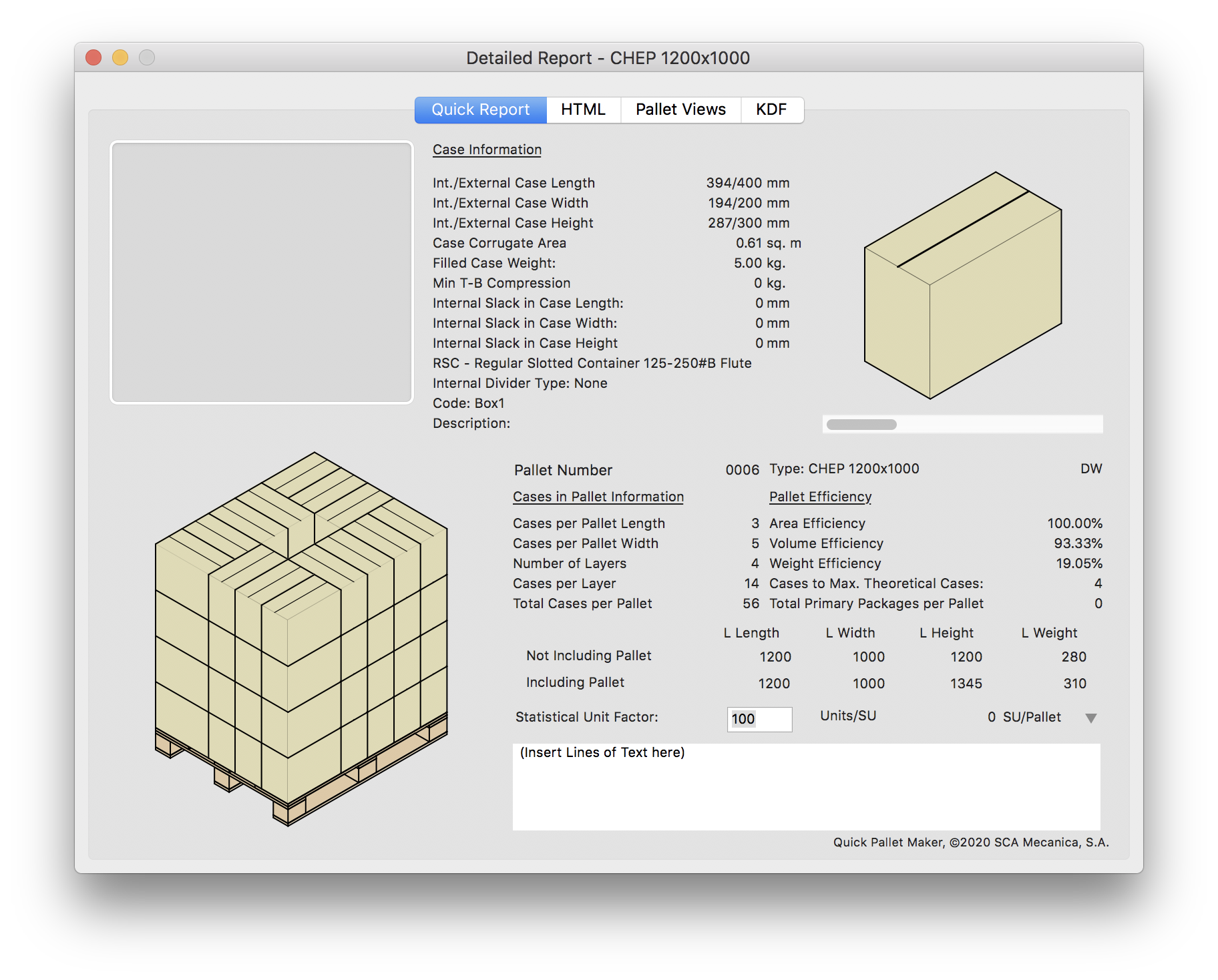
Detailed Report
Watch the video
This example is also available as a YouTube video.YouTube Video