Quick Pallet Maker Example - Testing Different Pallet Sizes
A user has a couple of box sizes that he wants to ship in pallets and then in containers, but he needs to figure out which is the best pallet to fit the products.
The first step is to open a new document window starting from box dimensions, using the Tools > New Data Sheet > Box on Pallet command.
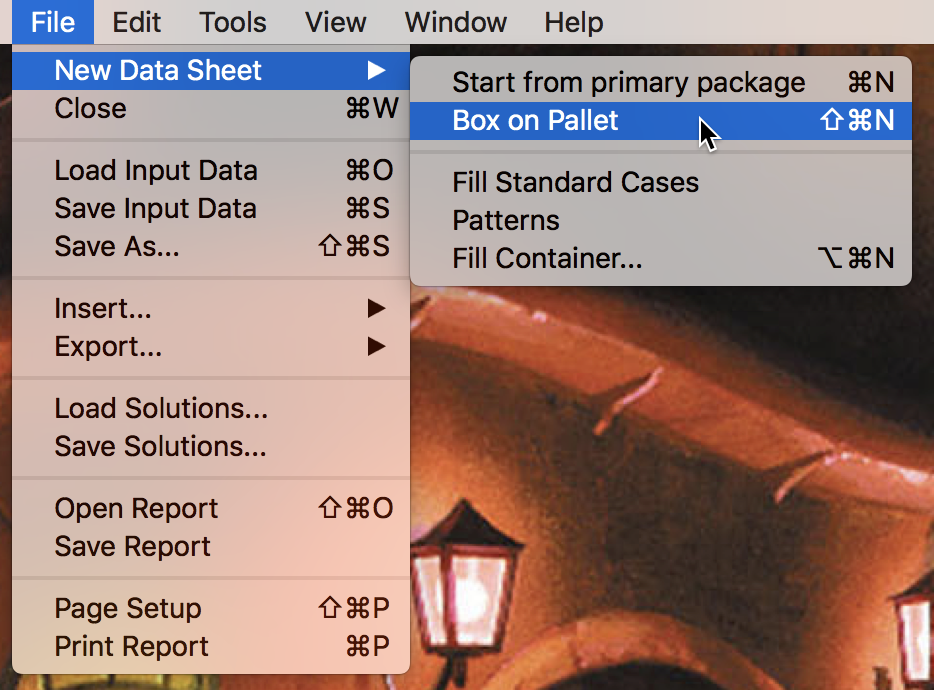
New Data Sheet - Box on Pallet
Enter the case dimensions and set a different color for each one in the cells in the left section. Then click on Add Box to add them to the list.
The box list is also available for downloading through this link. The data can be copied and pasted from the linked spreadsheet.
- 510x470x300 mm, weight 15 kg.
- 610x510x470 mm, weight 30 kg.
The box list is also available for downloading through this link. The data can be copied and pasted from the linked spreadsheet.
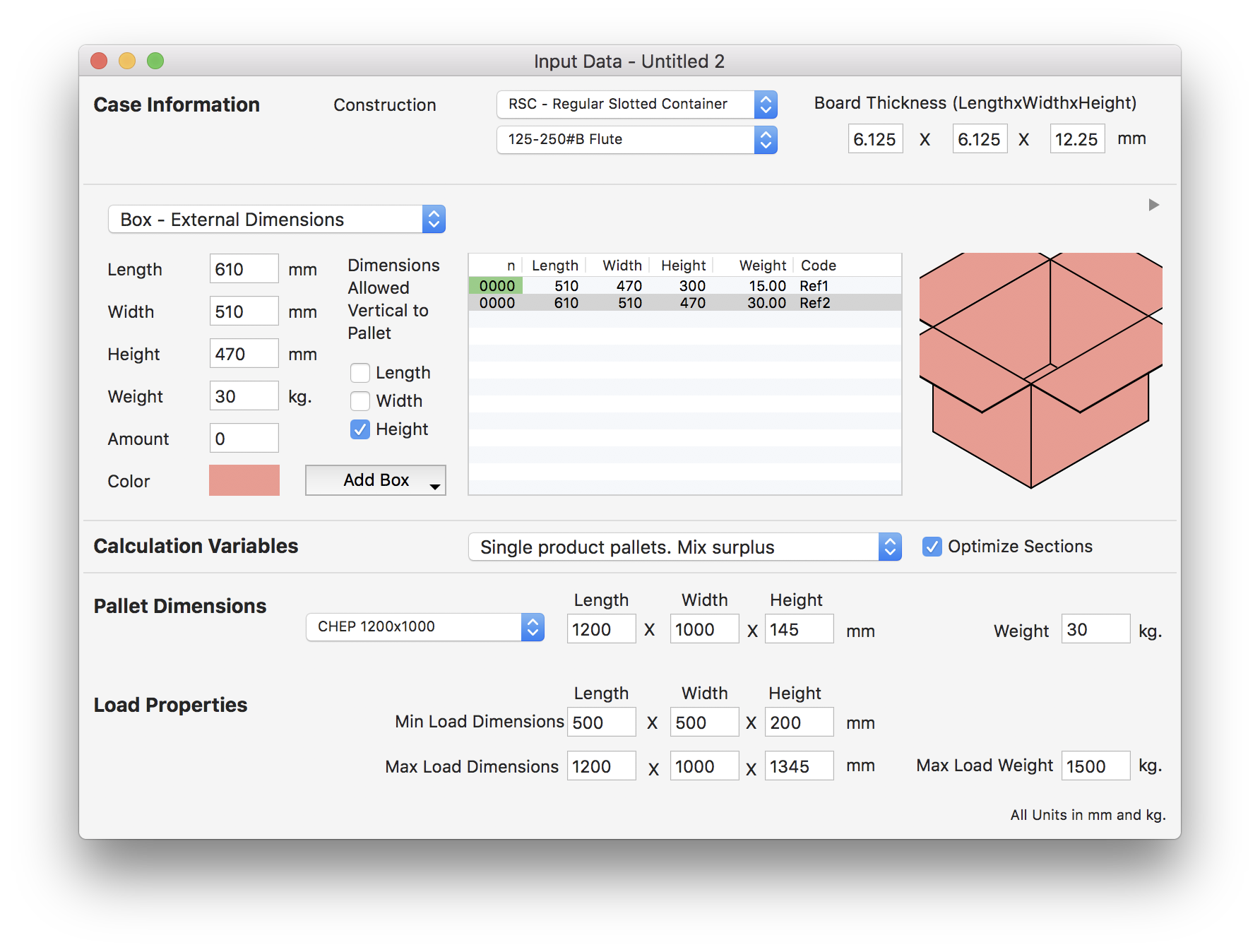
Input Window - Box List
The next step is to use Tools > Advanced Input Options to open the iteration window.
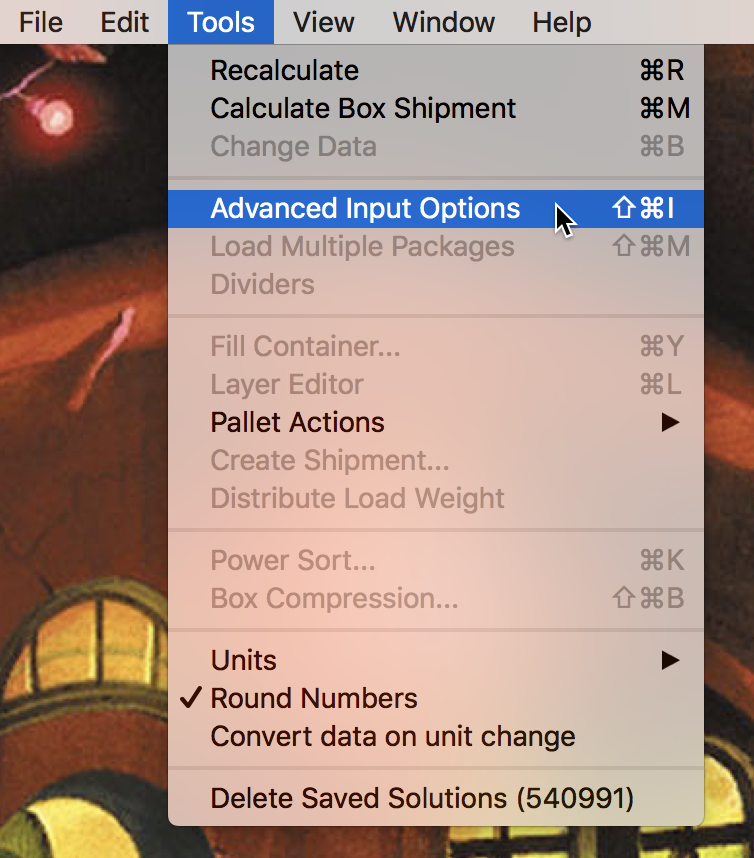
Tools - Advanced Input Options
A small window should appear. In the Inventory tab (the first one), we can select which pallet types we want to test at once. Please note that these pallets can be added to QPM and edited through the Standard Cases and Pallets window. We select the first five default pallets and then click on OK.
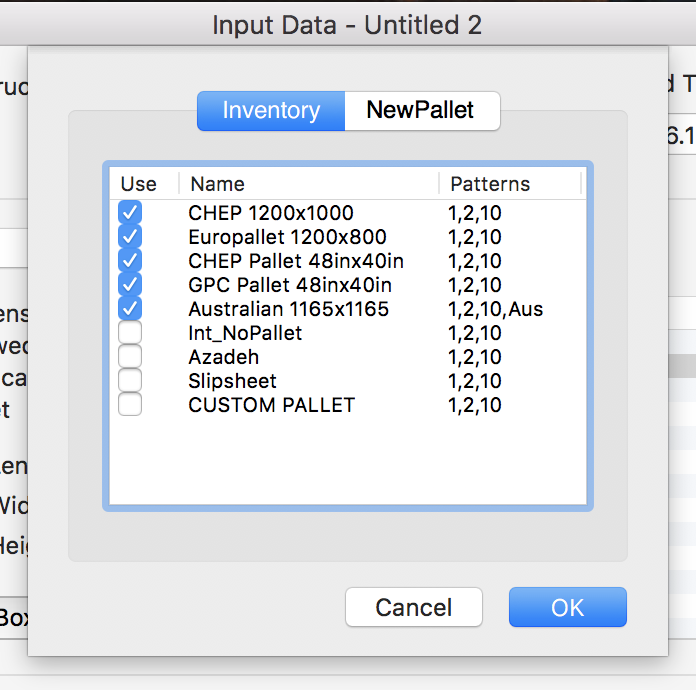
Pallet Inventory Checklist
After calculating, we will see the Available Solutions window and a list of calculated pallets, 3 per each box and pallet combination.
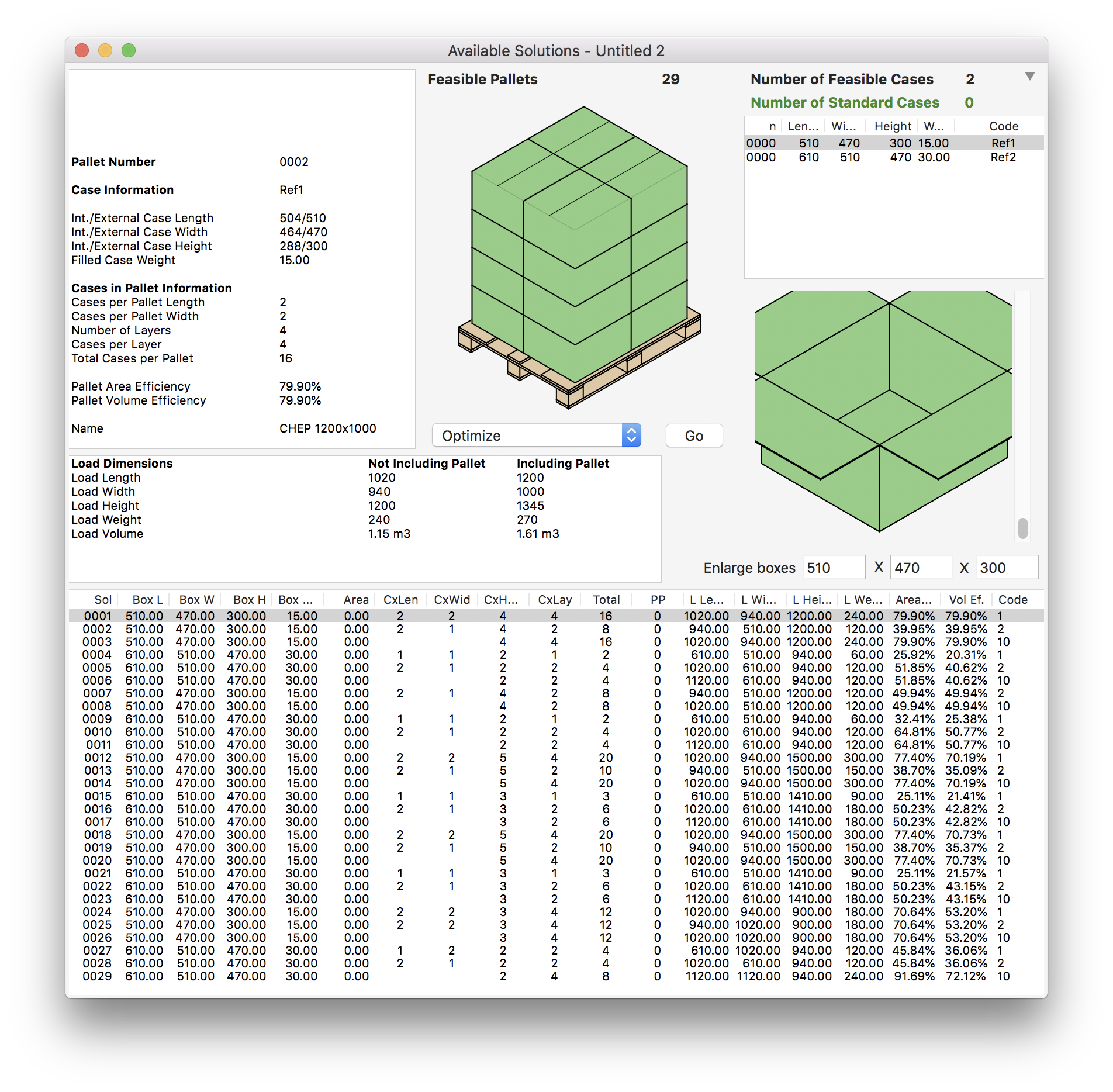
Available Solutions
Since we want to know which standard pallet provided the best fit for loading onto a container, we select Tools > Power Sort....
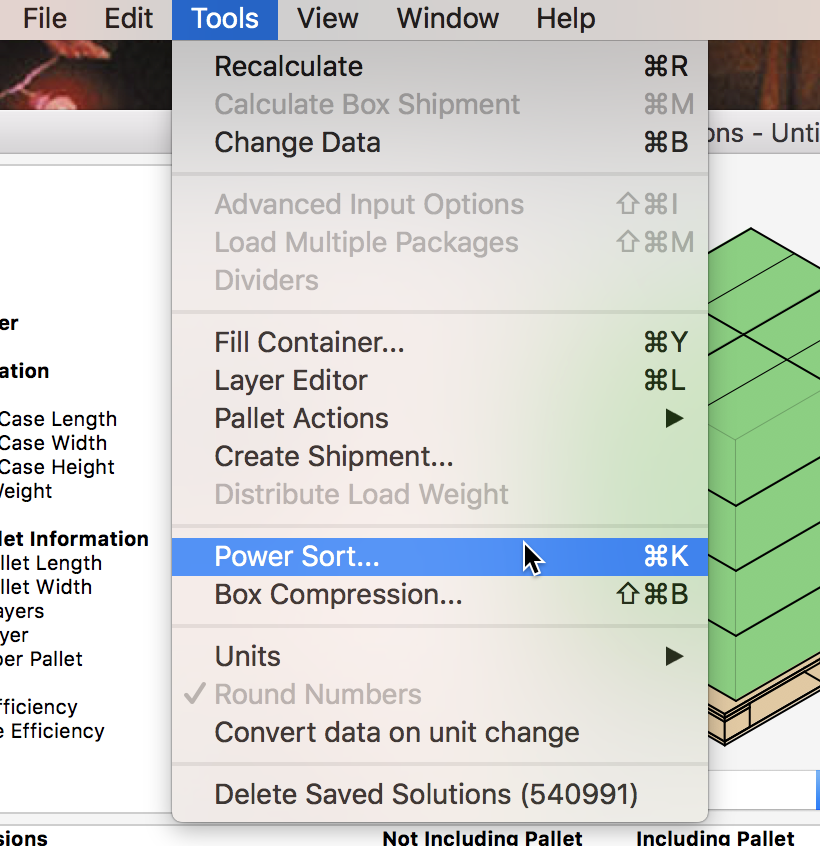
Tools - Power Sort
This opens a small window in which we will enter the sorting criteria. From the first pulldown menus, we choose Area Efficiency - Descending as the only criterion. Then, we click on OK.
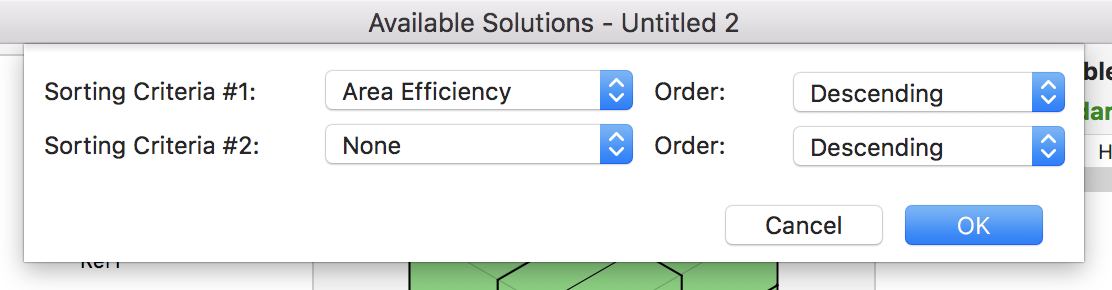
Sorting Criteria
This will sort the pallet list with the most efficient pallet on top.
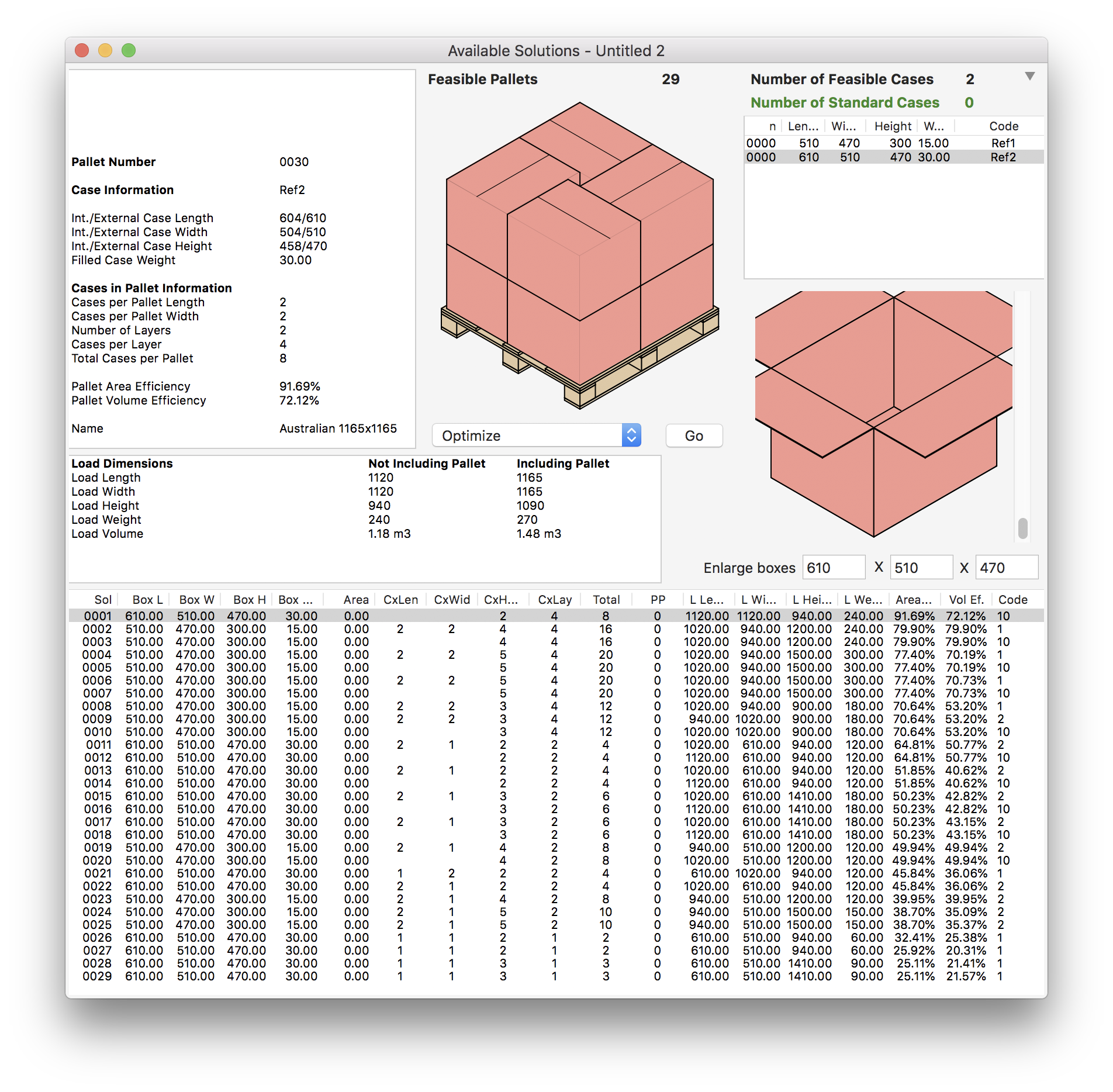
Full Pallet List
We select the first row and then choose Tools > Fill Container.
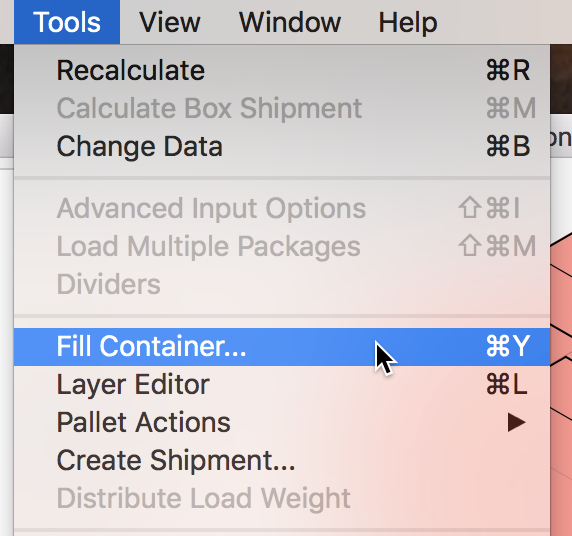
Tools - Fill Container
The Container Fill window will appear with our pallet already selected. We leave the default container and click on the Container tab.
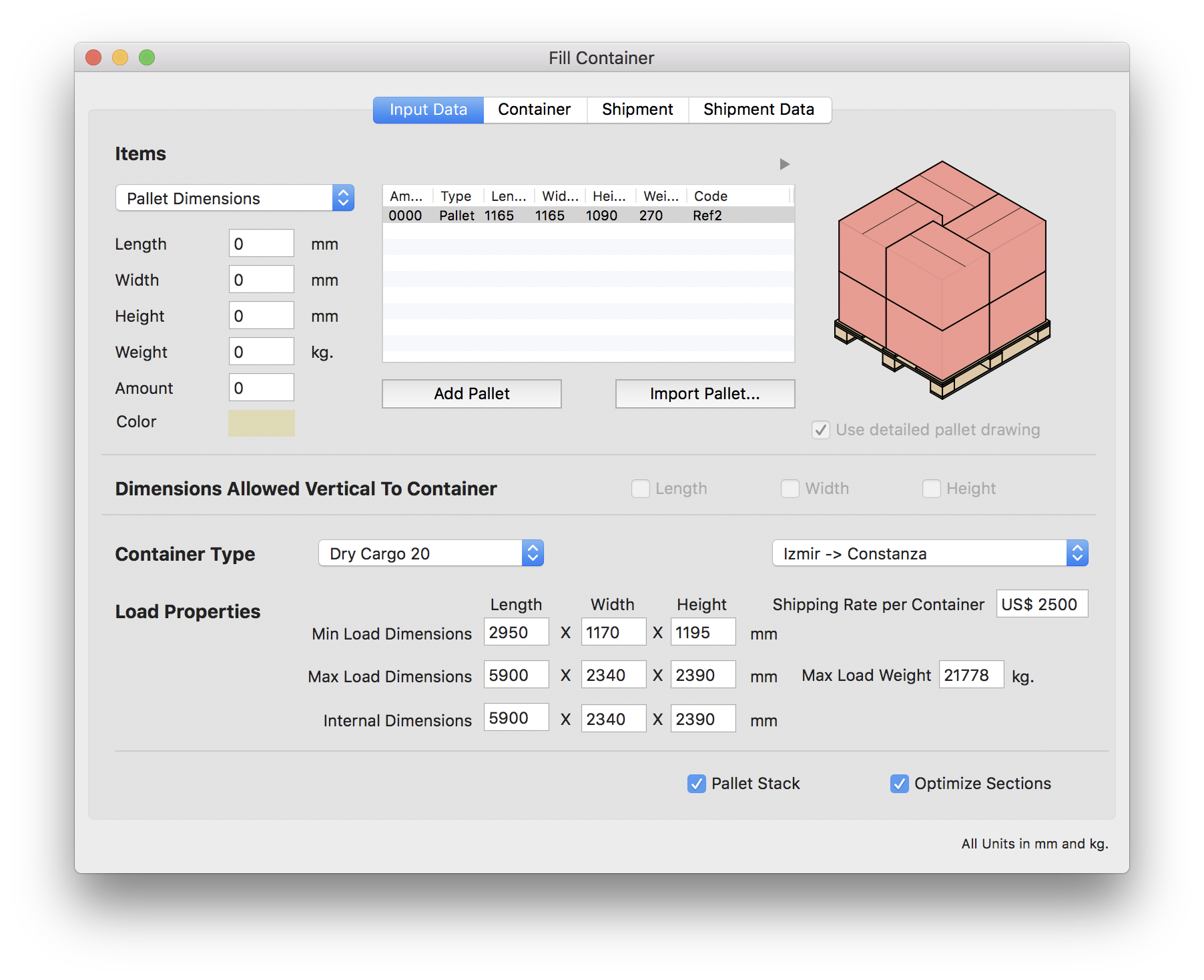
Container Fill Window
The calculated container will show the final pallet arrangement.
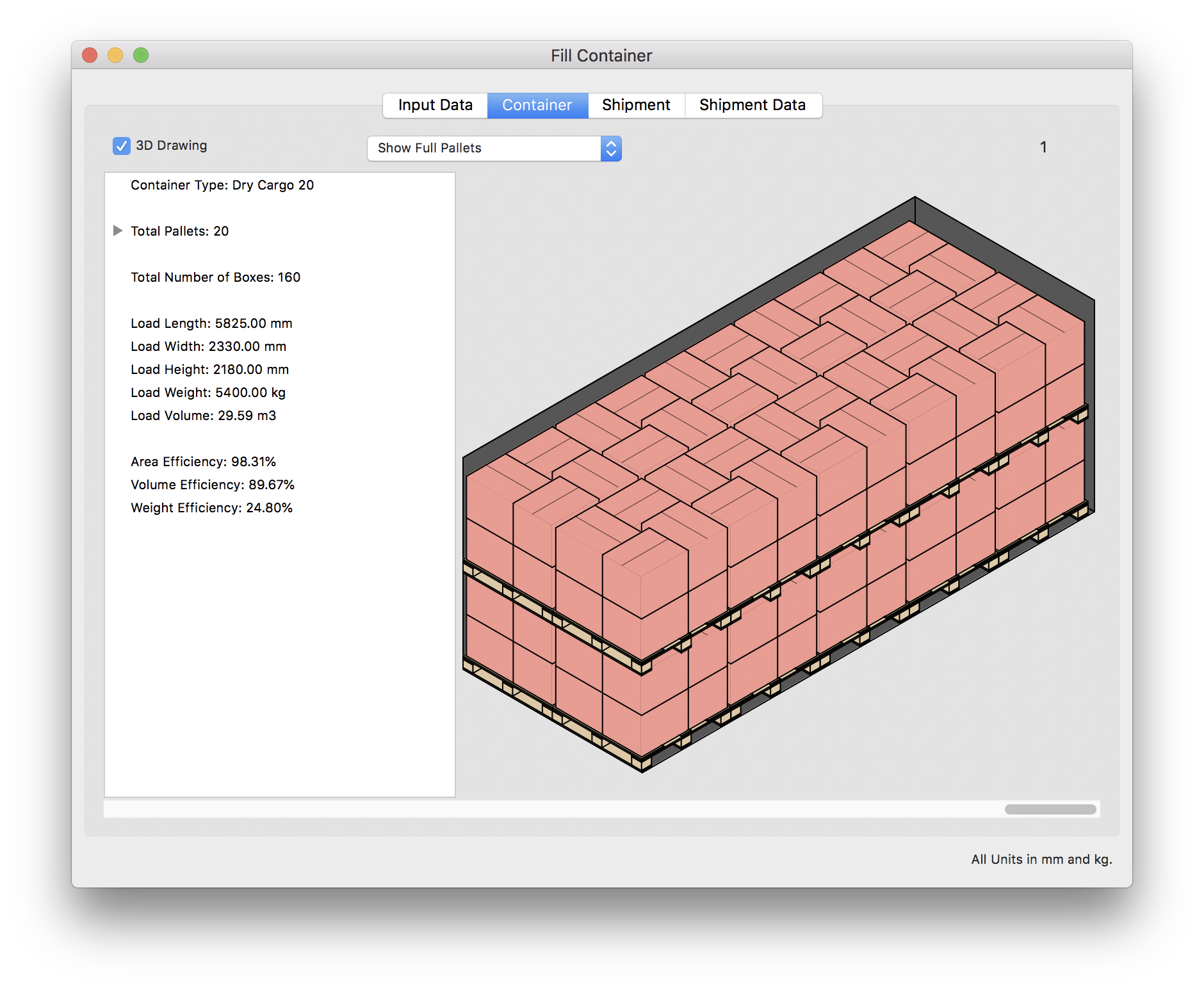
Container with Pallets
Watch the video
This example is also available as a YouTube video.YouTube Video