Calculating Optimal Amount of Boxes for a Container Shipment
A Quick Pallet Maker user wants to determine how many boxes of two types should he include in a container to optimize the payload in a 40' High Cube container. The first step is to run QPM and open a new fill container window. Then, we add two boxes: type 1 measures 61 x 51 x 47 cm and weighs 30 kg; type 2 measures 51 x 47 x 30 and weighs 15 kg. The person needs to ship as many of the first type (approximately 380 units) and strictly 190 units of the second.
Since we will be using centimeters as the unit type in this example, we first need to make sure that the units are set this way. The Container Fill window does not allow changing the units dynamically, so we will open the Quick Pallet Maker Preferences window (Tools - Settings in Windows), and make sure that cm/kg is selected.
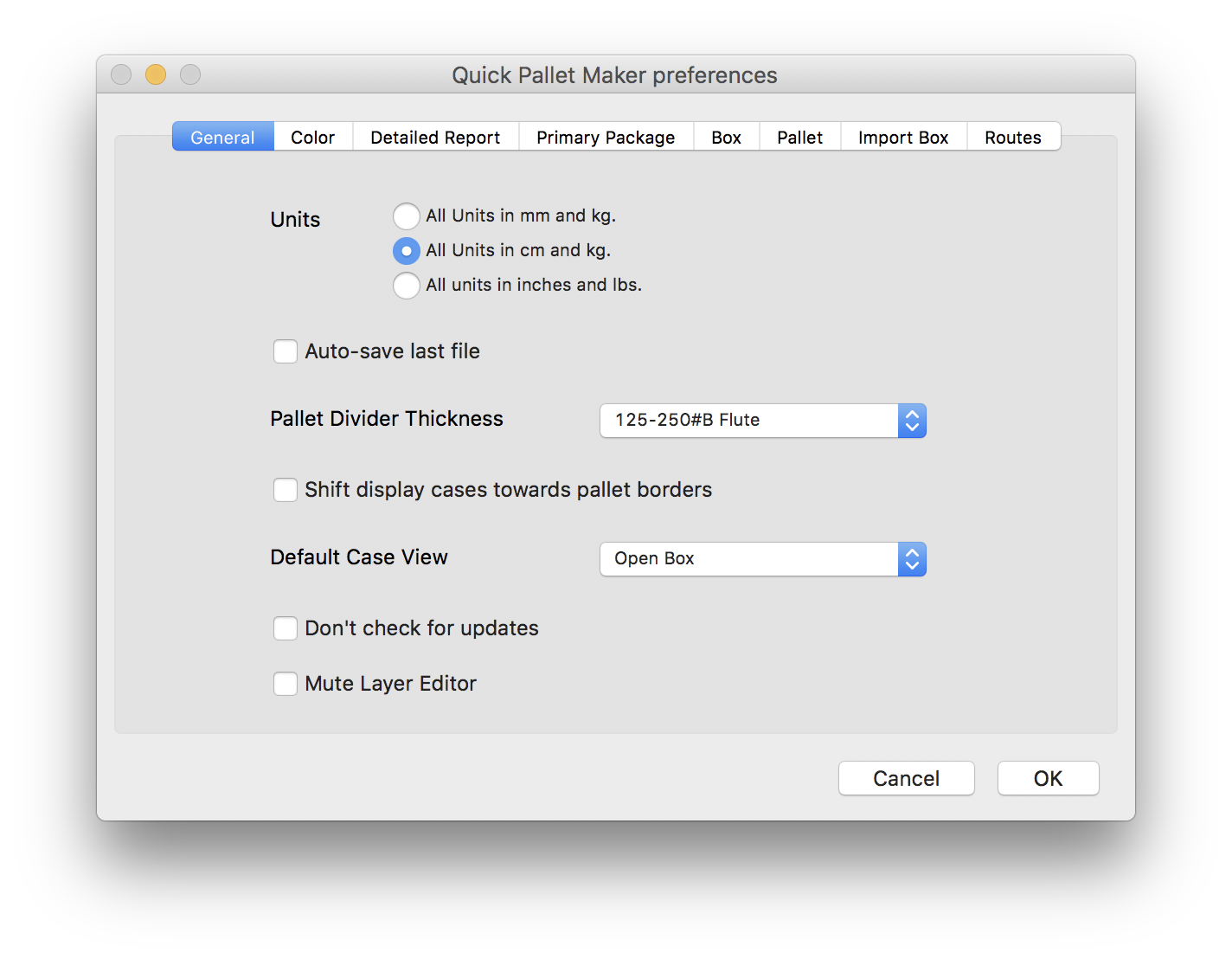
The next step is to open the Container Fill window. The command is File - New Data Sheet - Fill Container.

Once we open the Container Fill window, we will need to load the boxes. We select Case Properties from the menu at top-left and start entering the dimensions (Length, Width, Height, Weight) and the number of boxes that we wish to load. For the first type, the number is 380 units and the color is the default carton color.
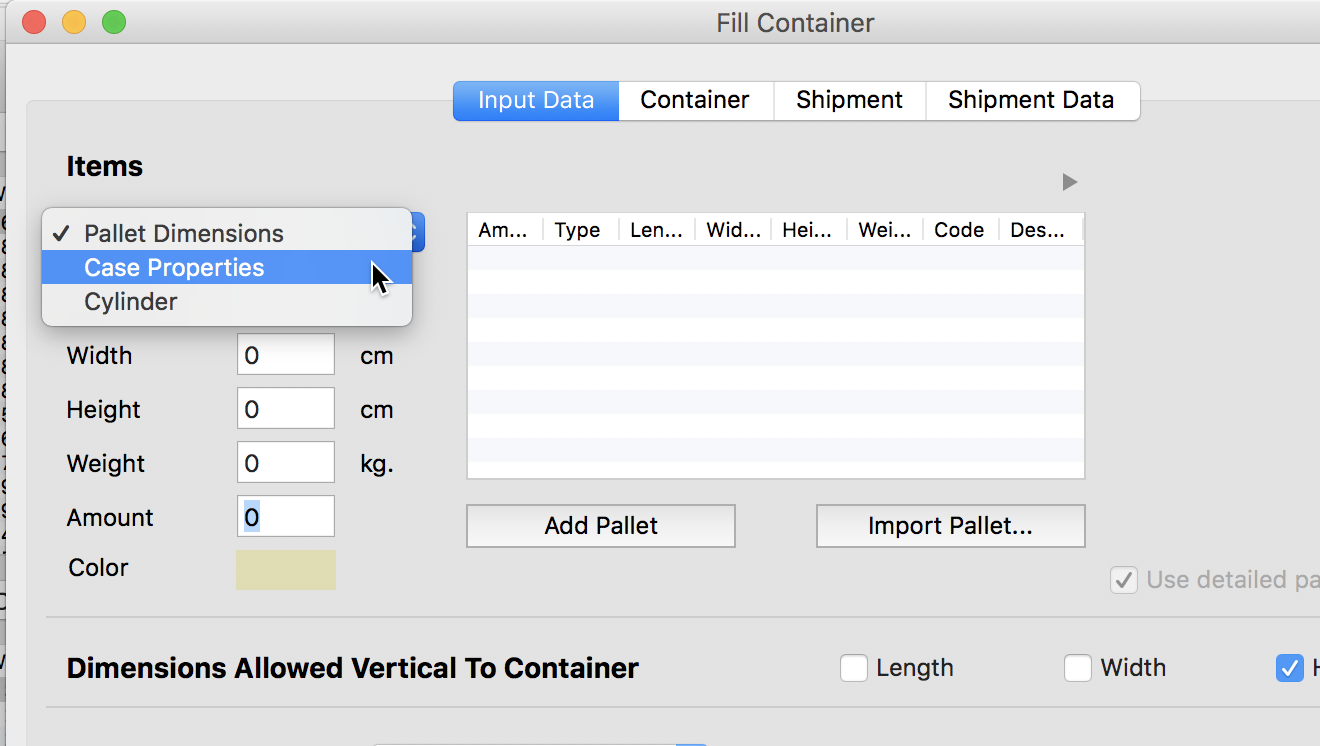
When we enter the dimensions and amount of the second box, we will change the color to distinguish it from the first type. In this case, we chose a green tone.
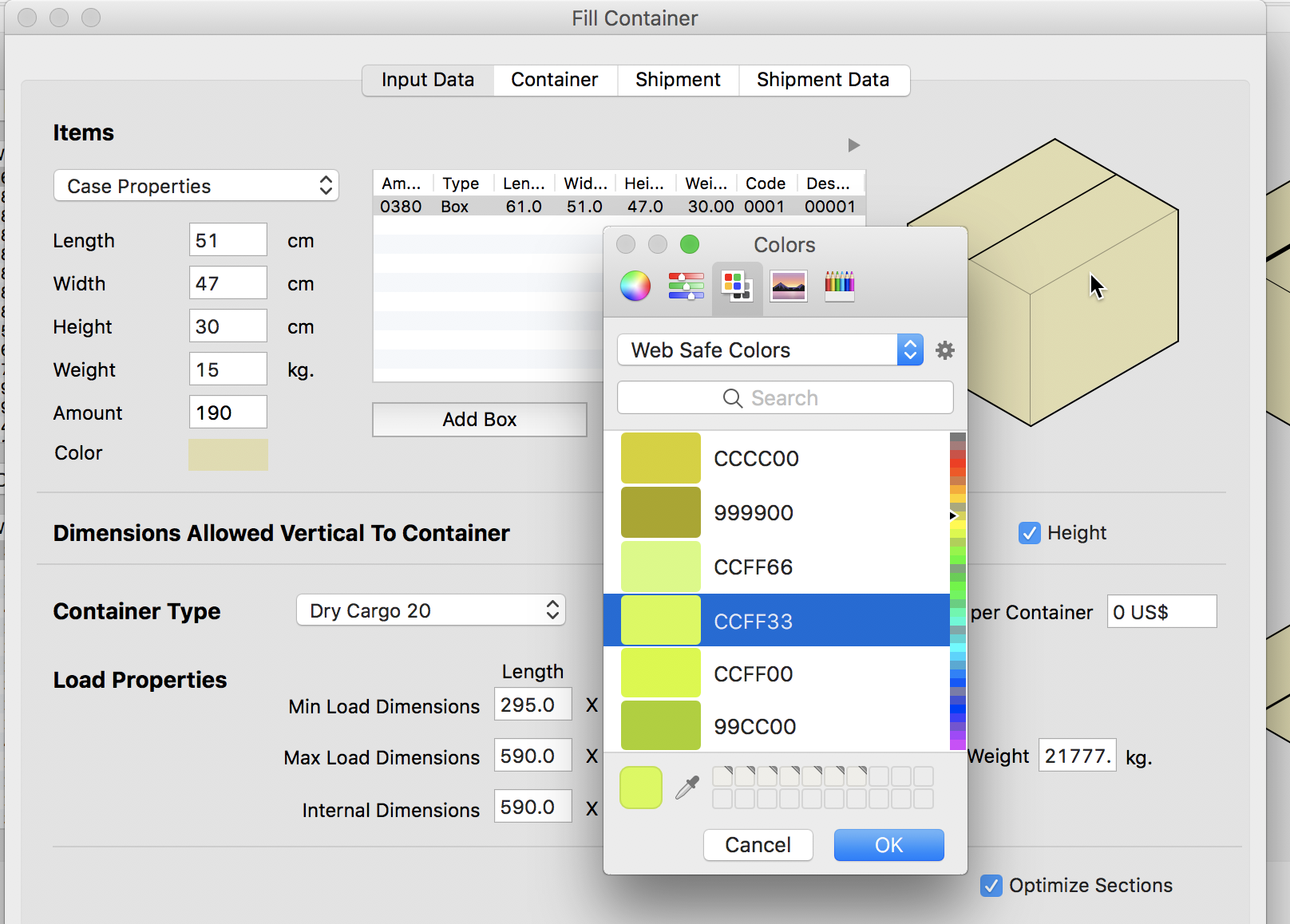
After entering the data for both boxes, we select the High Cube 40' as the container type. Then we click on the Container tab to calculate.
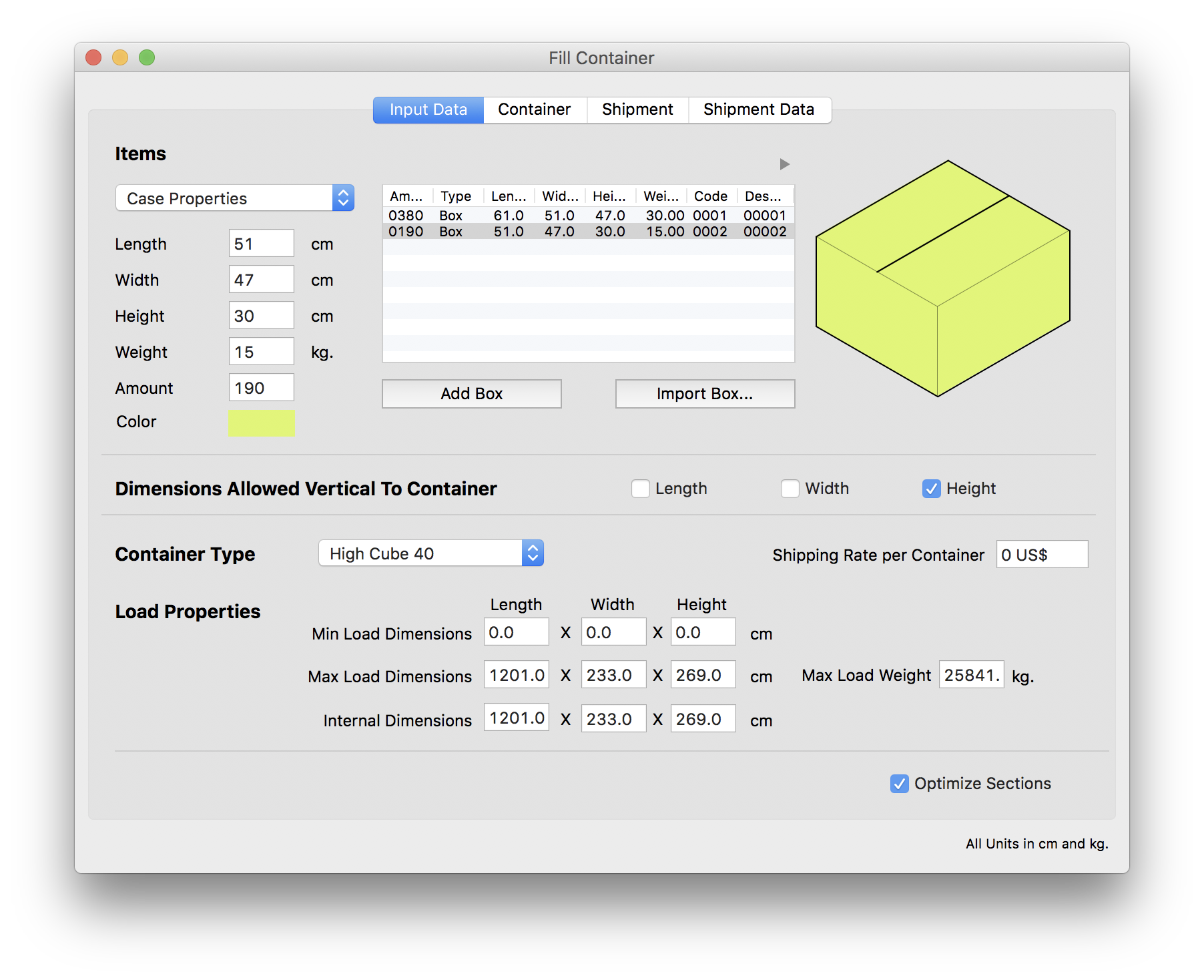
The resulting container will load all (380) of the first box type and just 152 of the 190 boxes of the second type. Since we have to give priority to the second box type, we will go back and lower the amount of Type 1 boxes.
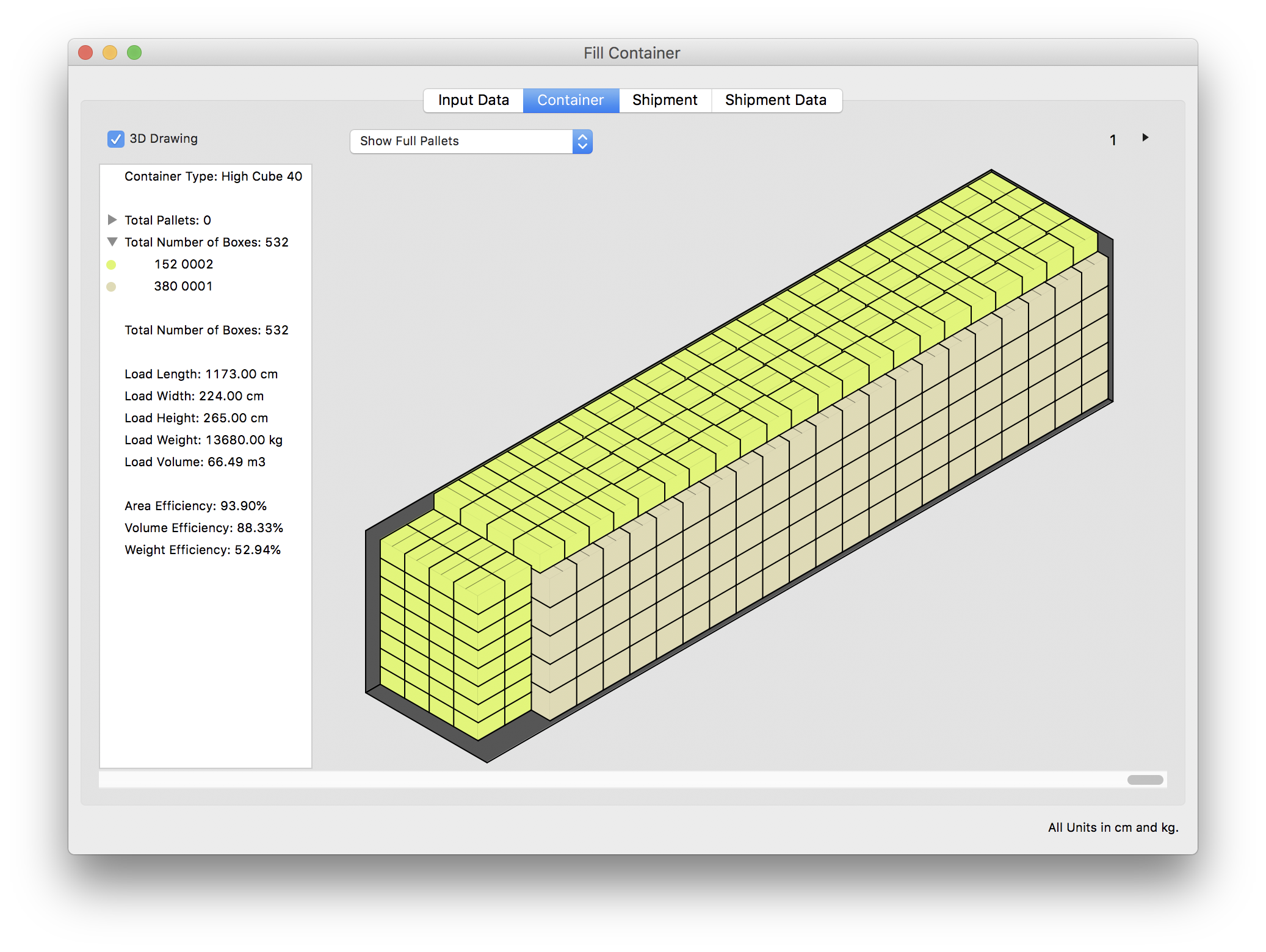
We reduce the amount to 360 boxes. This is done by clicking on the first cell in the table in the Input Data tab and changing the amount.
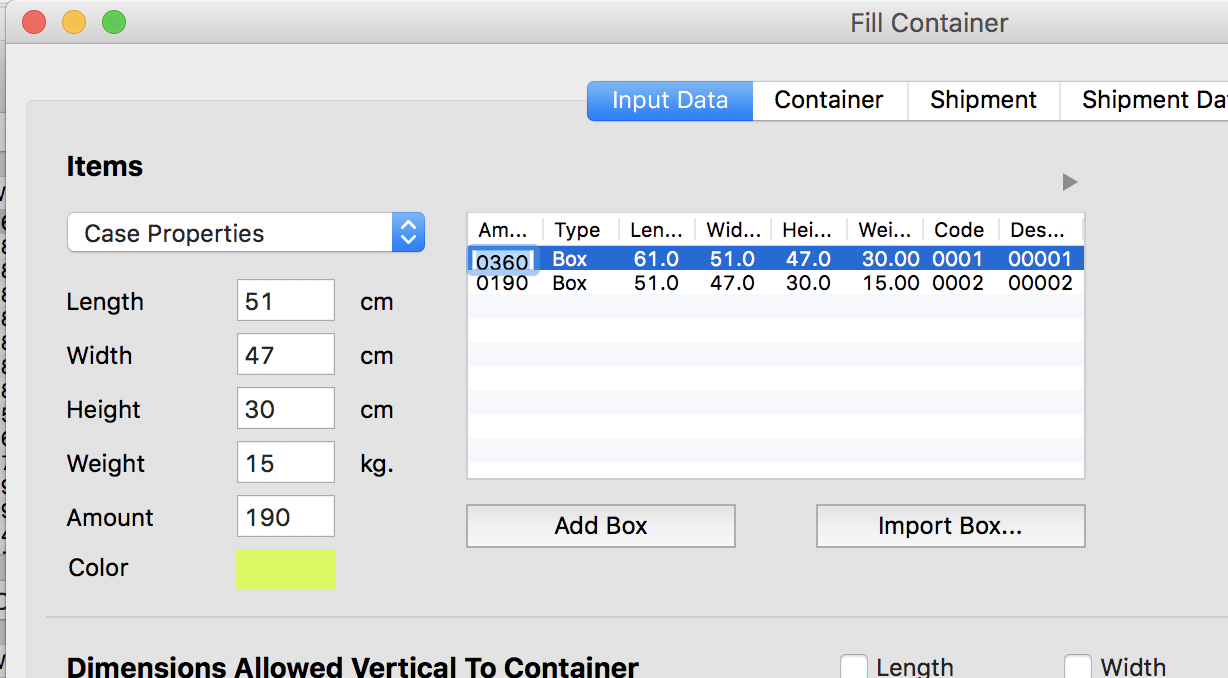
After calculating, we see that we still are generating more than one container (the top-right corner of the window shows an arrow to view the second container). So we need to go back to the Input Data tab and change the amount once more.
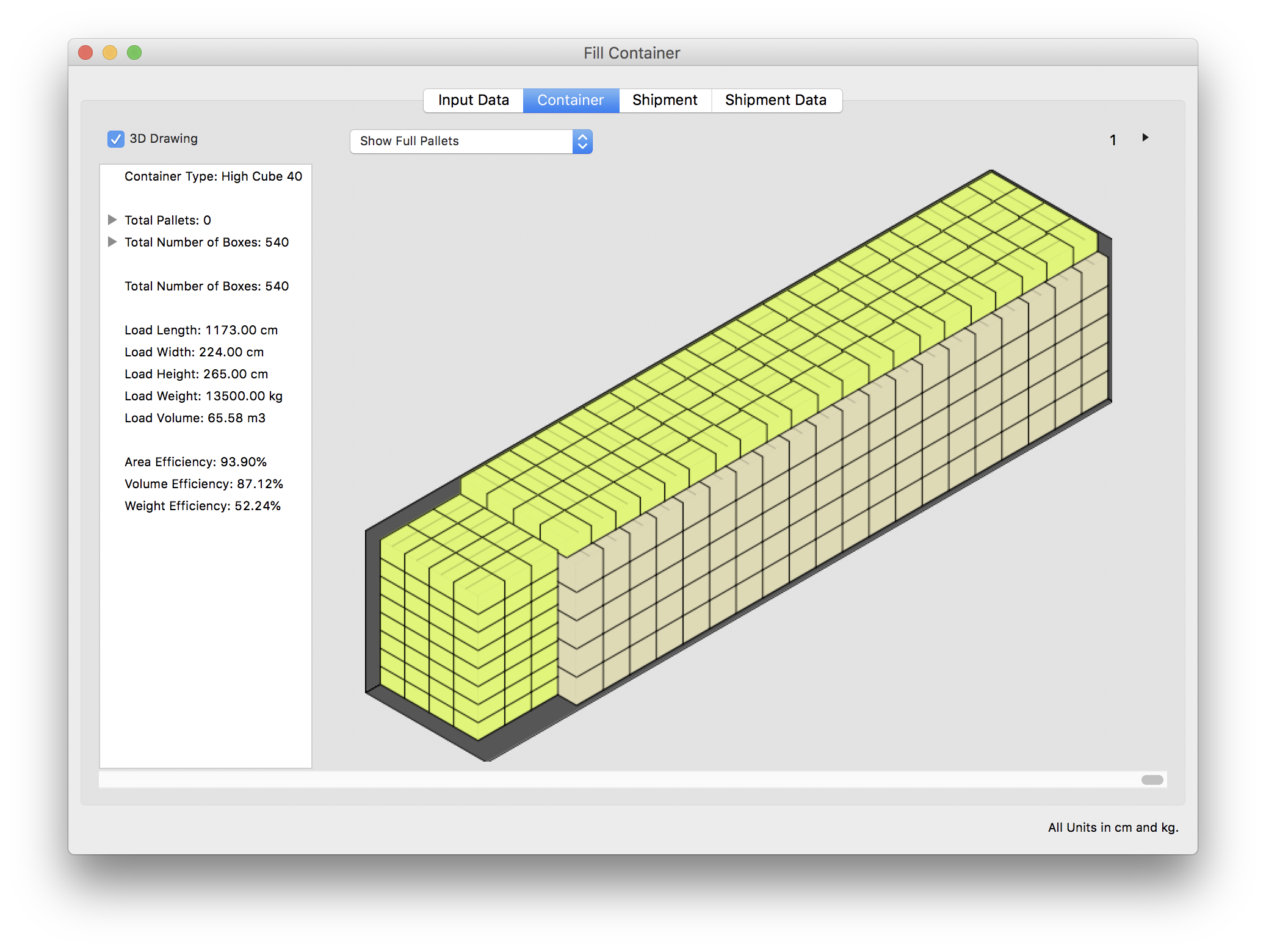
Finally, we figure that 340 Type 1 boxes will fit well with the 190 Type 2 boxes. This is the result that we will use to produce the report. To print, choose File - Print.
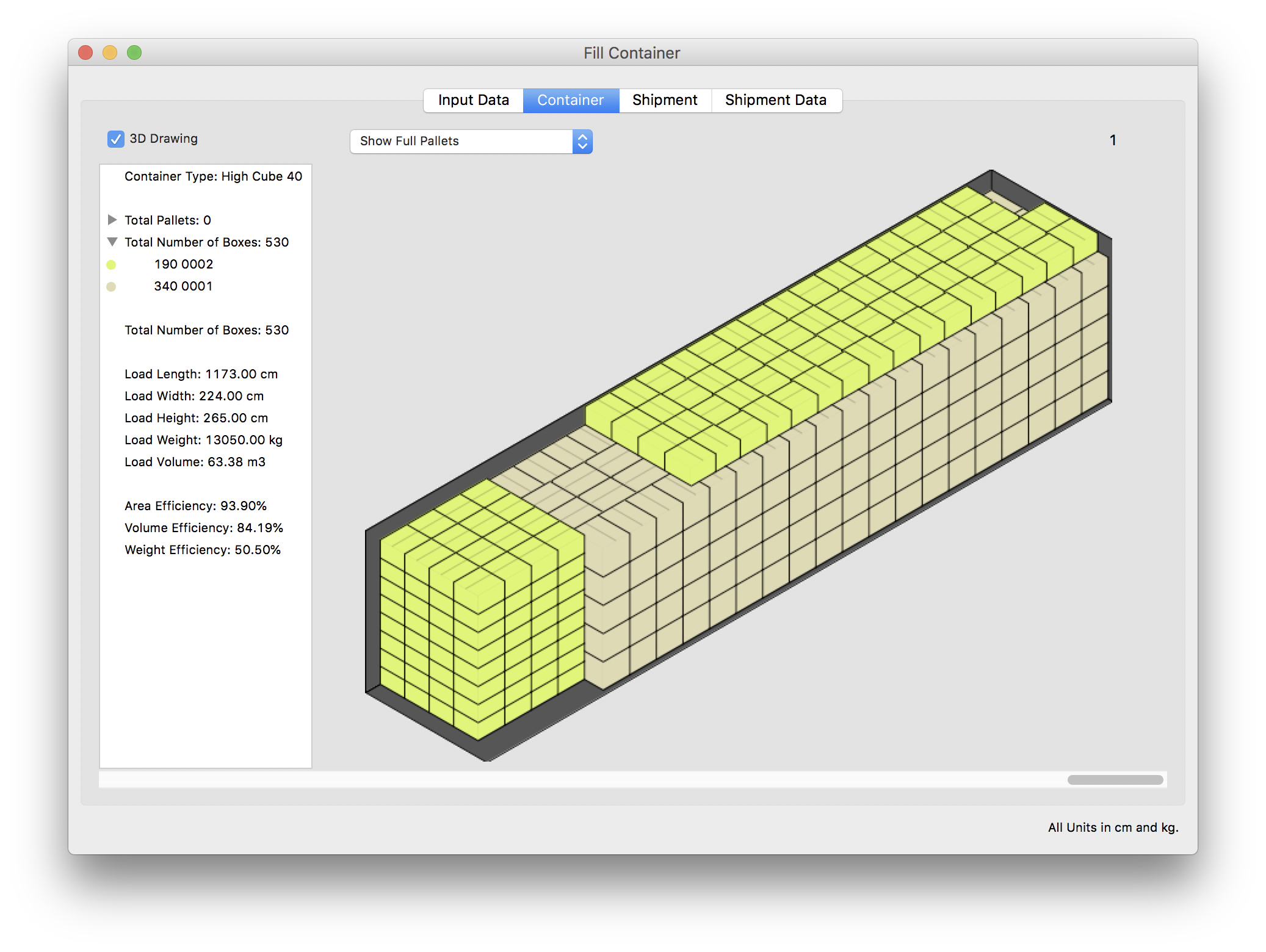
Watch the video
This example is also available as a YouTube video.YouTube Video