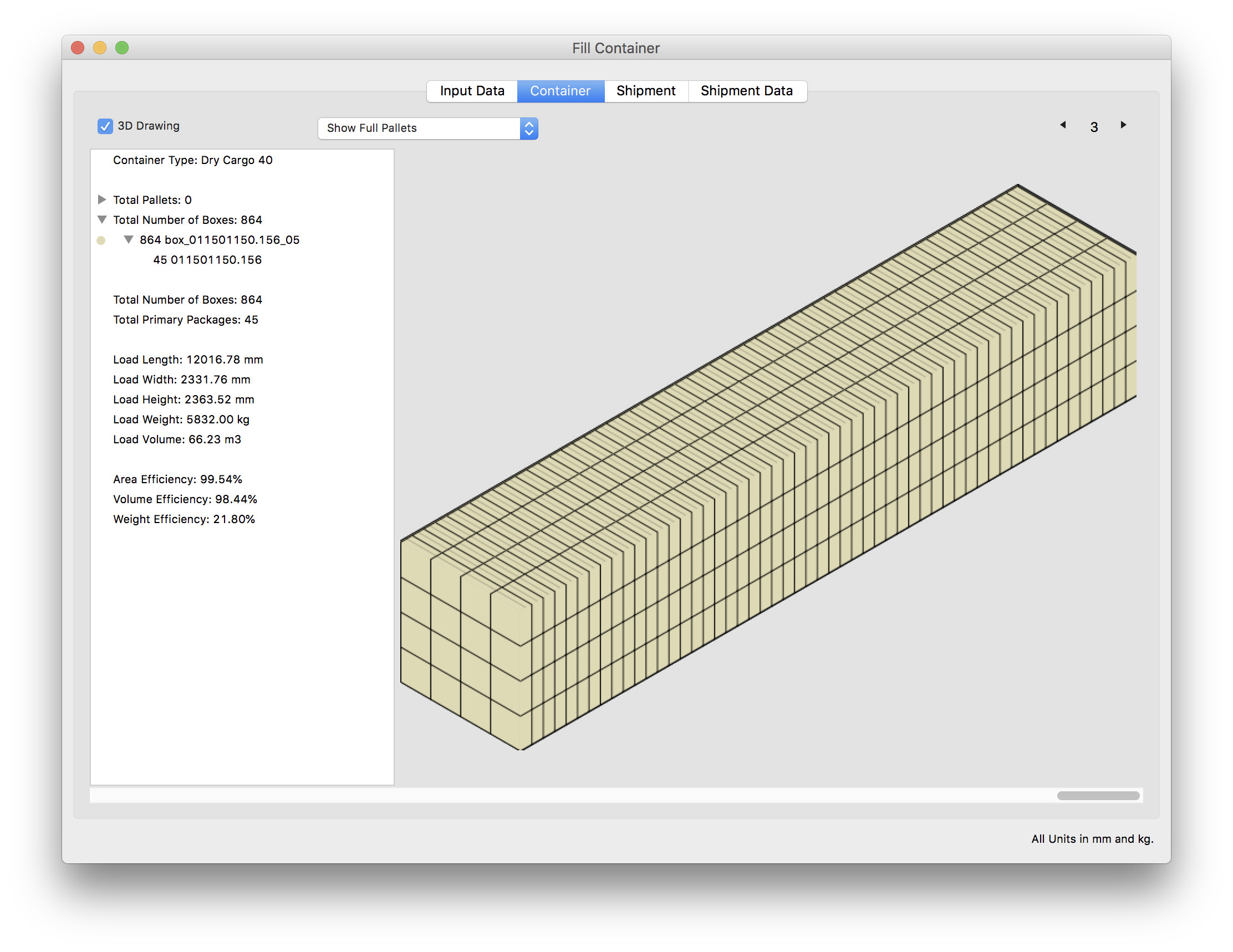Quick Pallet Maker Example - Package to Box to Container
The following example explains how to create boxes from primary package dimensions when we know the case count. The boxes will be floor-loaded onto a 40' container.
The first step is to open a new document window starting from primary package dimensions and enter the dimensions for the cylinder we will pack: 115 mm diameter and 115 mm height. The weight is 0.15 kg. The case count is 45 and the board thickness is 8 x 8 x 16 mm per length, width and height, respectively.
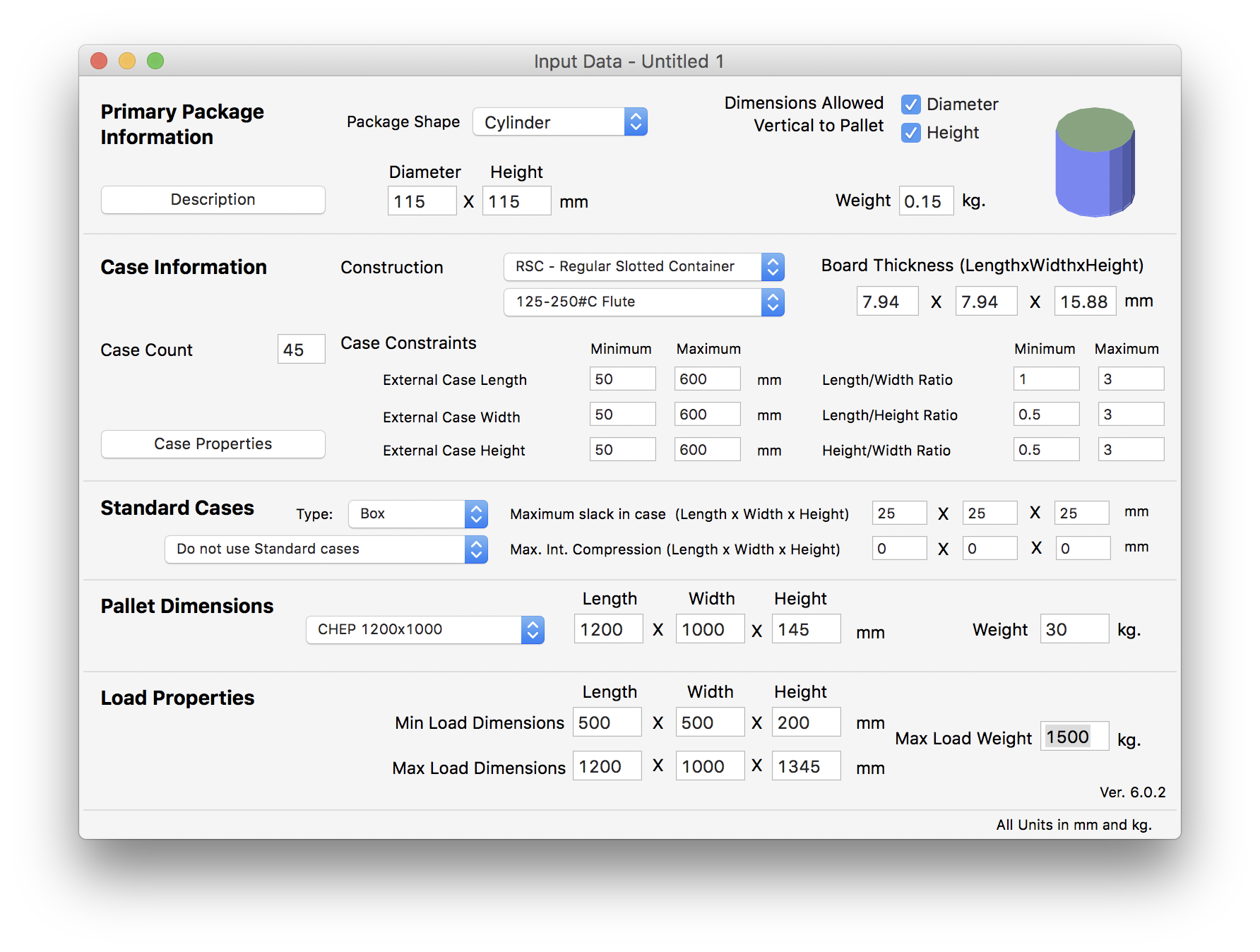
After selecting Recalculate from the Tools menu...
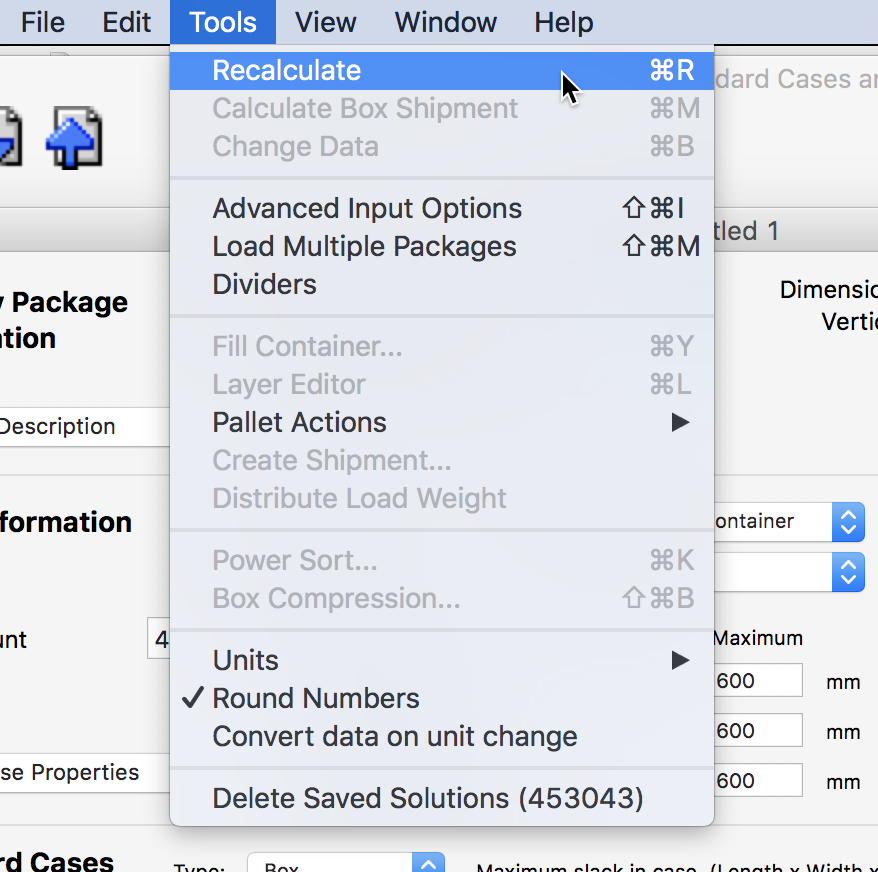
We obtain a list of boxes and a list of pallets. We won't be doing anything with the pallets so we pay attention to the box list at the top-right.
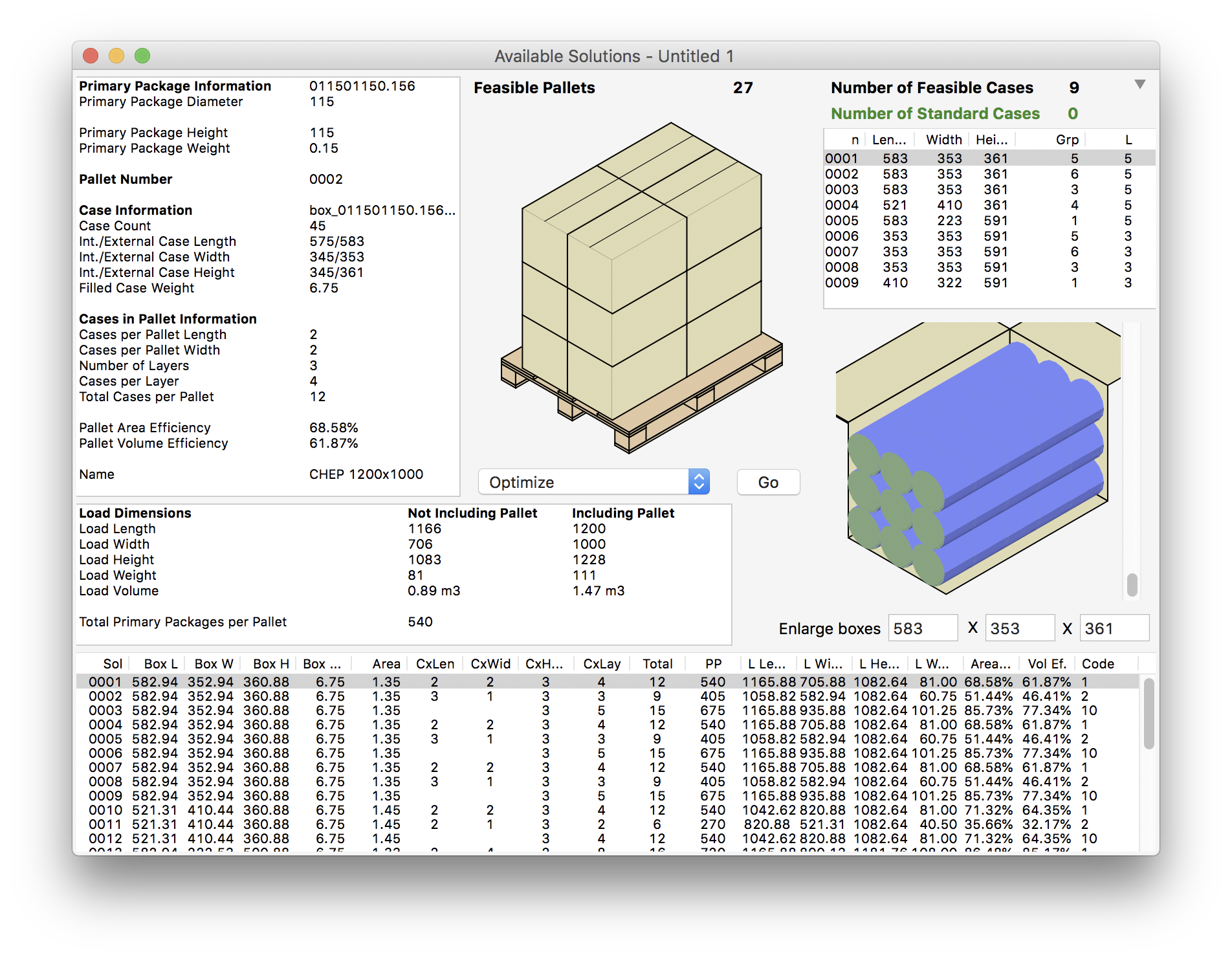
There we notice that some boxes are identical so we select just five from the list (numbers 1;4;5;6 and 9).
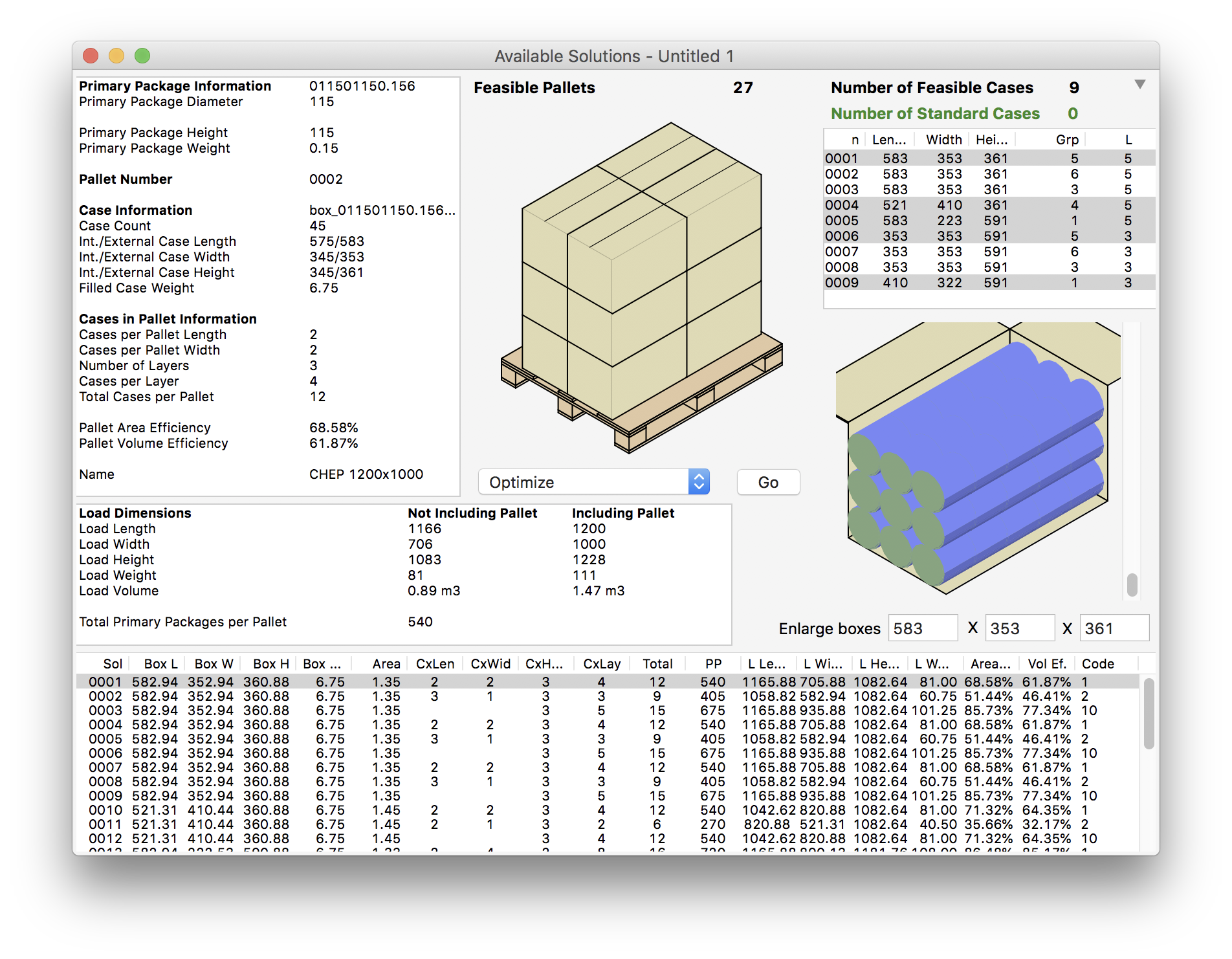
To save the boxes, we select them and then choose File - Export - Box - File (XML). Quick Pallet Maker will ask us to select a location of the XML file that contains all the five boxes.
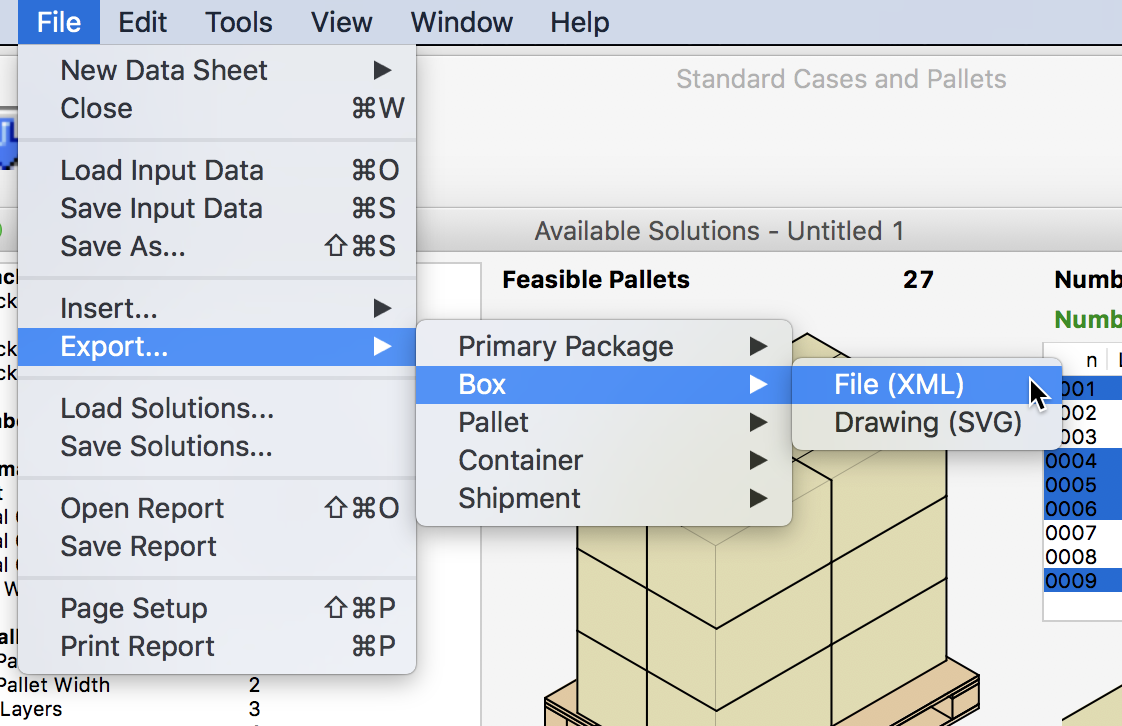
The next step is to open a new Container Fill window from the File menu to pack the boxes.
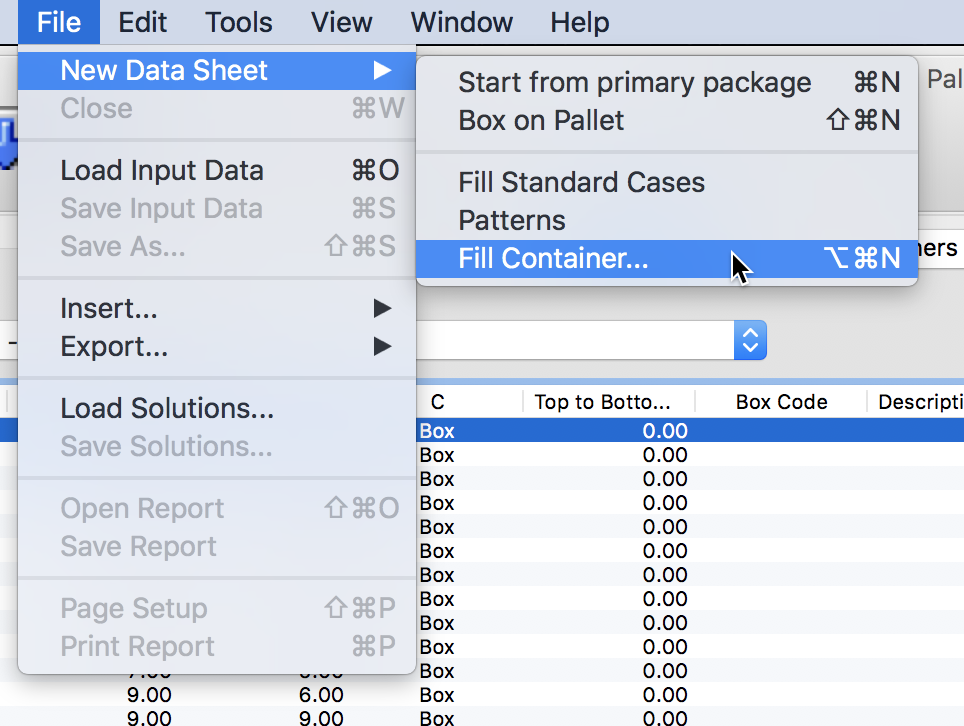
Then, we will select Case Properties from the top-left pull-down menu and the Dry Cargo 40' container type from the other menu below. After that, we click on the Import Box button and select the box list file we had saved previously.
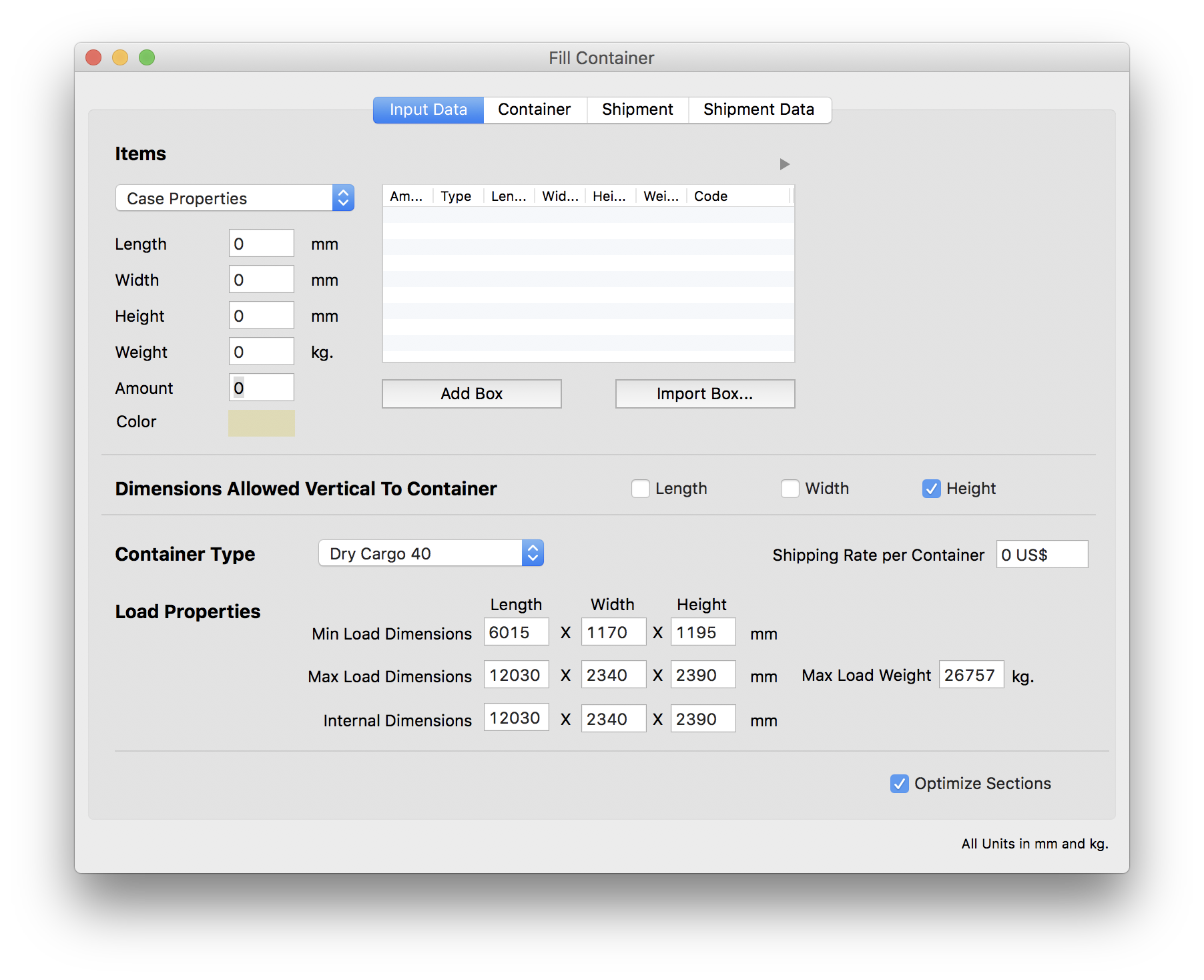
The five boxes should load into the central table of the window.
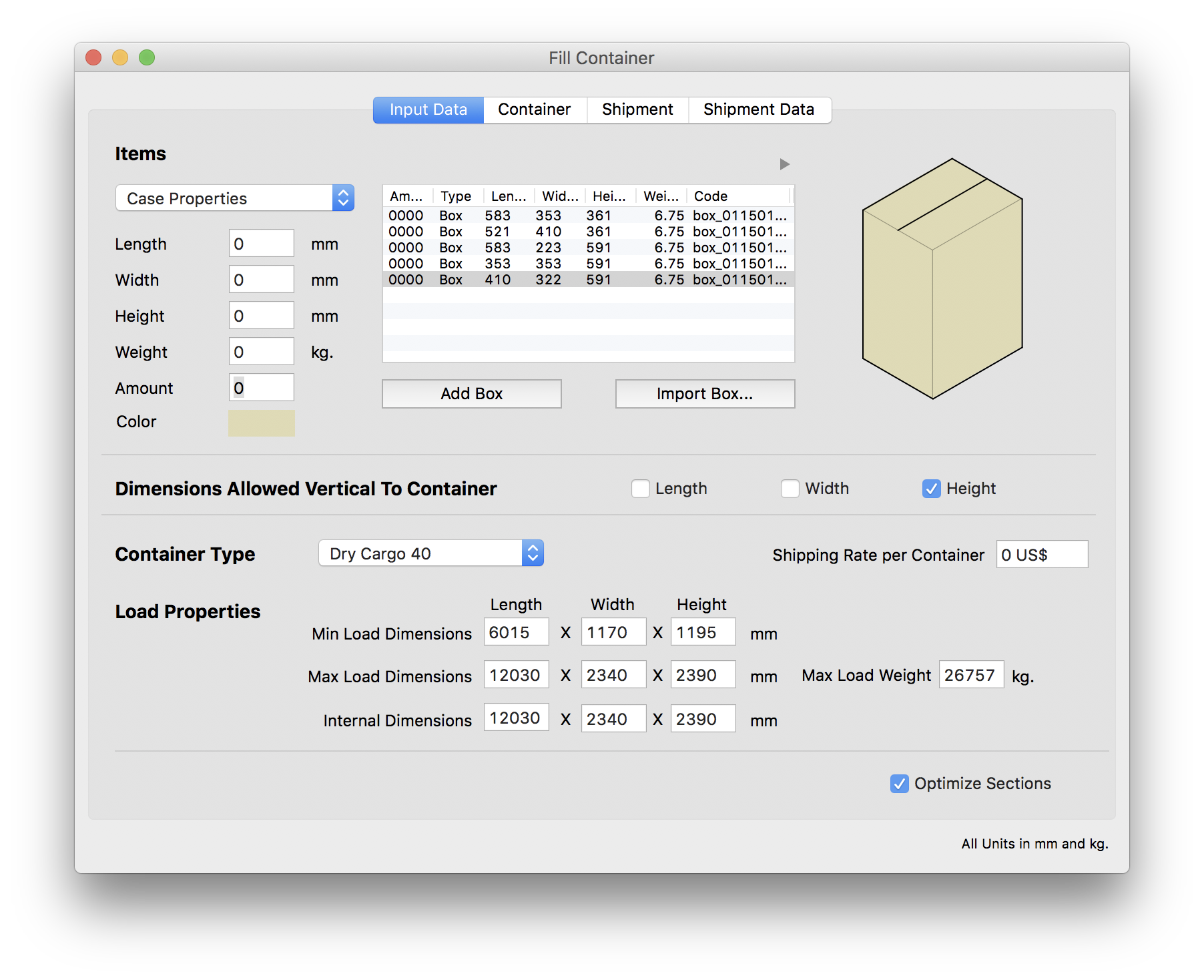
We select Recalculate from the Tools menu or click on the Container tab to produce one pallet per type of box. The objective is to compare them. So here, we can see the first container with boxes,
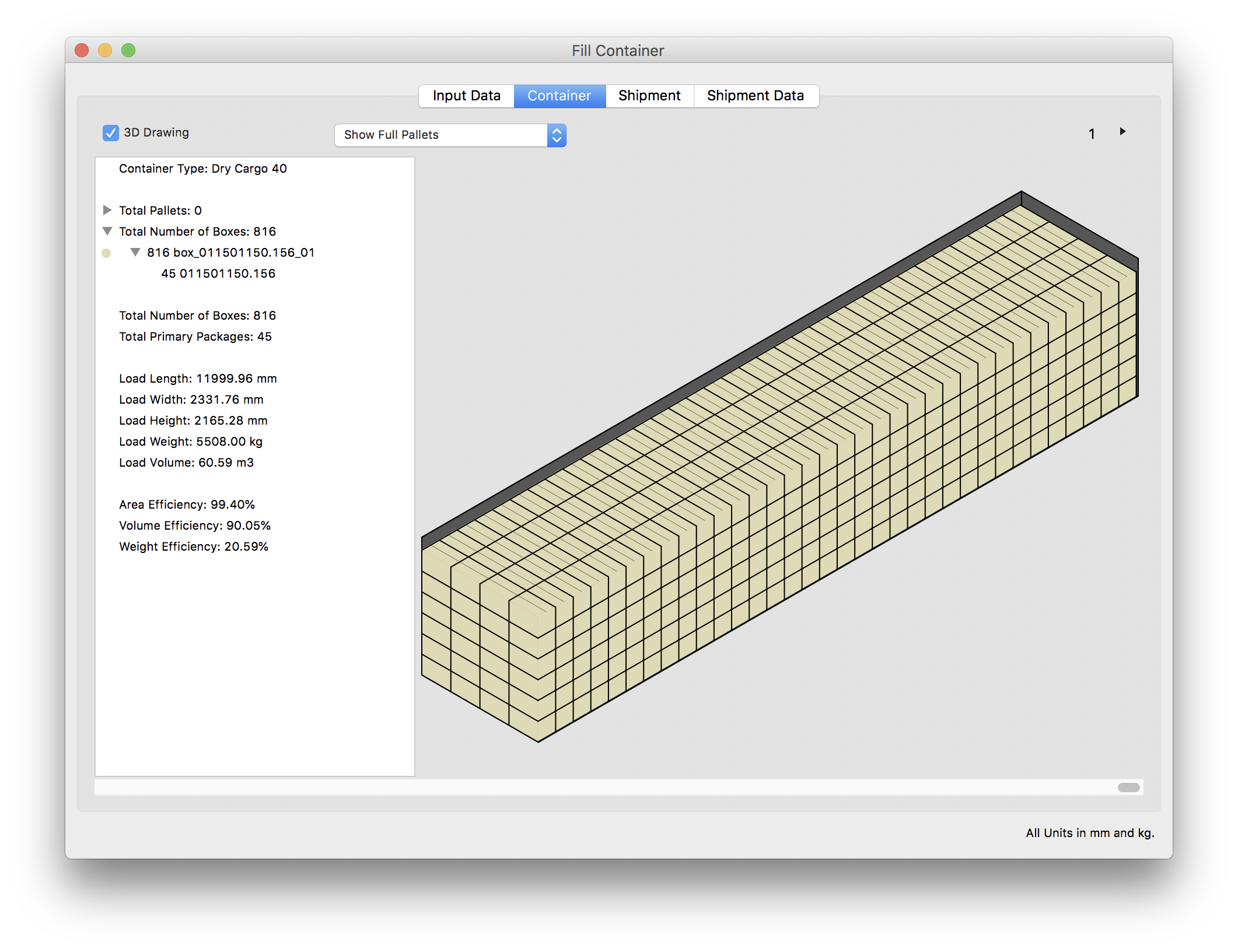
the second,
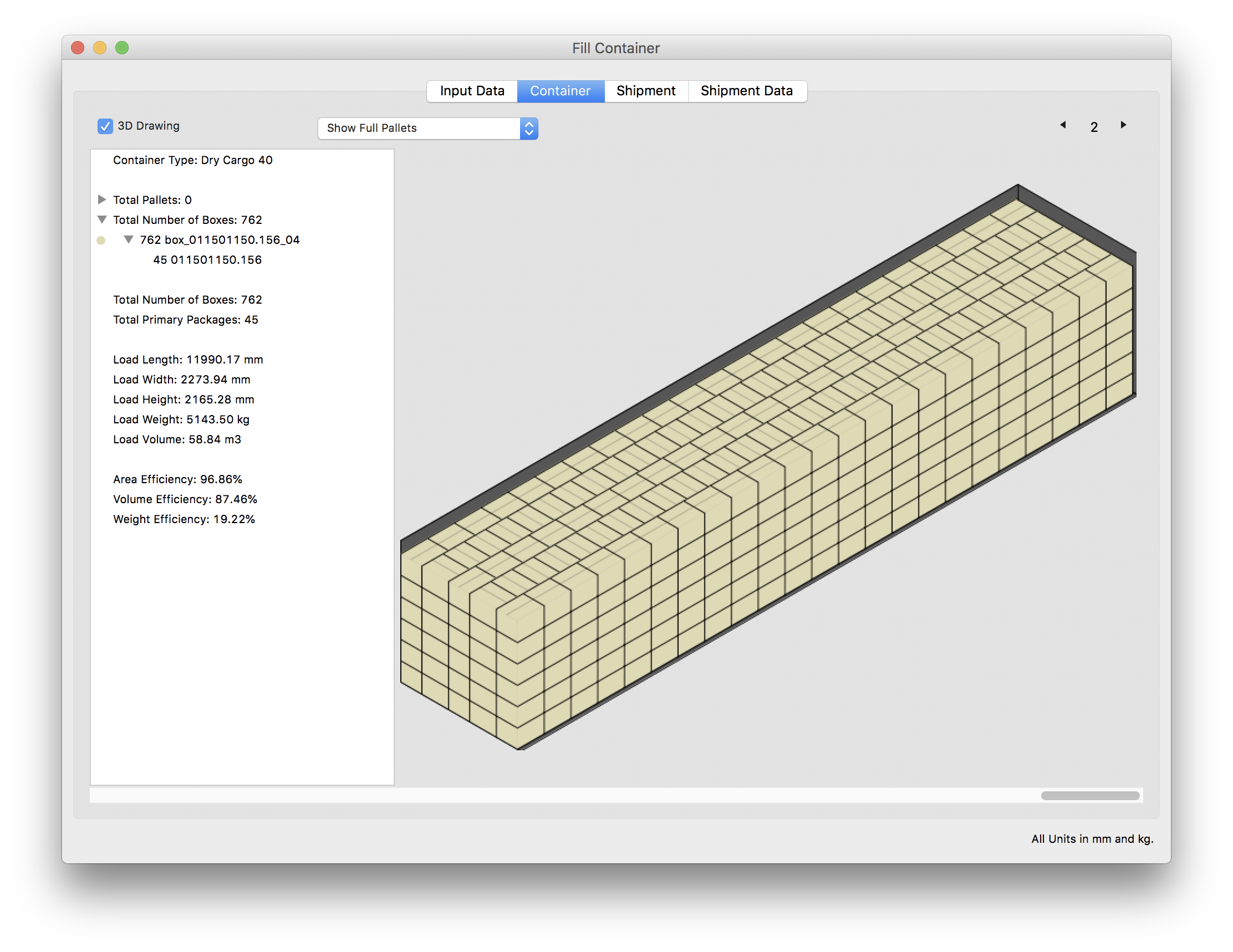
and the third.