Alternating Pallet Layers
For some types of products, alternating the arrangements of each pallet layer will create a resulting pallet with greater stability. To alternate the levels of a pallet that has been created with Quick Pallet Maker, you start from the list of pallets that was created following the same procedure as the Rectangular Packages into Pallets example.
These pallet arrangements can be obtained using the default dimensions in Quick Pallet Maker.
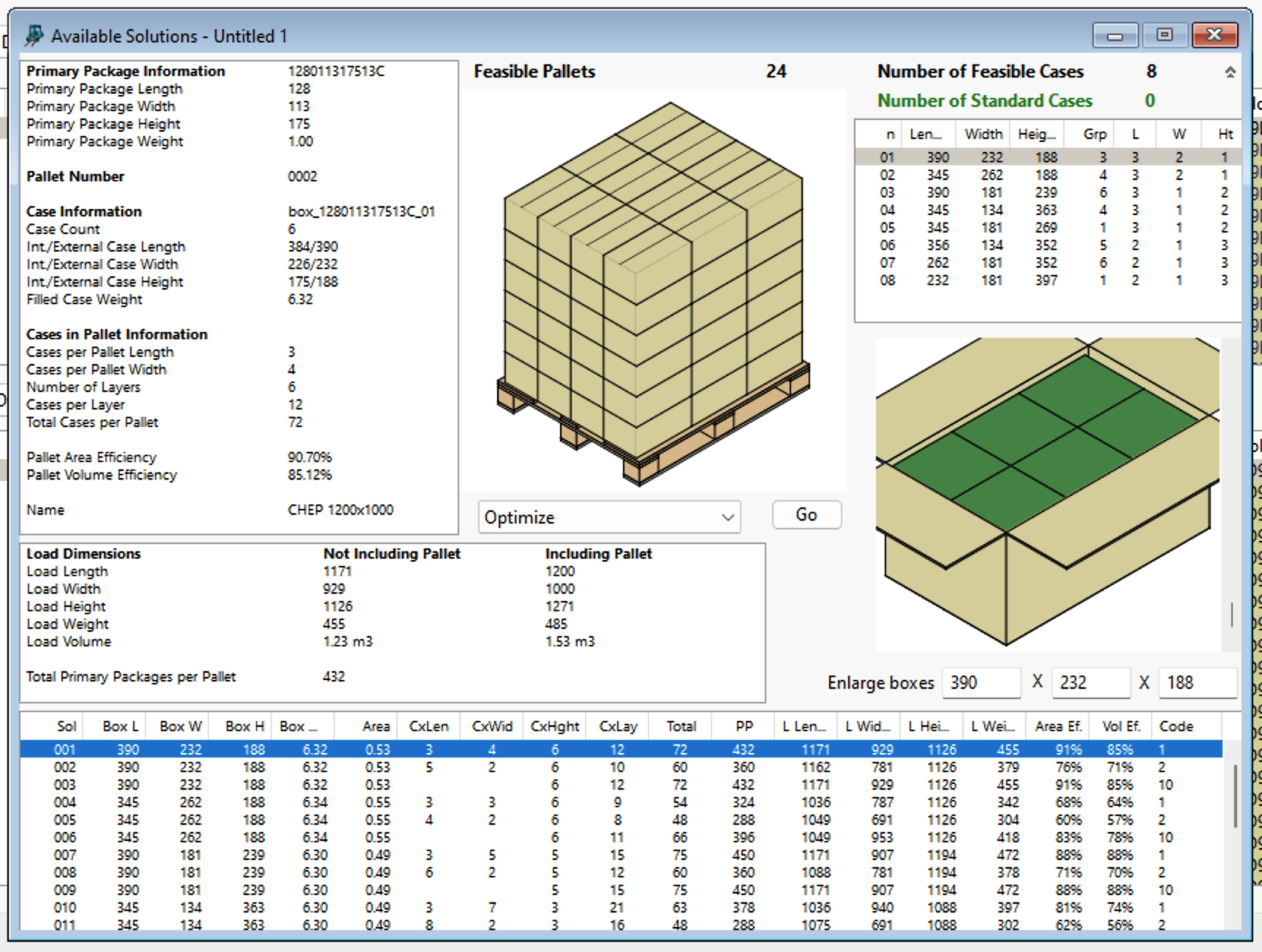
Default Pallet Calculation
To alternate the layers in a selected pallet, please select the Alternate Layers option in the menu that is in the middle of the Available Solutions window. Then press Go.
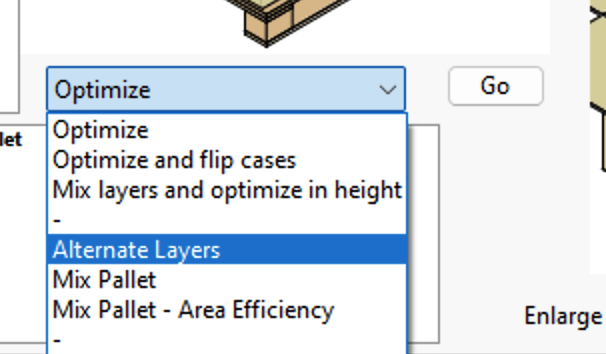
Alternate Layers command
If the boxes on the selected pallet all point the same direction, the Alternate Layers command will create a pallet that mixes these layers with the ones from a pallet in which the boxes point in the opposite direction.
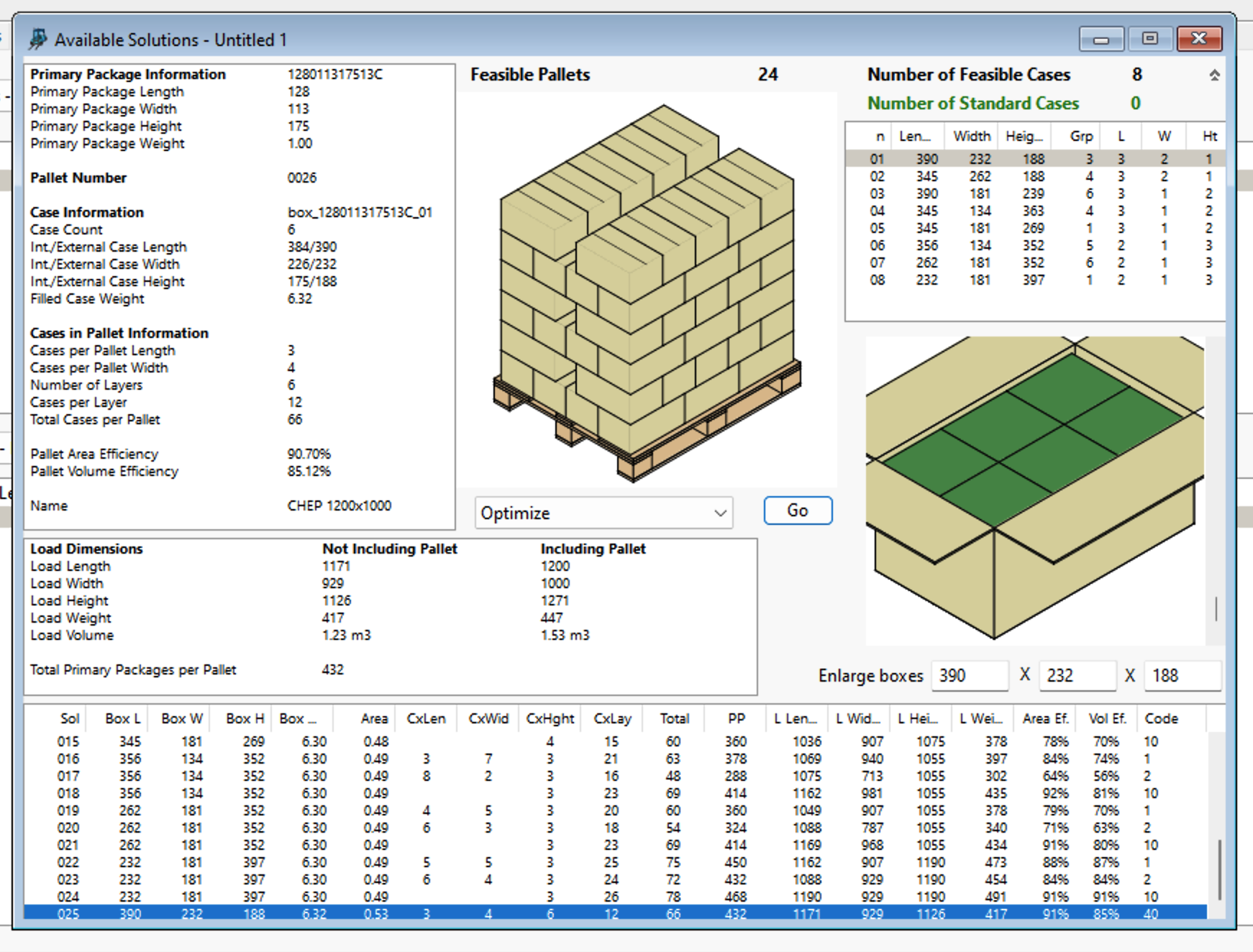
Mixed Pallet with Directional Boxes
Another option for alternating layers is to select a pallet in which the boxes are arranged in a pinwheel pattern.
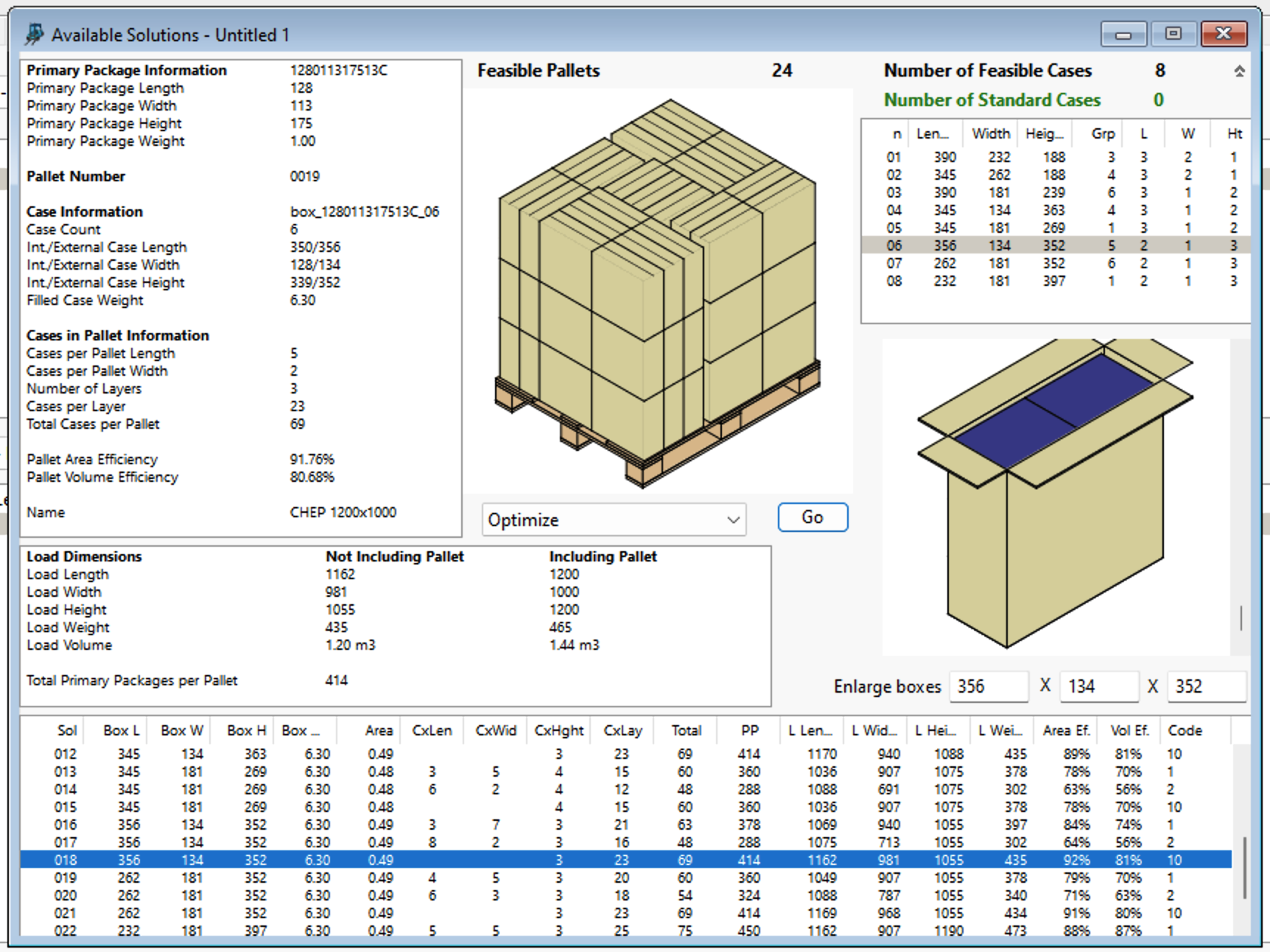
Pinwheel Pattern Pallet
Using the Alternate Layers command will rotate every other layer.
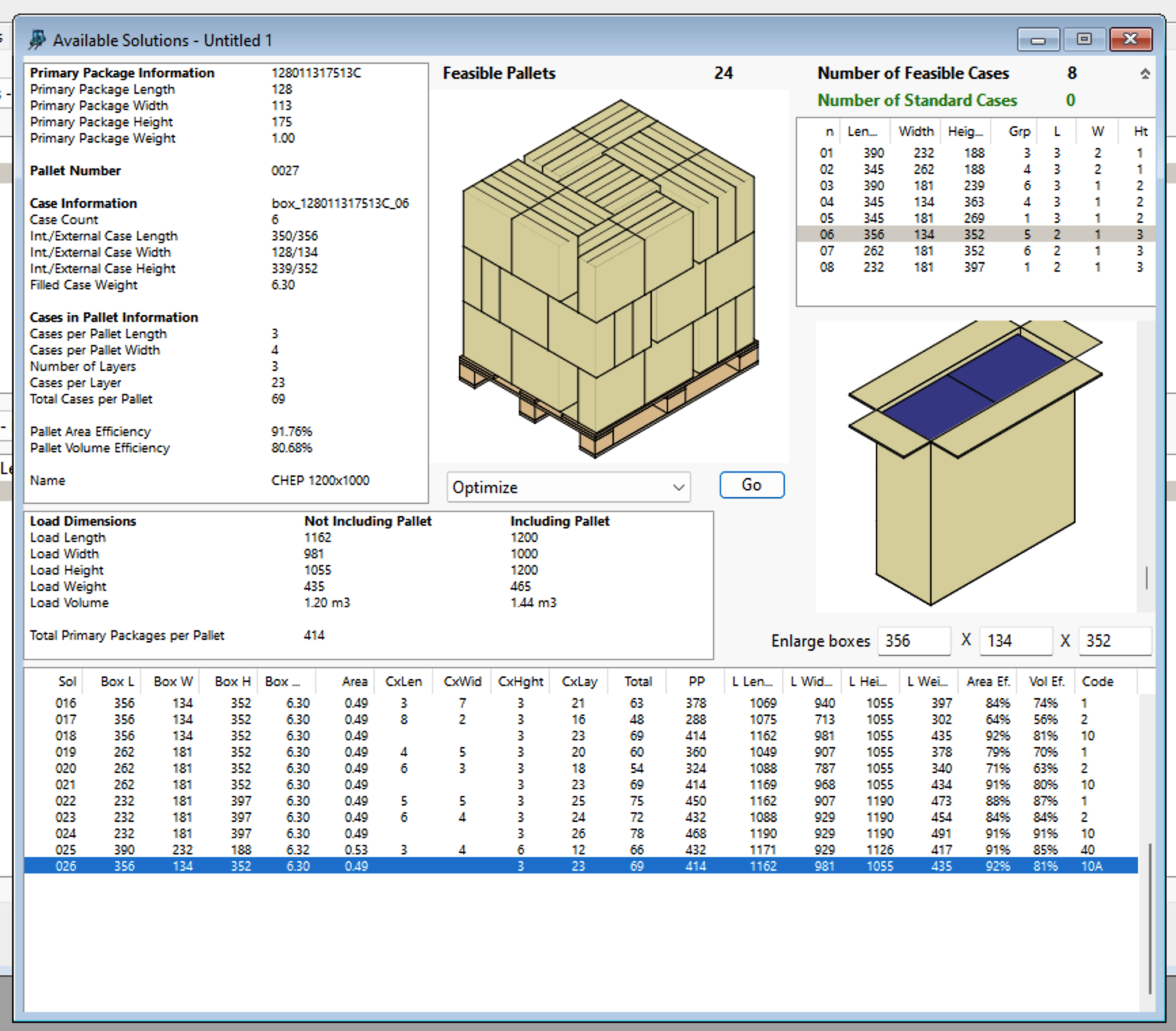
Alternated Pinwheel Pallet
Some pallet arrangements will produce a pallet that is identical to the original pallet. Like the pallet with the flipped middle row.
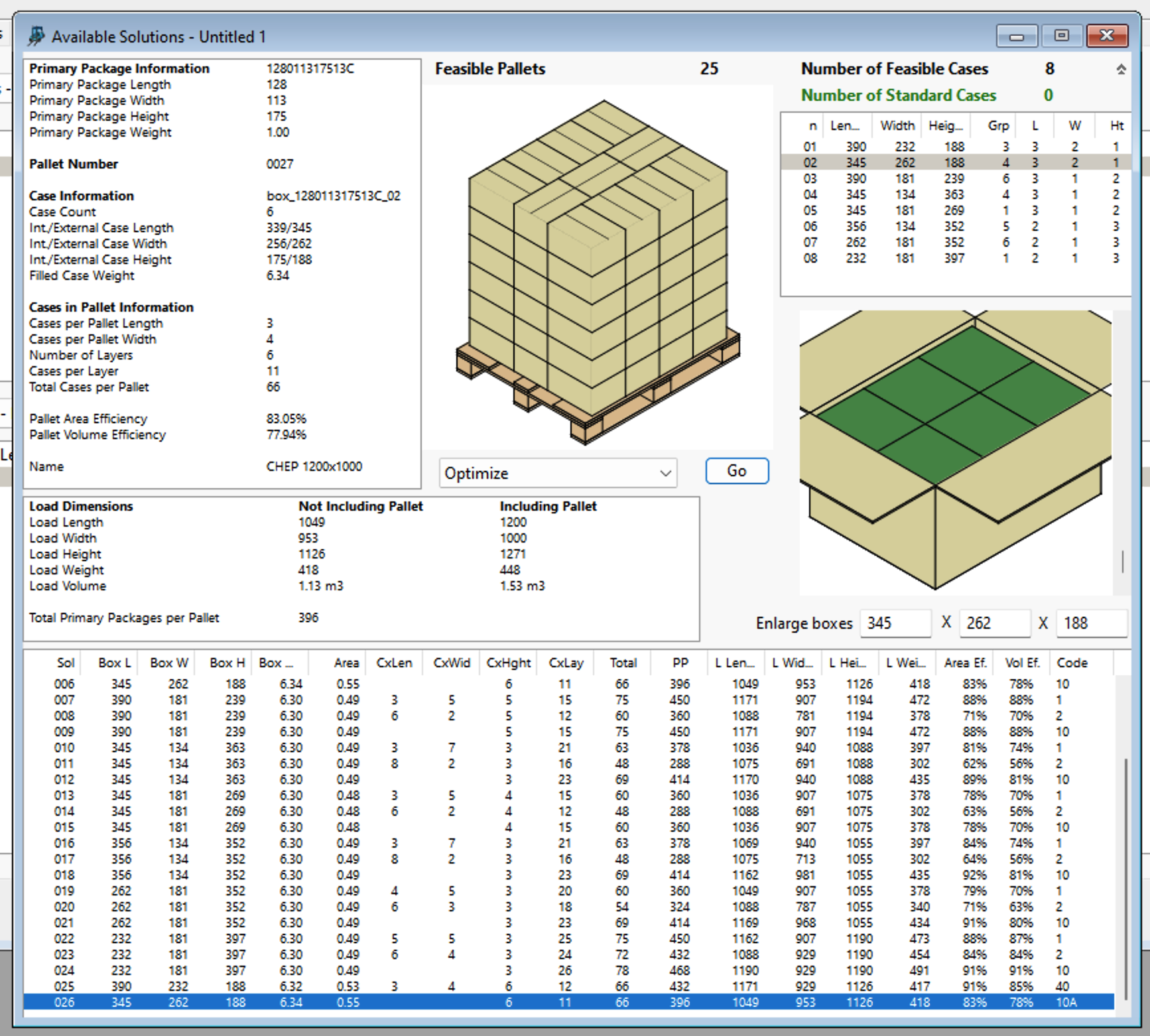
Pallet with Flipped Middle Row
This can be solved by creating a pallet in which the flipped row on one side, instead of in the middle.
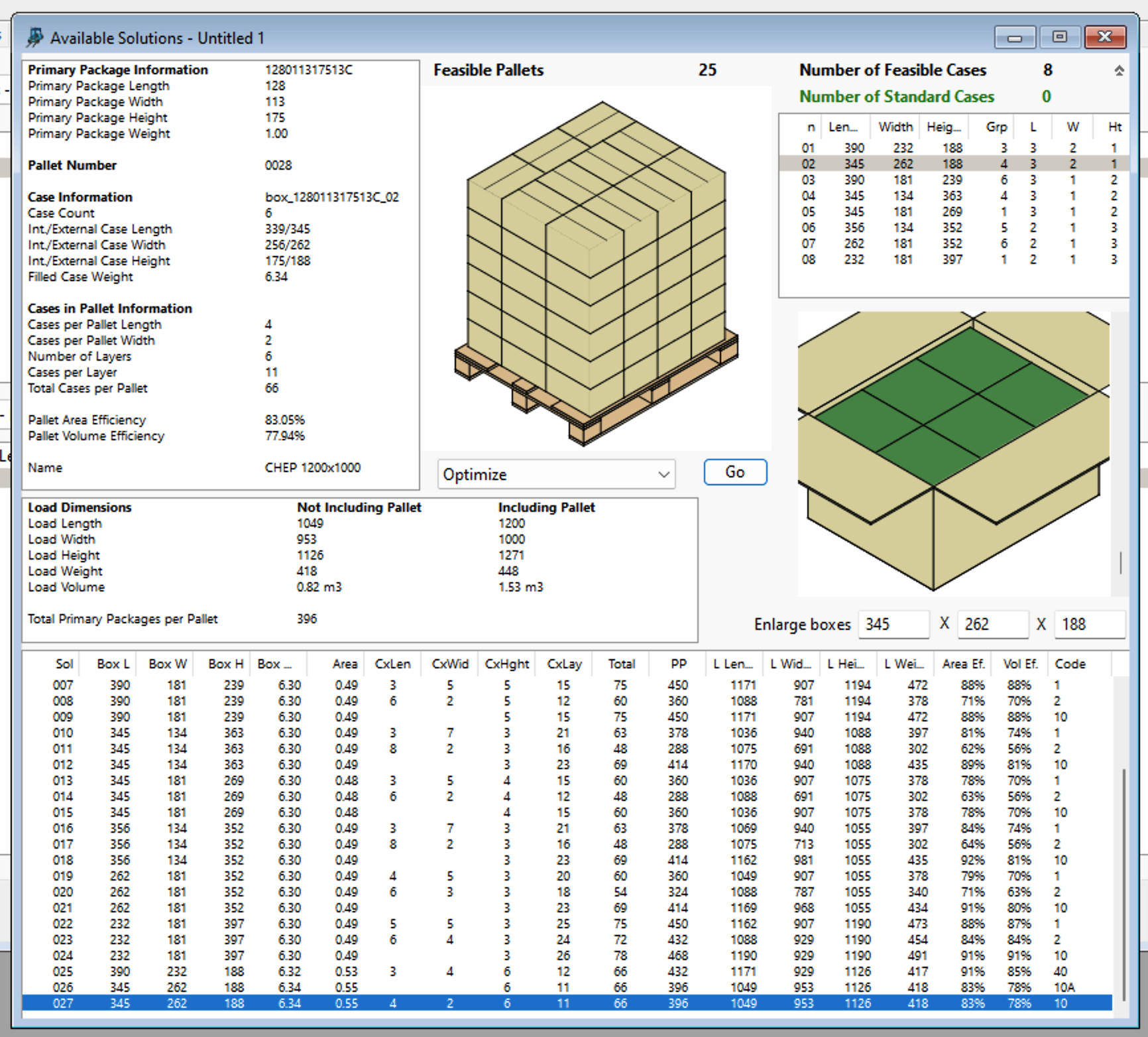
Pallet with Flipped Side Row
Now, when you choose to alternate the pallet layers, the flipped row will change positions and the resulting pallet will gain stability.
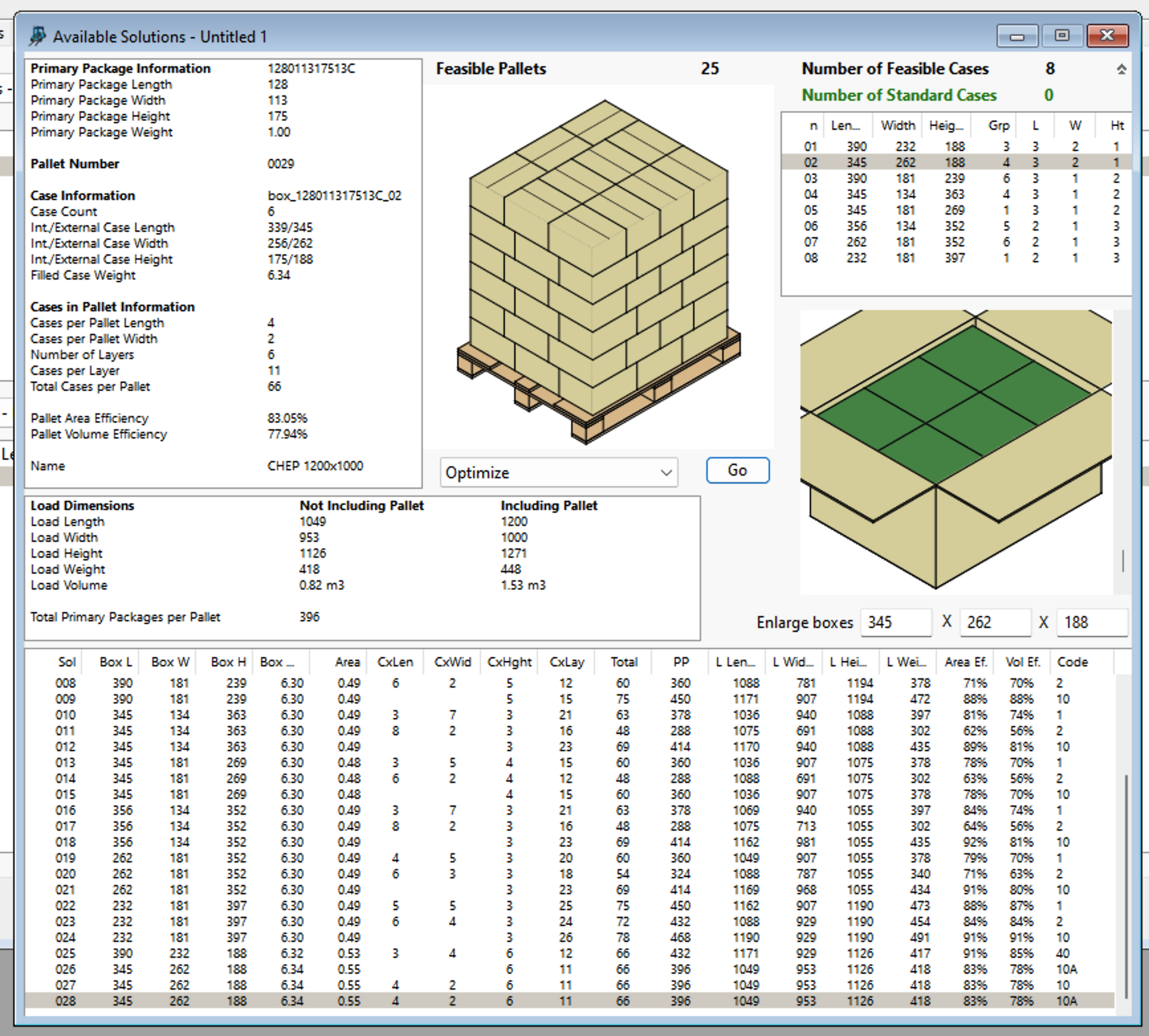
Alternated Pallet with Side Row
Watch the video
Through this other link you can find another YouTube video explaining this topic.YouTube Video