Quick Pallet Maker Example - Four Layers of Packaging
The purpose of this tutorial is to explain how Quick Pallet Maker can be used for calculating carton and master pack dimensions for a four layer packaging system:
- Primary Package
- Carton
- Master Carton
- Pallet
Open a new document window starting from primary package on File > New Data Sheet > Start from Primary Package.
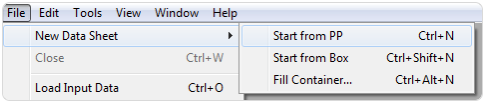
Enter the dimensions of the first package:
Since you will not pack these small cartons onto pallets, it is irrelevant which pallet constraints you use. This package will go into the carton and then into the master case.
- Package Shape: rectangular
- External Dimensions 2x1.5x3 in.
- Weight: 0.05 lbs.
- Dimensions Allowed Vertical to Pallet: height.
- Case Count: 12 packs per carton.
Since you will not pack these small cartons onto pallets, it is irrelevant which pallet constraints you use. This package will go into the carton and then into the master case.

Then go to Tools > Recalculate, this option should bring you to the Available Solutions window in which you will find a list of boxes on the right and a list of pallets on the bottom. This will allow you to see the cartons that have been created for placement into larger master cartons. If you want to change the box view just click on the drawing.

From the six cartons to the right, we will choose the ones with different dimensions to avoid rework. Use these cartons again as primary packages and calculate them all at once.
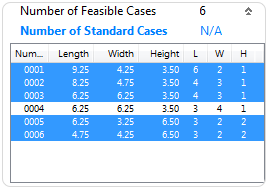
For that, you will need to open a New Data Sheet > Start from PP.
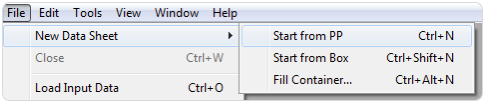
Then, open the Load Multiple Packages window under the Tools menu which is where you can enter and calculate more than one primary package at a time.
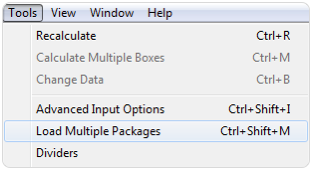
Drag and drop the five boxes selected on the previous step to the Load Multiple Packages window. You can change the packages colors for better differentiation clicking on the color boxes. Once you have finished click Done.
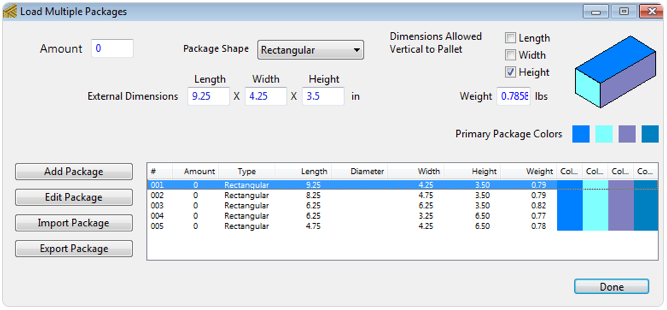
What you have now is a primary package input window in which you have stored five cartons that will be calculated as primary packages into master cartons. The top part is grayed out. Now you will enter the carton-in-master carton info. The new Case Count is 24 and we will use a 48x40 pallet to place them.
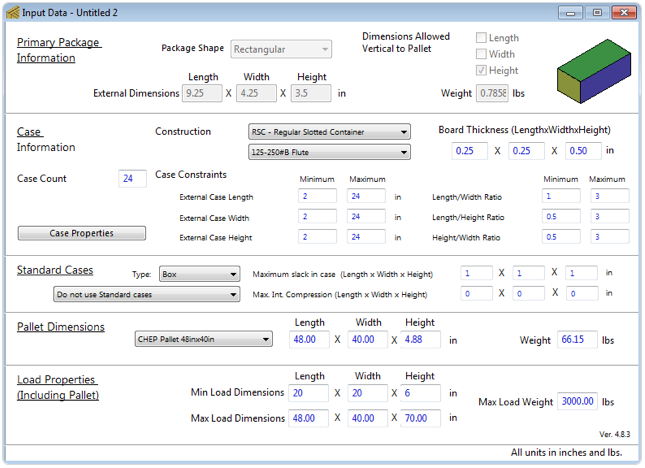
After selecting Recalculate under the Tools menu, you obtain a new solution window with cartons in master cartons in pallets. The pallet list is considerably large since we started by calculating all of the possible master cartons for five different carton sizes.
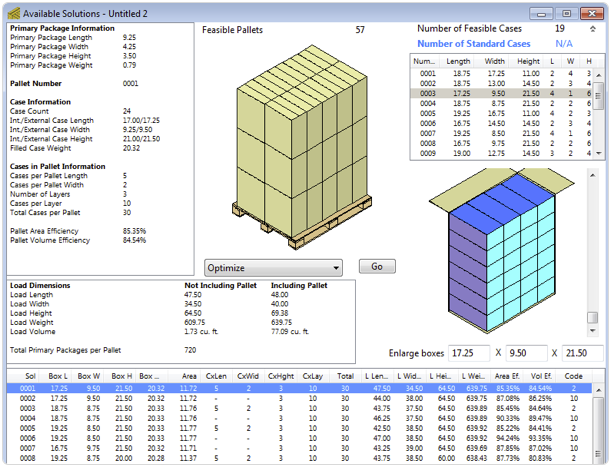
The most easiest way to order the items to pick a good one is by going to Power Sort from the Tools menu and choosing the Sorting Criteria as Total Primary Packages per Pallet.
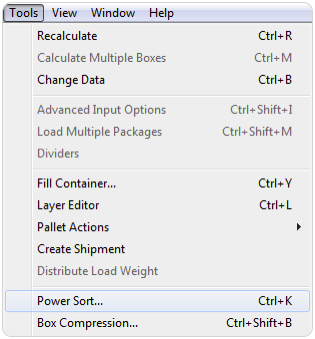
Select the first pallet and go to Detailed Report from the Window menu. The report window will display the carton information in the space made available for the primary packages. You can either print the report or export the report graphics using the appropriate option from the File menu.
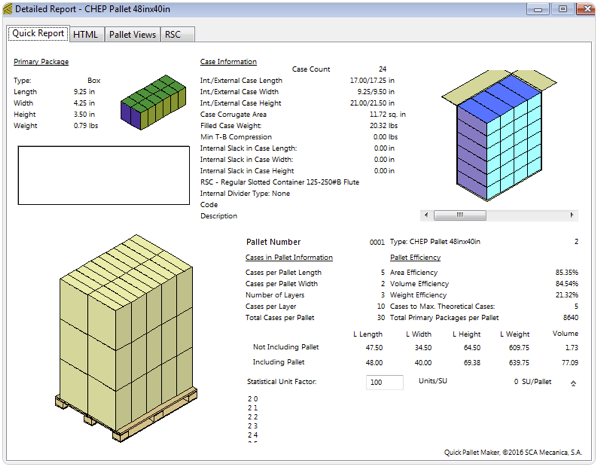
Watch the video
This example is also available as a YouTube video.YouTube Video