Mix Pallet Layers Drums and Boxes
This example explains how to combine layers from different pallet types. In this case, we will add some drums onto pallets and some boxes on top.
Create the drums pallet by starting from primary package on File > New Data Sheet > Start from Primary Package. If the units are not in inches, change them on Tools > Units > in/lbs.
- Package Shape: cylinder.
- Dimensions: diameter 23 in, height 35 in, weight 2.205 kg
- Case Count: 1
- Construction Type: stretch-wrap.
- CHEP Pallet 48x40 in.
- Max Load Dimensions: 48x46x70 inches (to allow overhang).
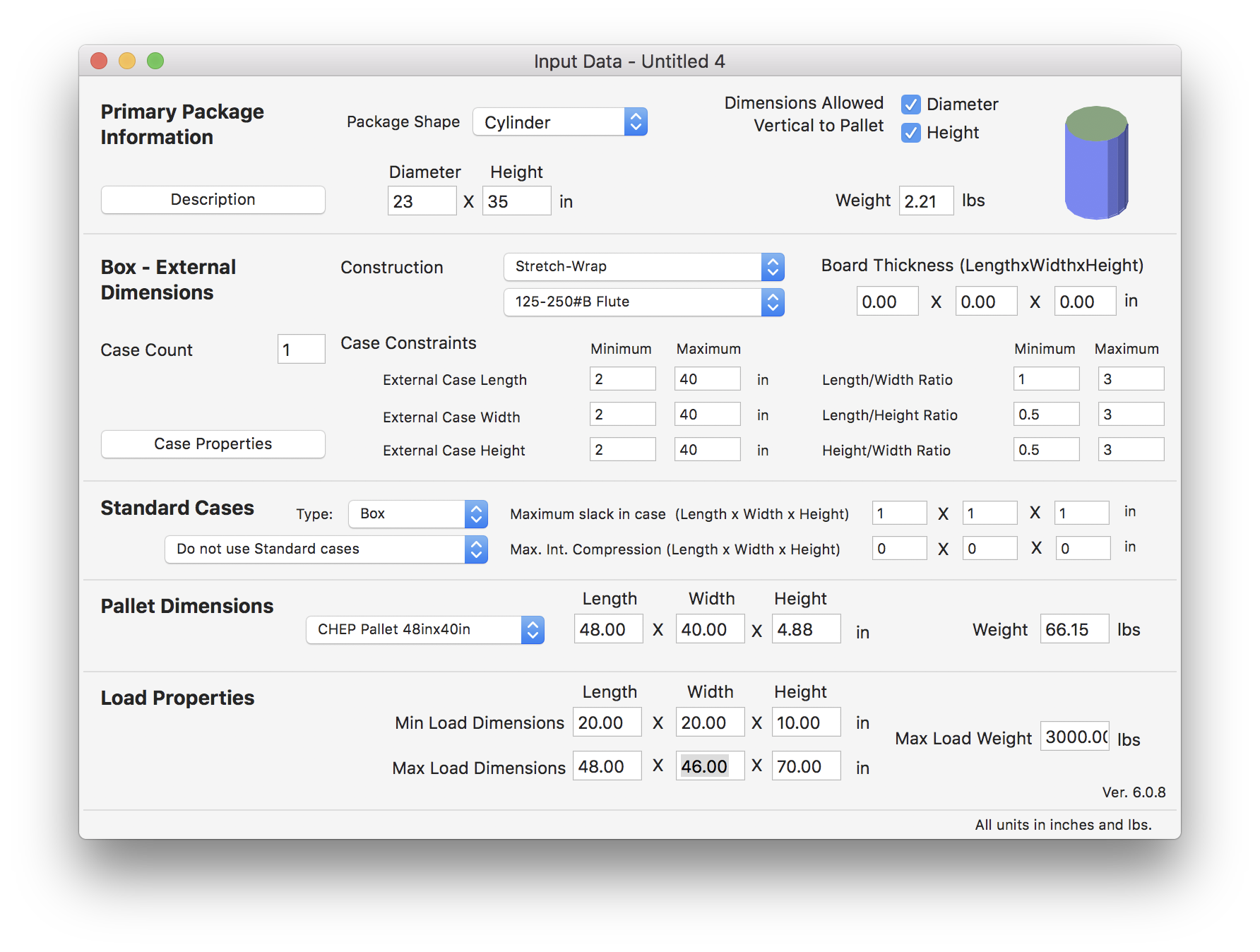
Use the Recalculate option from the Tools menu to see the results.
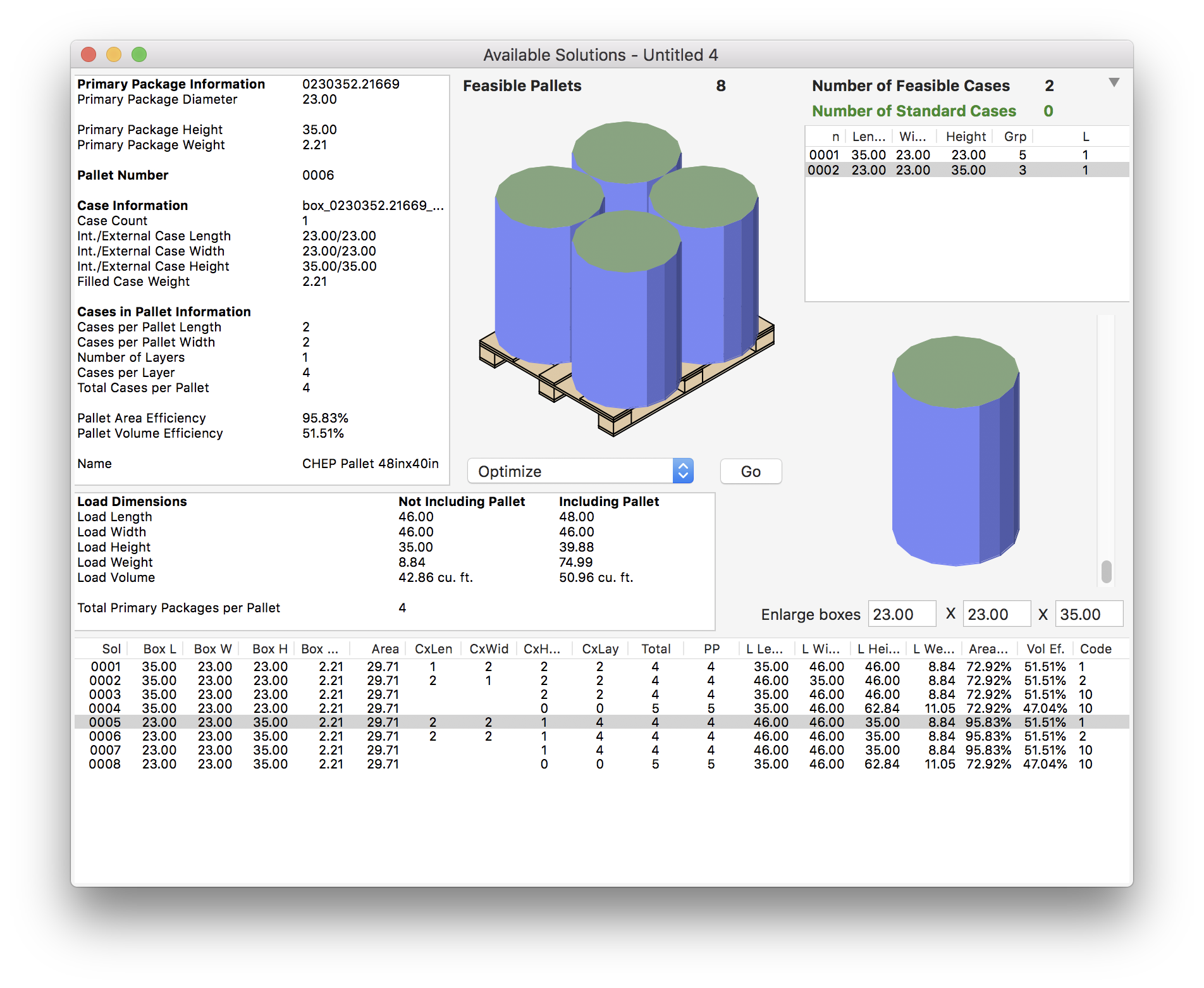
Now to create the box pallet, go to File > New Data Sheet > Start from Box. Enter the dimensions in the left cells and then click on Add Box to add them to the list.
- Dimensions 12x12x12 in, weight 30 lbs.
- CHEP Pallet 48x40 in
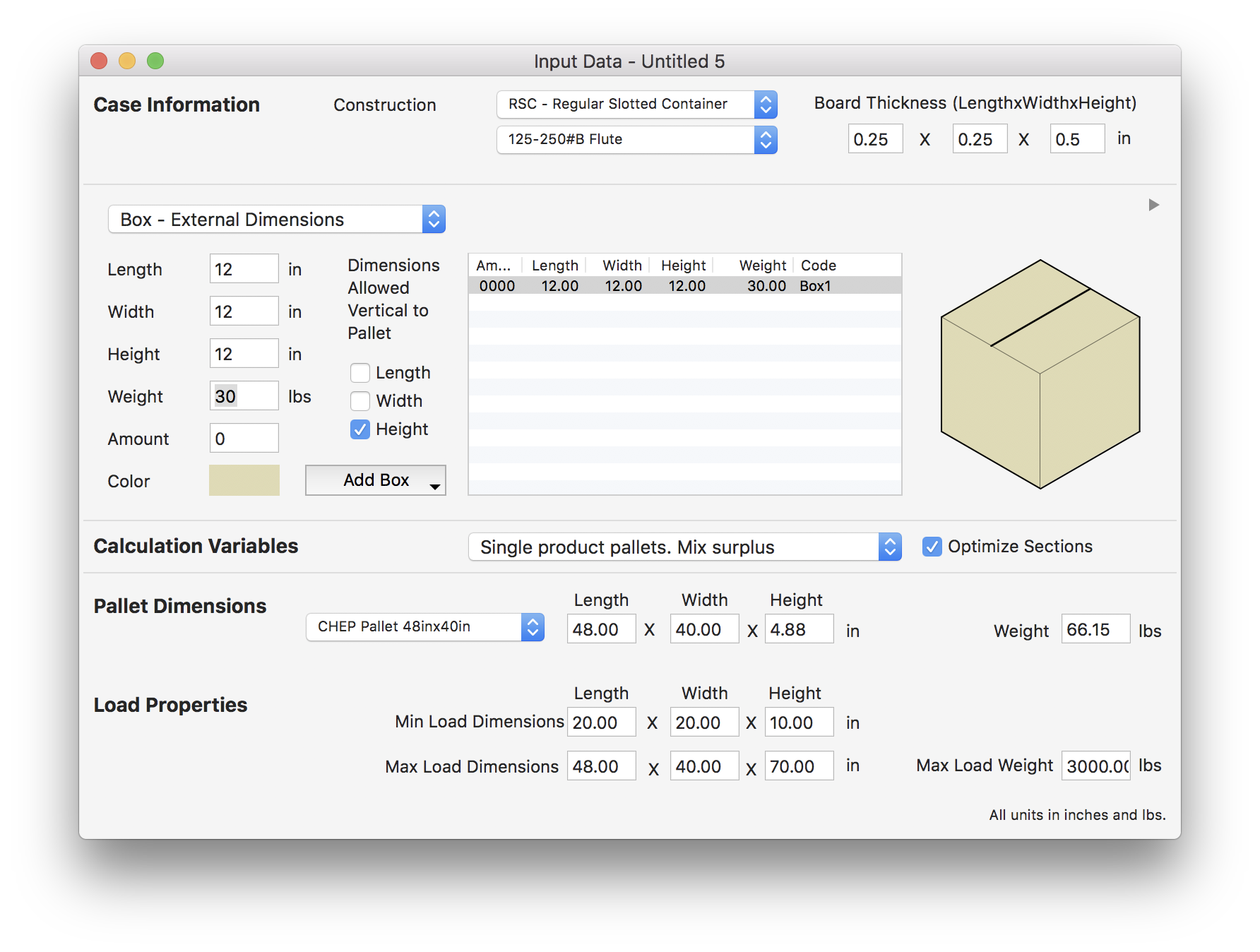
Use the Recalculate option from the Tools menu to get the box pallet.
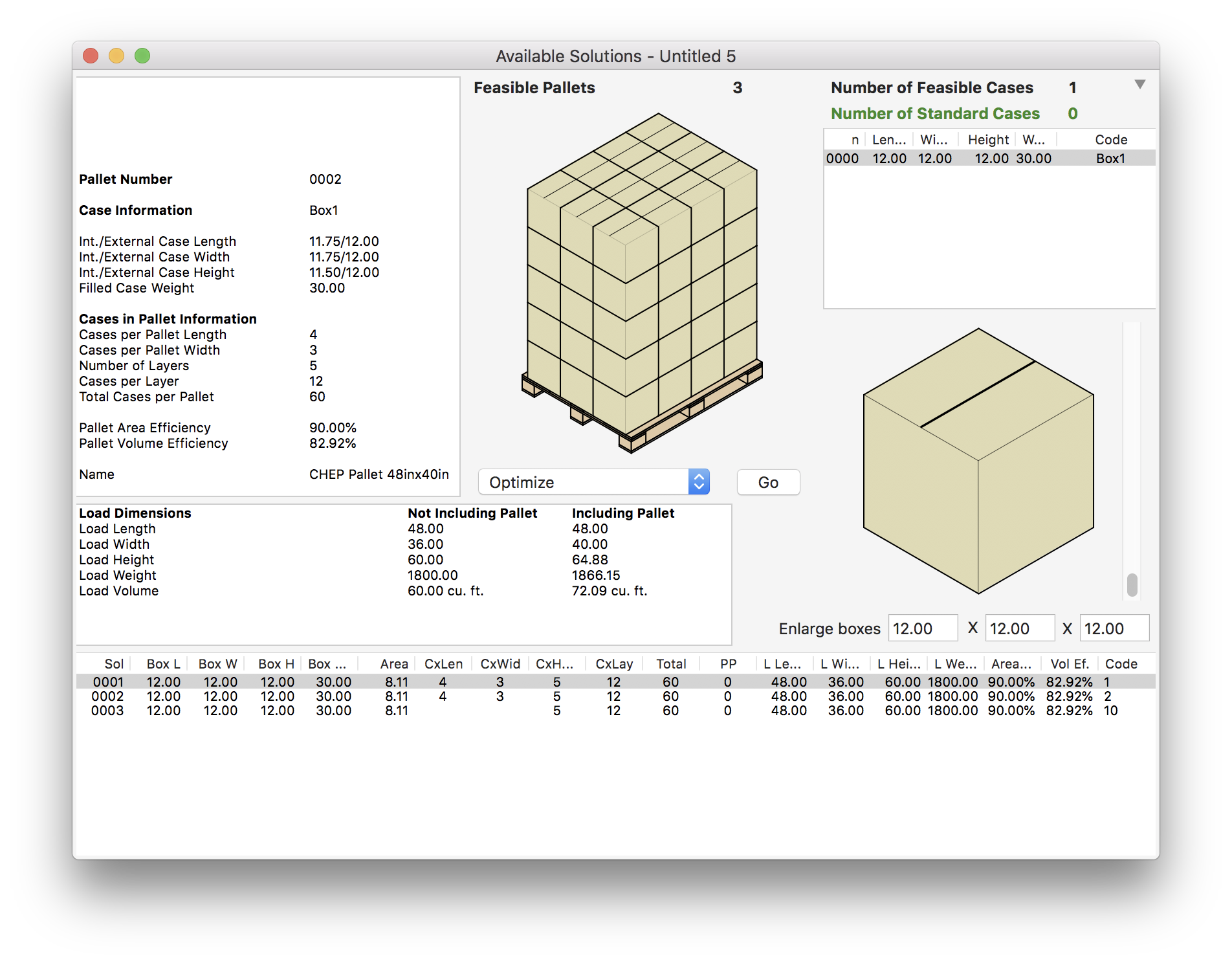
Then select the first pallet and to save it go to File > Export > Pallet > File (XML).
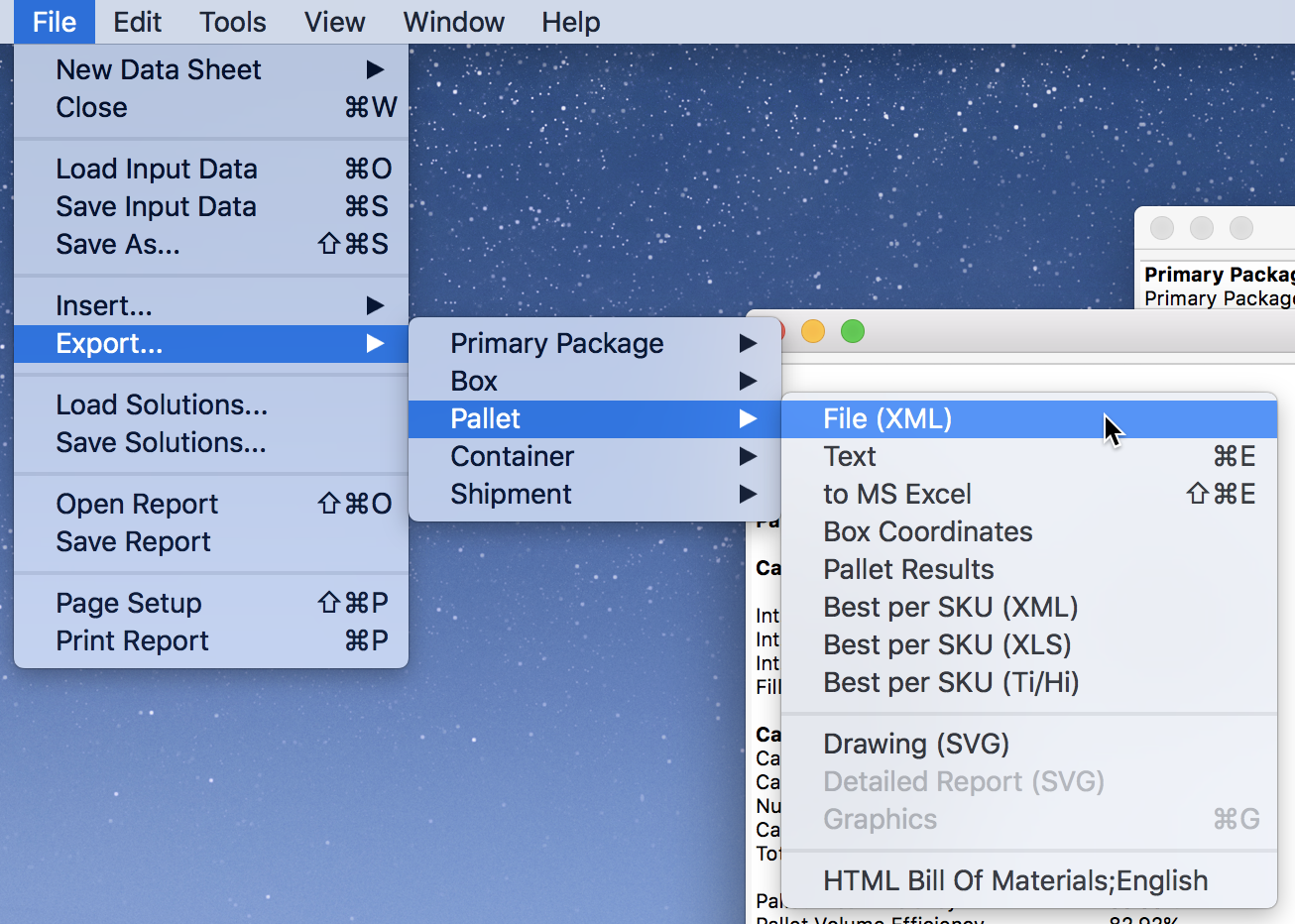
Go to the Available Solutions window for the drum pallet and import the carton pallet you just saved, go to File > Insert > Pallet. It will be added to the end of the list.
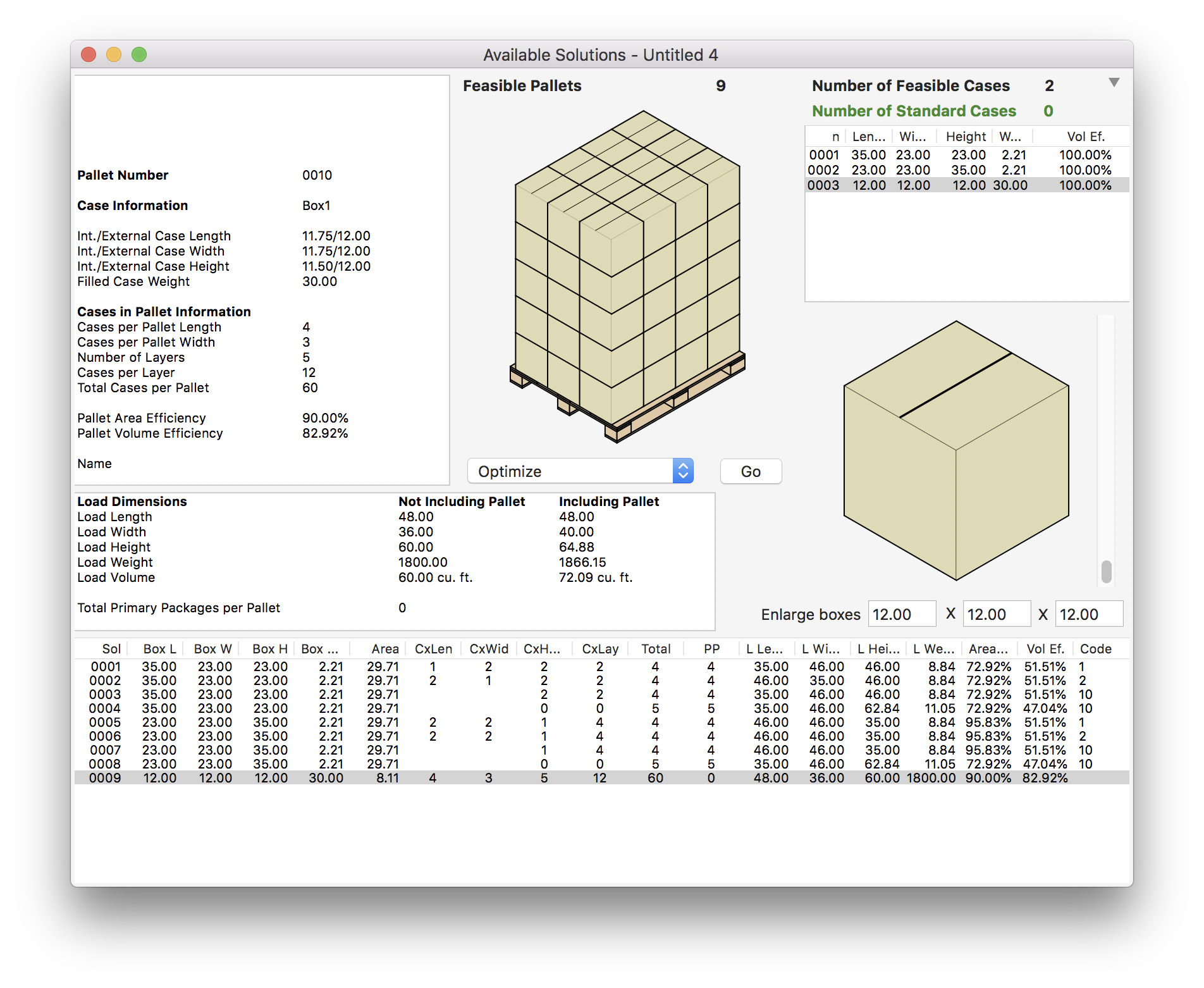
Now select the second (drums) and last (cartons) pallets and use the Mix Pallets option from the Pallet Actions menu and press Go.
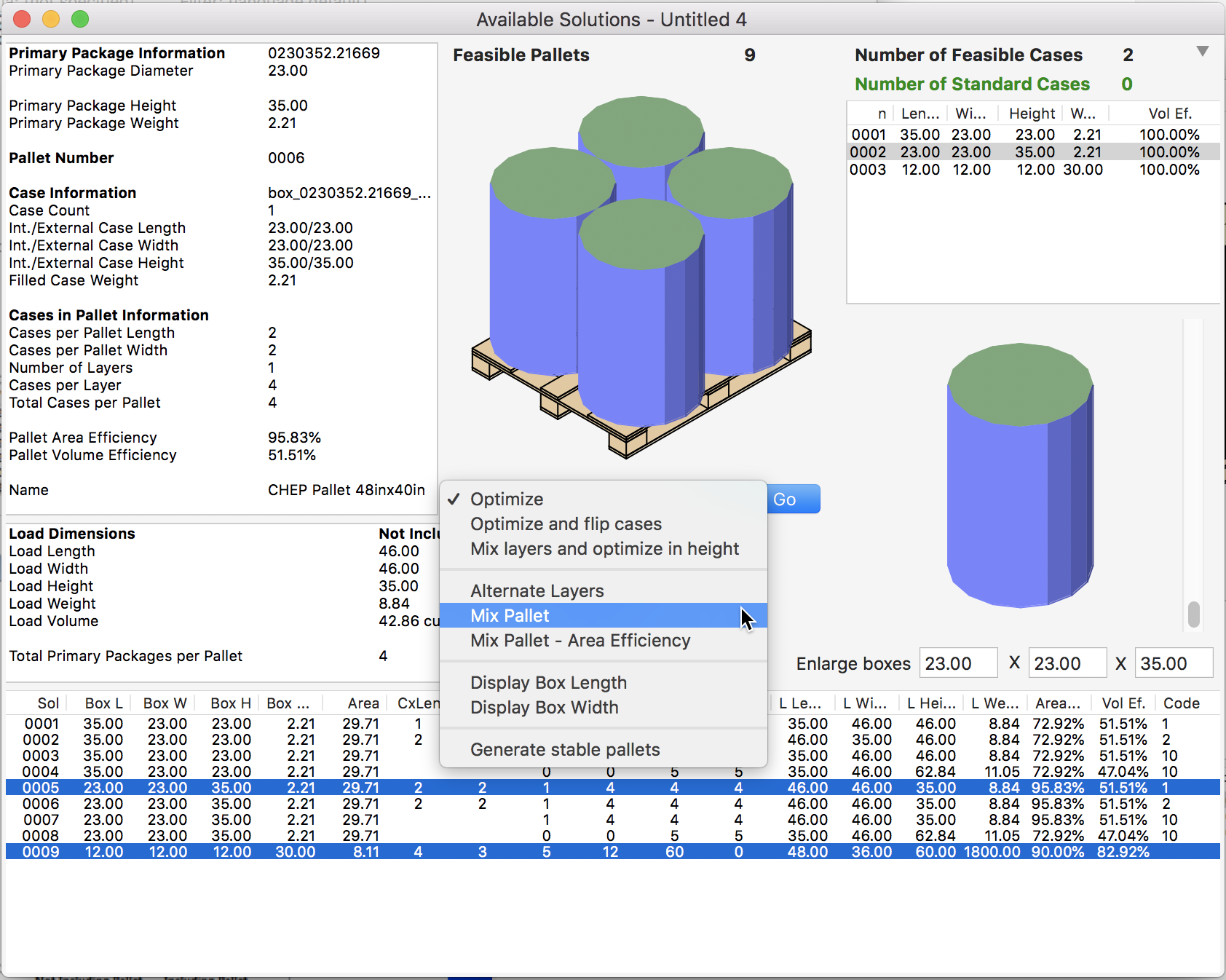
This will produce a pallet with cartons on top of cylinders.
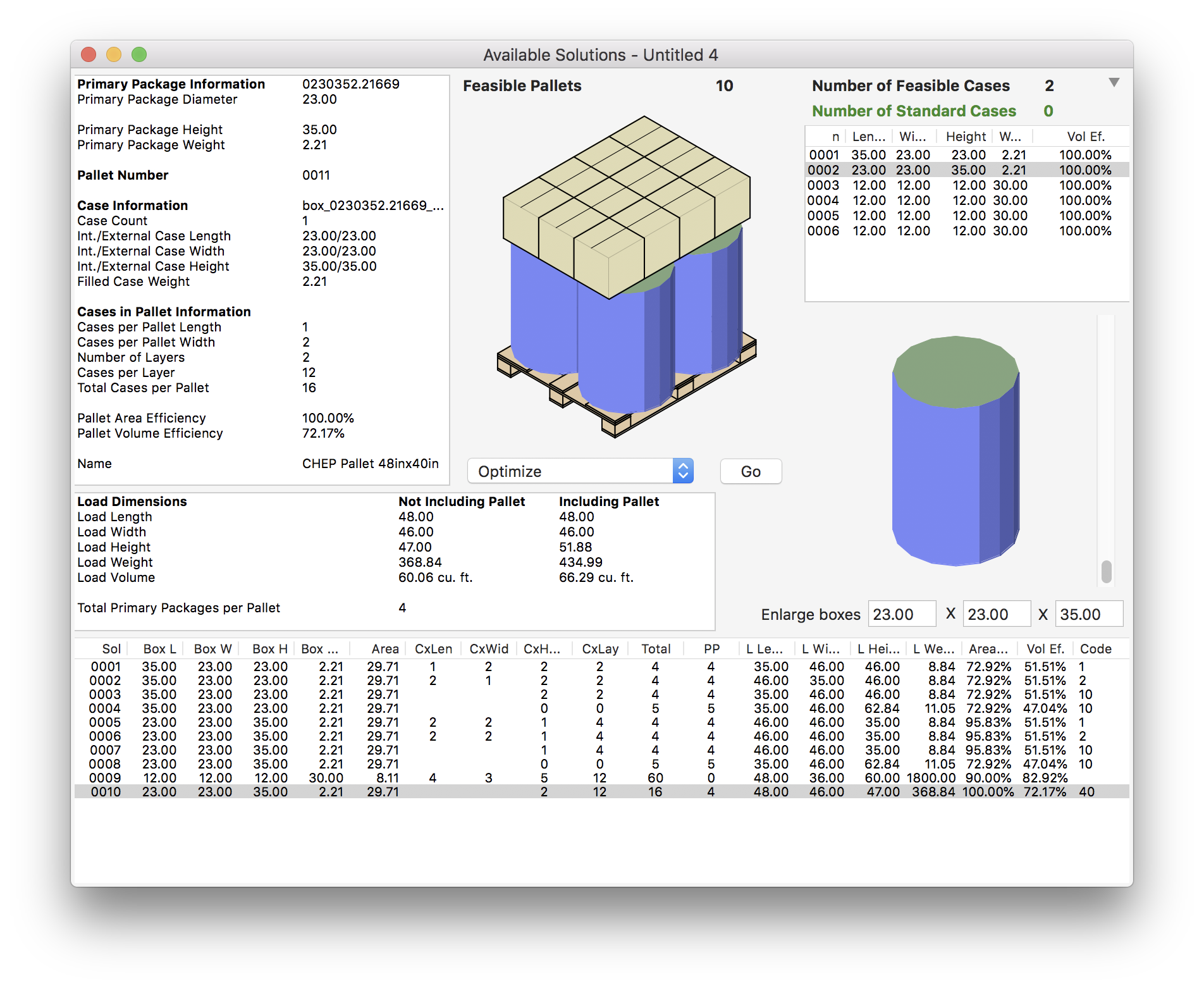
If you want to add more carton layers, select the carton pallet and go to Edit > Duplicate to create another carton pallet that you will select and combine using the Mix Pallet feature.
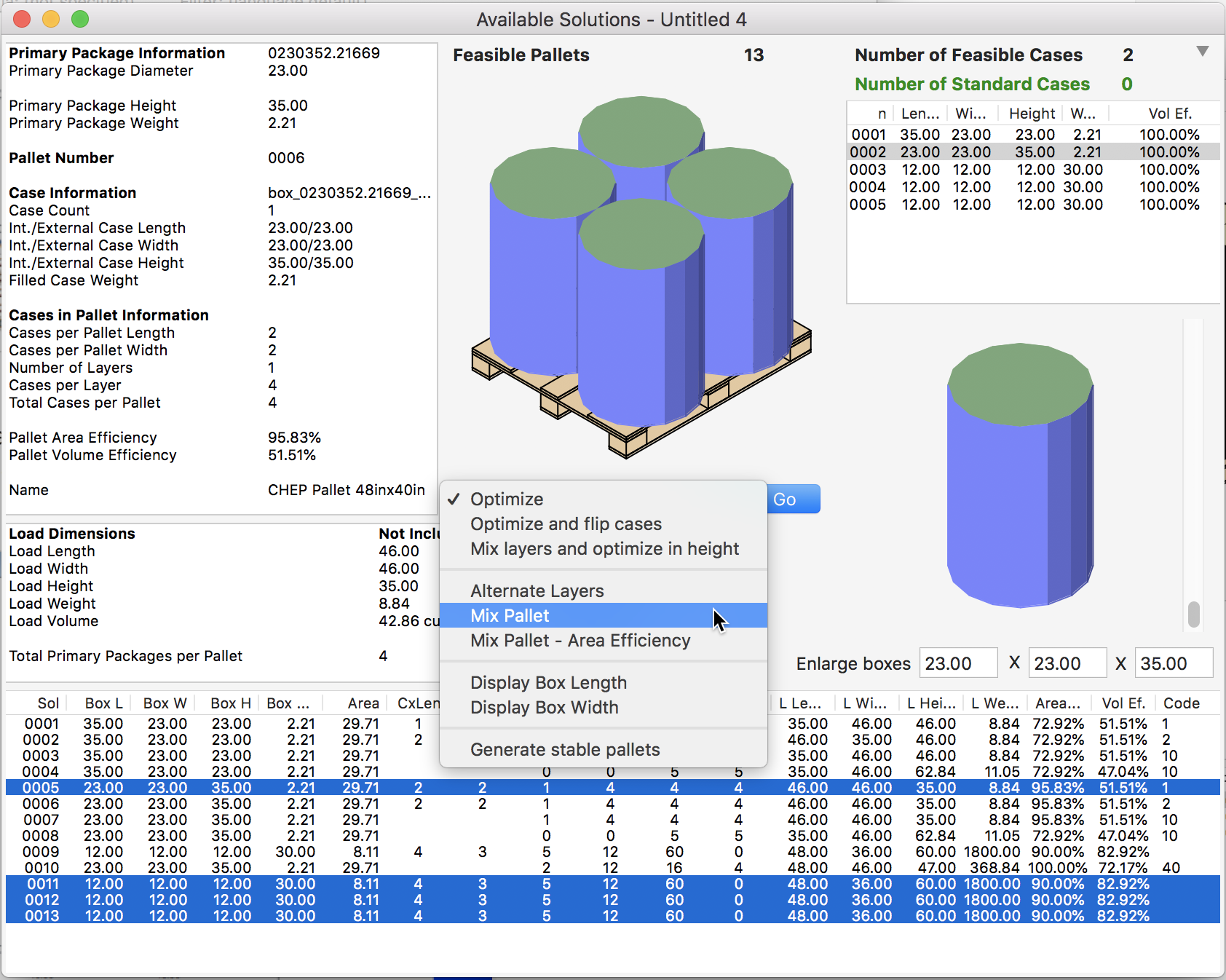
The final result is one layer of drums and two layers of cartons.
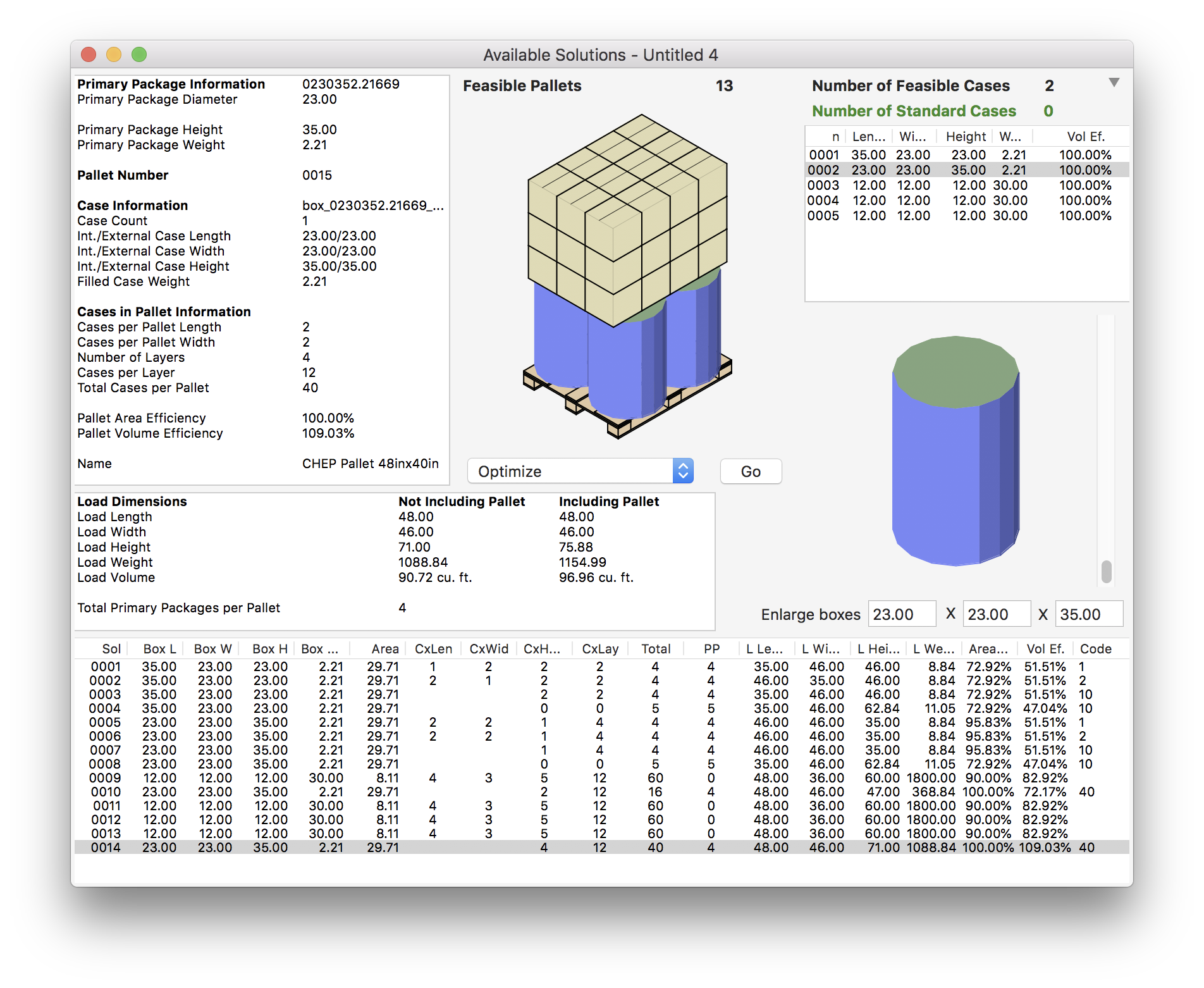
Watch the video
This example is also available as a YouTube video.YouTube Video