Using the Advanced Input Options Window
In this example, we want to ship cylinders into cartons and then into pallets. We know:
- pallet dimensions;
- load constraints;
- cylinders dimensions;
- and a range of how many cylinders the customer expects per box (i.e. the approximate case count).
Open a new document window starting from primary package on File > New Data Sheet > Start from Primary Package. Make sure that the Units are set to inches, go to Tools > Units > in/lbs.
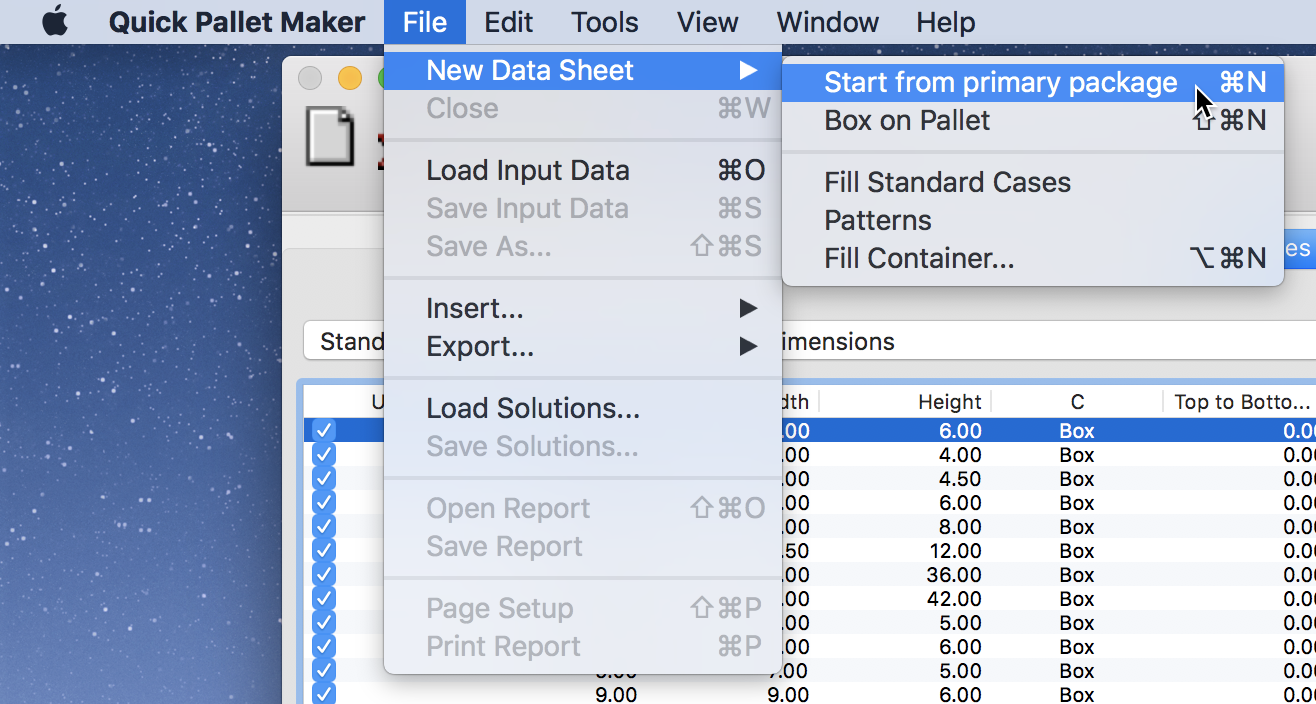
New Data Sheet - Start from Primary Package
Configure the input data as follows:
- Change the Package Shape to cylinder.
- Enter the External Dimensions, diameter 1.37 in, height 8.81 in and weight 0.1 lbs.
- CHEP Pallet 48x40 in.
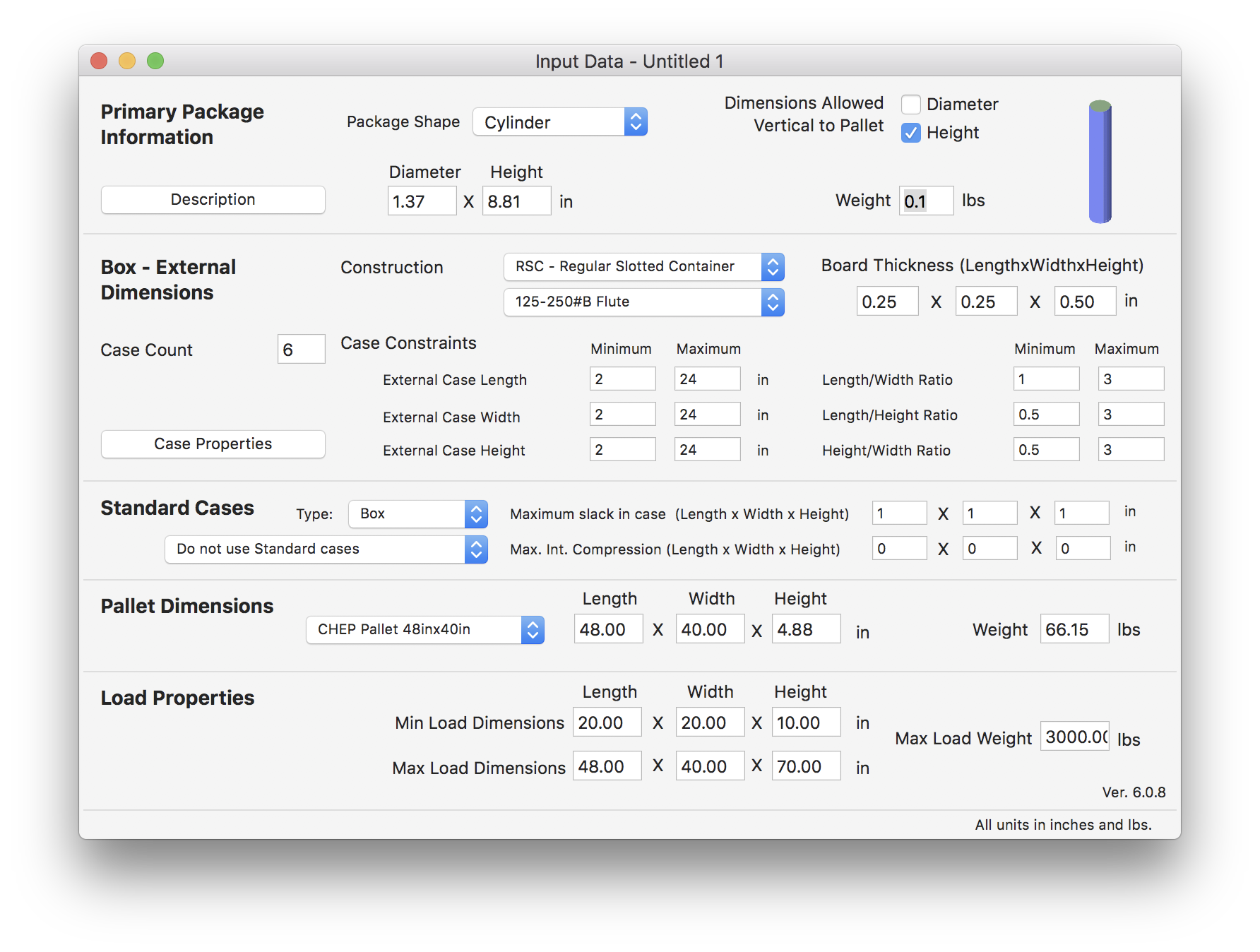
Primary Package Input
Open up the Advanced Input Options window under the Tools menu which is useful for testing variables through a range.
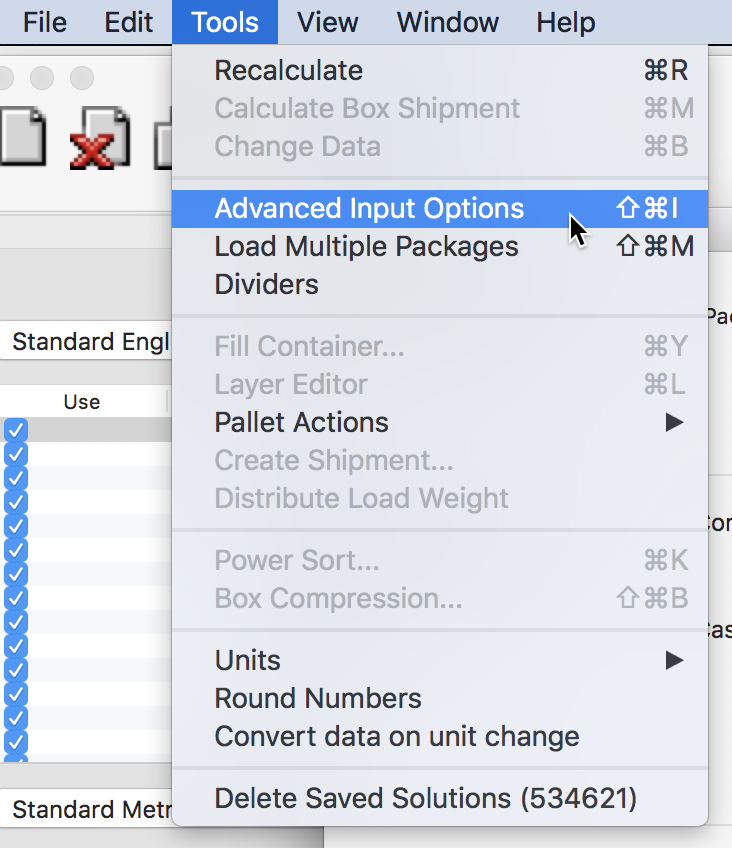
Tools - Advanced Input Options
In this case, you do not know exactly which case count you are dealing with but do know a range. Therefore, set up as follows:
Once you click on OK, the program will start calculating. This may take a few minutes.
- Vary: case count.
- Between: 150 and 200.
- To achieve a value: as high as possible.
- For: primary packages/pallet.
- Step: 1
- And select Show All Results.
Once you click on OK, the program will start calculating. This may take a few minutes.
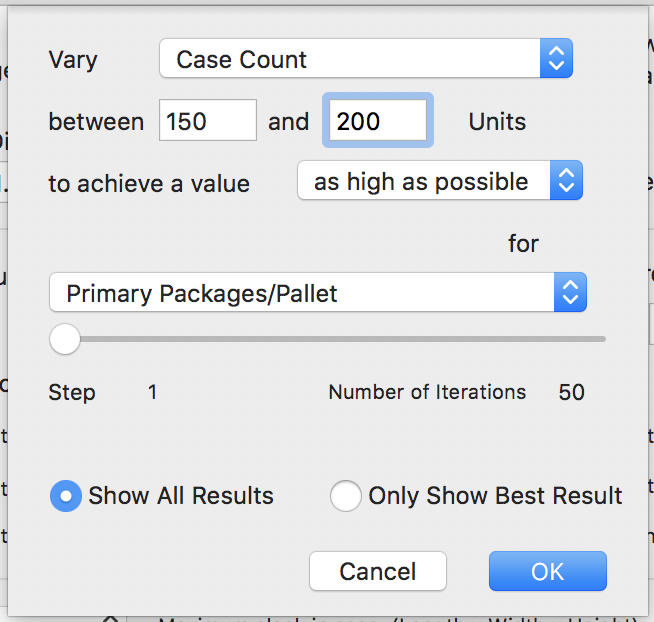
Advanced Input Options window
After it's done calculating, Quick Pallet Maker will show a list of results, starting from the one with the most amount of primary packages per pallet.
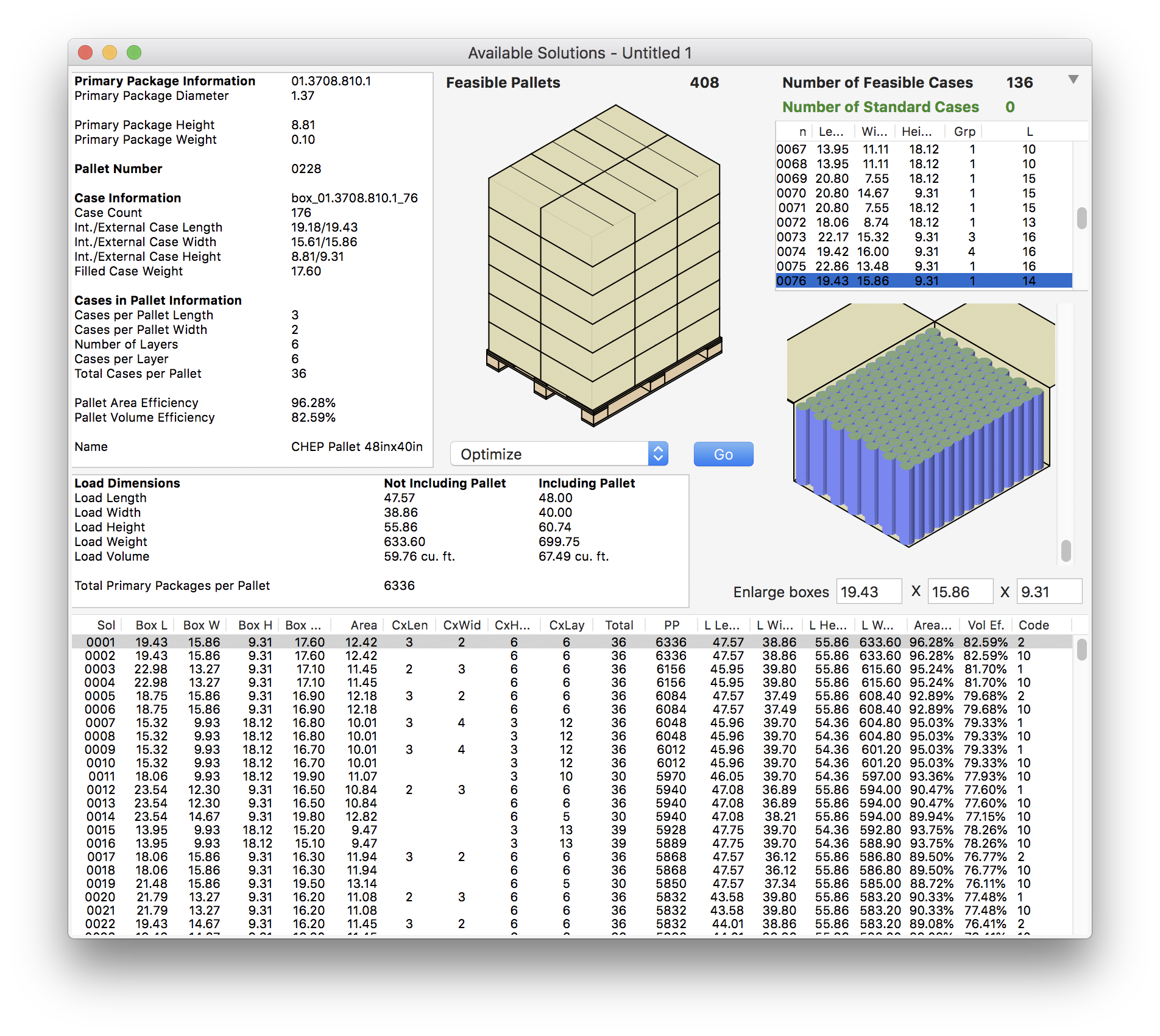
Available Solutions
You can select Window > Detailed Report to view the summarized report with all the required information.
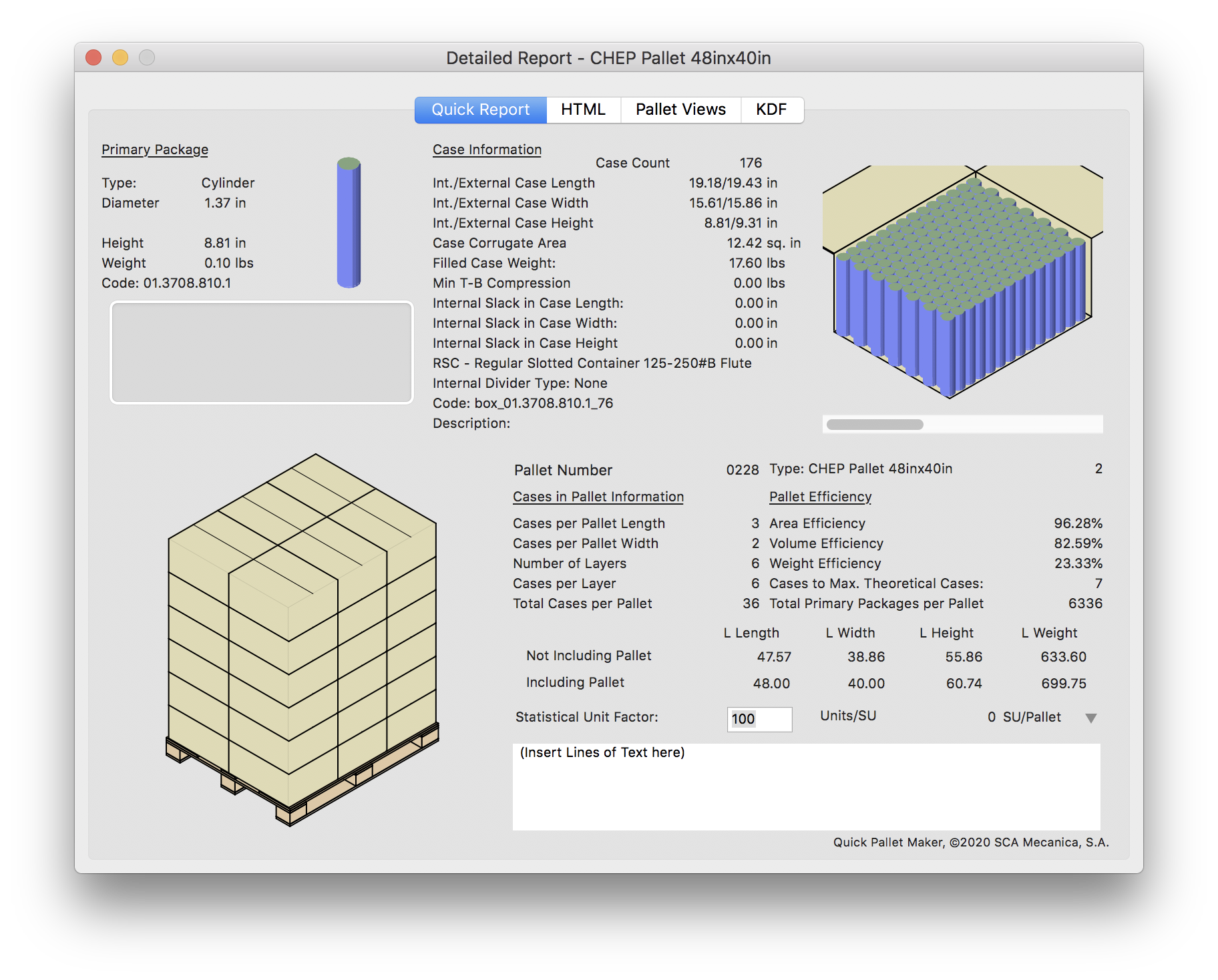
Detailed Report
Watch the video
This example is also available as a YouTube video.YouTube Video