Using Standard Cases with a Compression Limit
This example is very useful when using standard cases that you already have in your warehouse. When this is the case, they have a certain maximum compression strength that they can stand. Hence, it doesn't make sense to create a pallet arrangement that would make the cases collapse and/or damage the products. Quick Pallet Maker calculates the optimal pallet arrangement with the compression already in mind.
Open the Standard Cases and Pallets window on the Window menu.
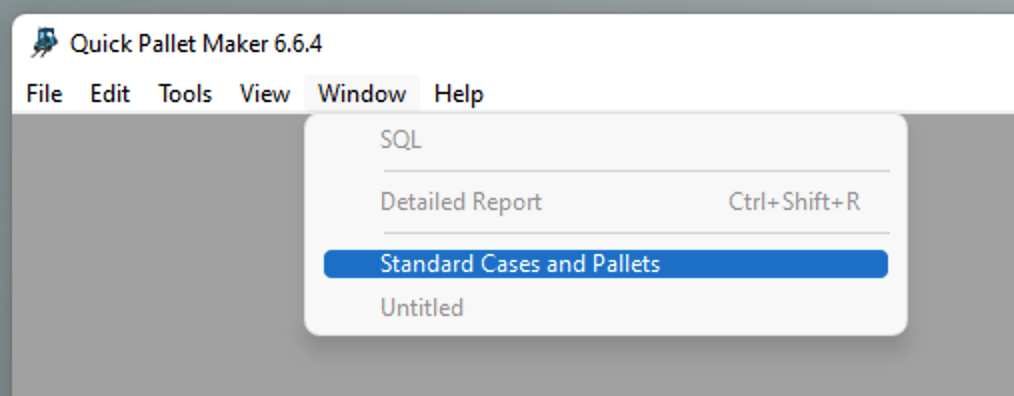
Window - Standard Cases and Pallets
Select a box in the bottom list (metric units) and enter its dimensions as 400x300x210 mm. This is done by double-clicking on the text cell. Then, add a maximum Top to Bottom Compression value of 100 kg.

Standard Cases and Pallets window
Open a new document window starting from primary package on File > New Data Sheet > Start from Primary Package. Use the default data, just increase the weight to 3 kg and select Fill Standard Cases from Standard Cases the menu at the bottom left.
Note: in case you have turned Auto-save last file on and you cannot see the default dimensions, open the Preferences window on Tools > Settings for Windows users or Quick Pallet Maker > Preferences and deactivate the auto-save option, then open a new window starting from primary package.
Note: in case you have turned Auto-save last file on and you cannot see the default dimensions, open the Preferences window on Tools > Settings for Windows users or Quick Pallet Maker > Preferences and deactivate the auto-save option, then open a new window starting from primary package.
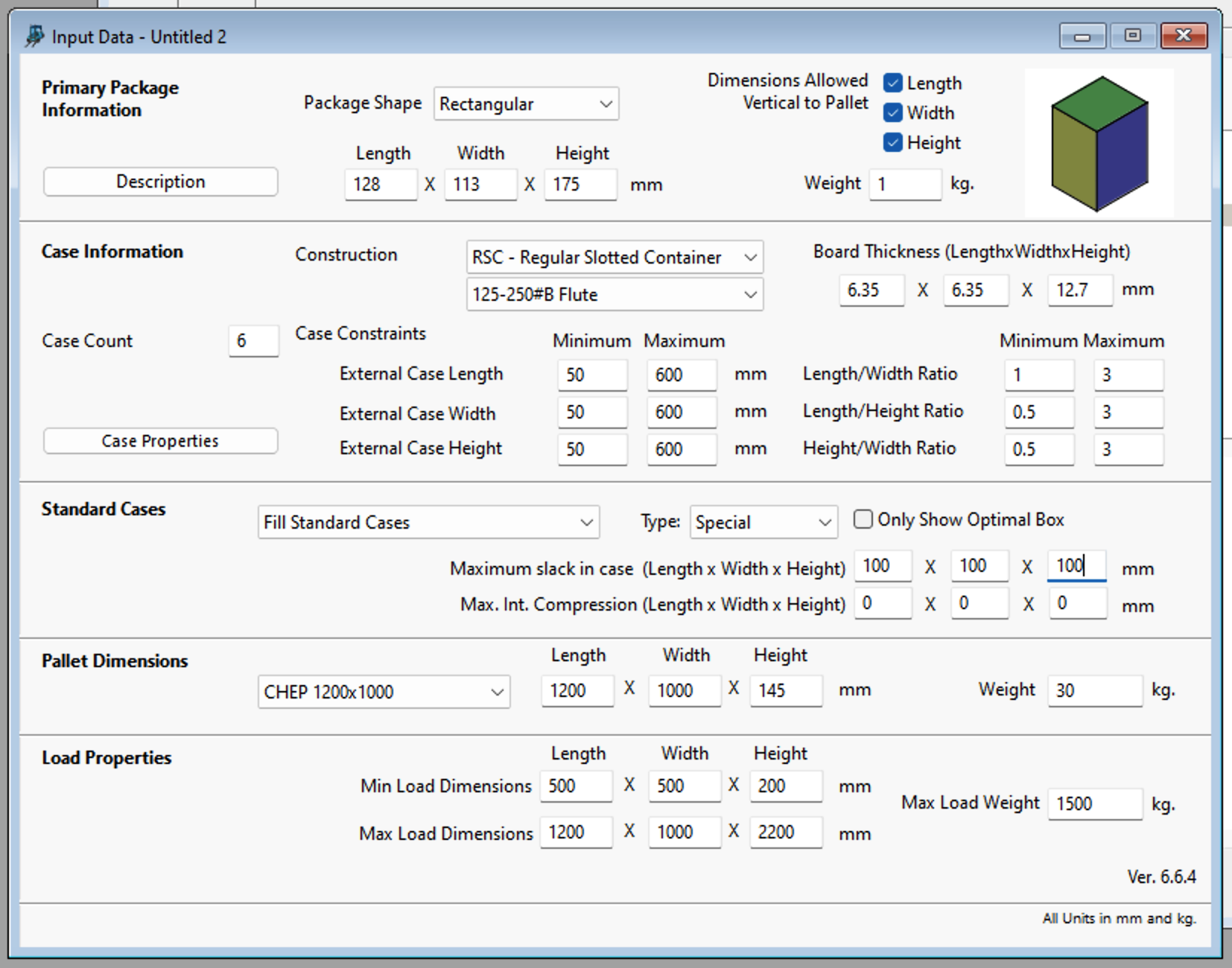
PP Input window
The Fill Standard Cases option has been selected from the appropriate menu.
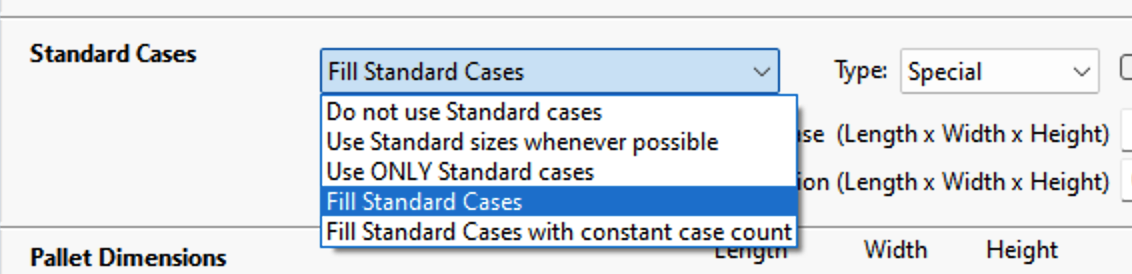
Fill Standard Cases command
After selecting Recalculate from the Tools menu, the Available Solutions window shows the resulting pallets. In this case, the box stacks are limited by the maximum available height of 2200 mm (2.2 meters).
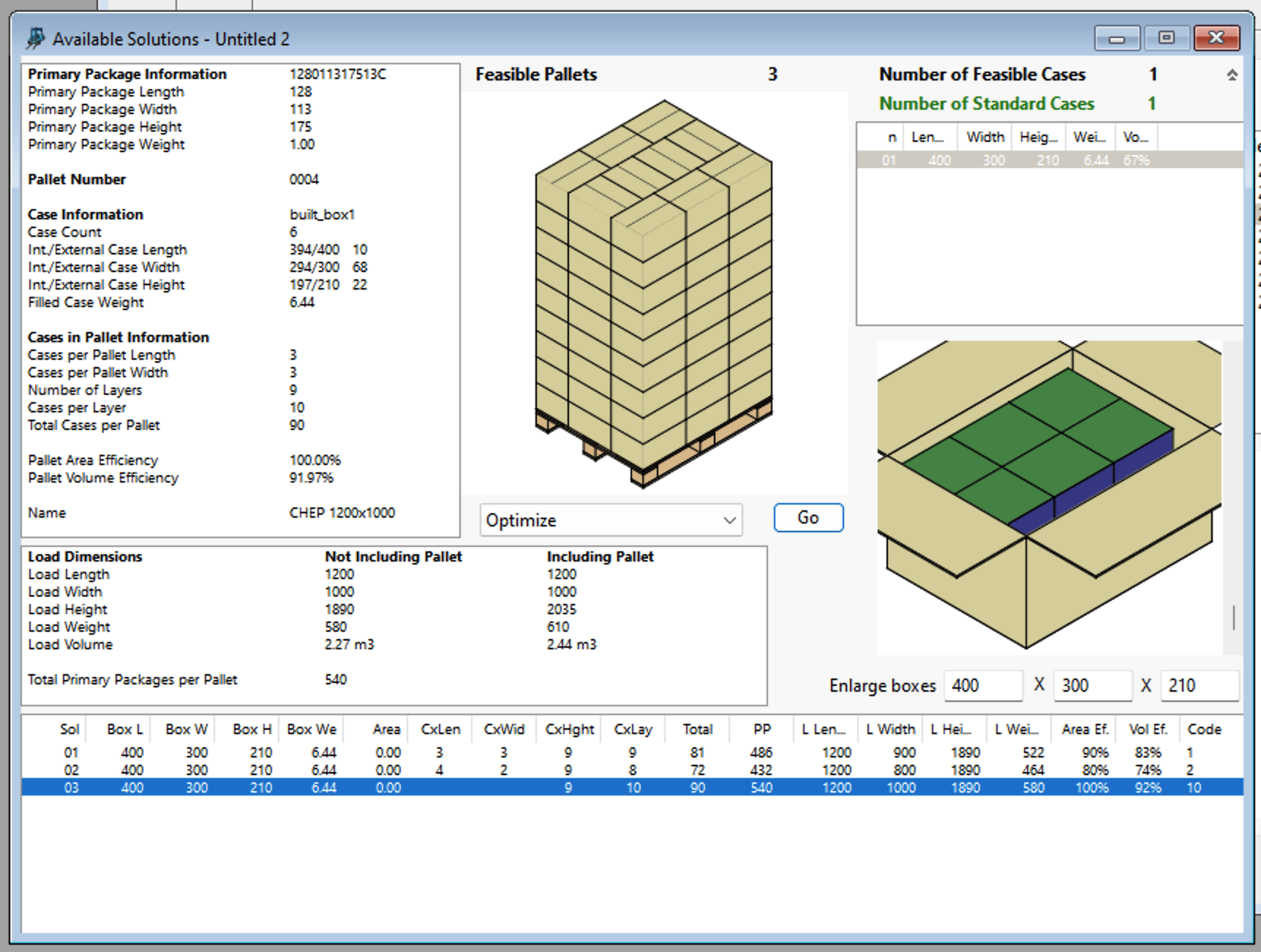
Available Solutions
If we select Tools -> Box Compression we will open a window that shows the weight on the bottom box. This weight can be multiplied by a safety factor to obtain a value that can be used for specifying cartons.
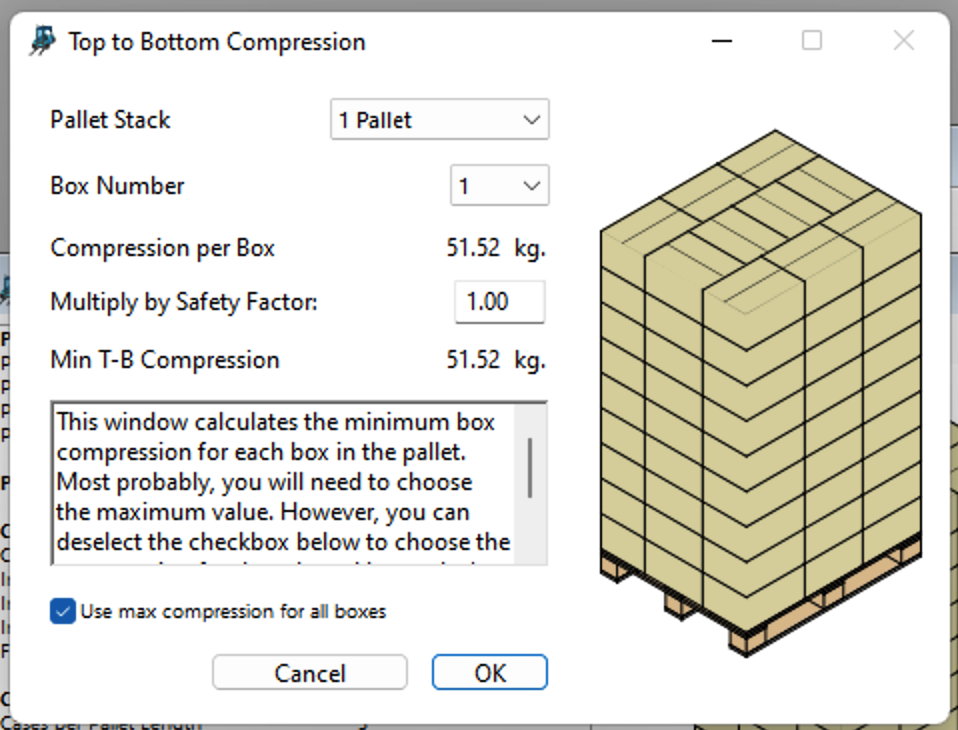
Box Compression window
The next step is to close the Compression window and select Tools -> Change Data. In the primary package section at the top, we increase the weight from 1 to 5 kg and calculate again.
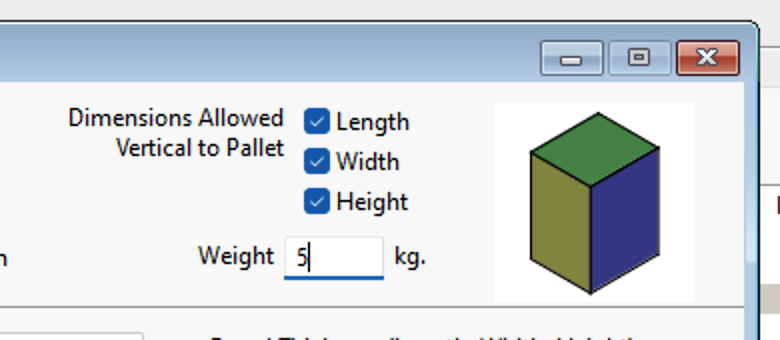
Primary Package Weight
This time, we will see shorter pallets that are limited by the maximum box compression, instead of by the maximum available pallet height.
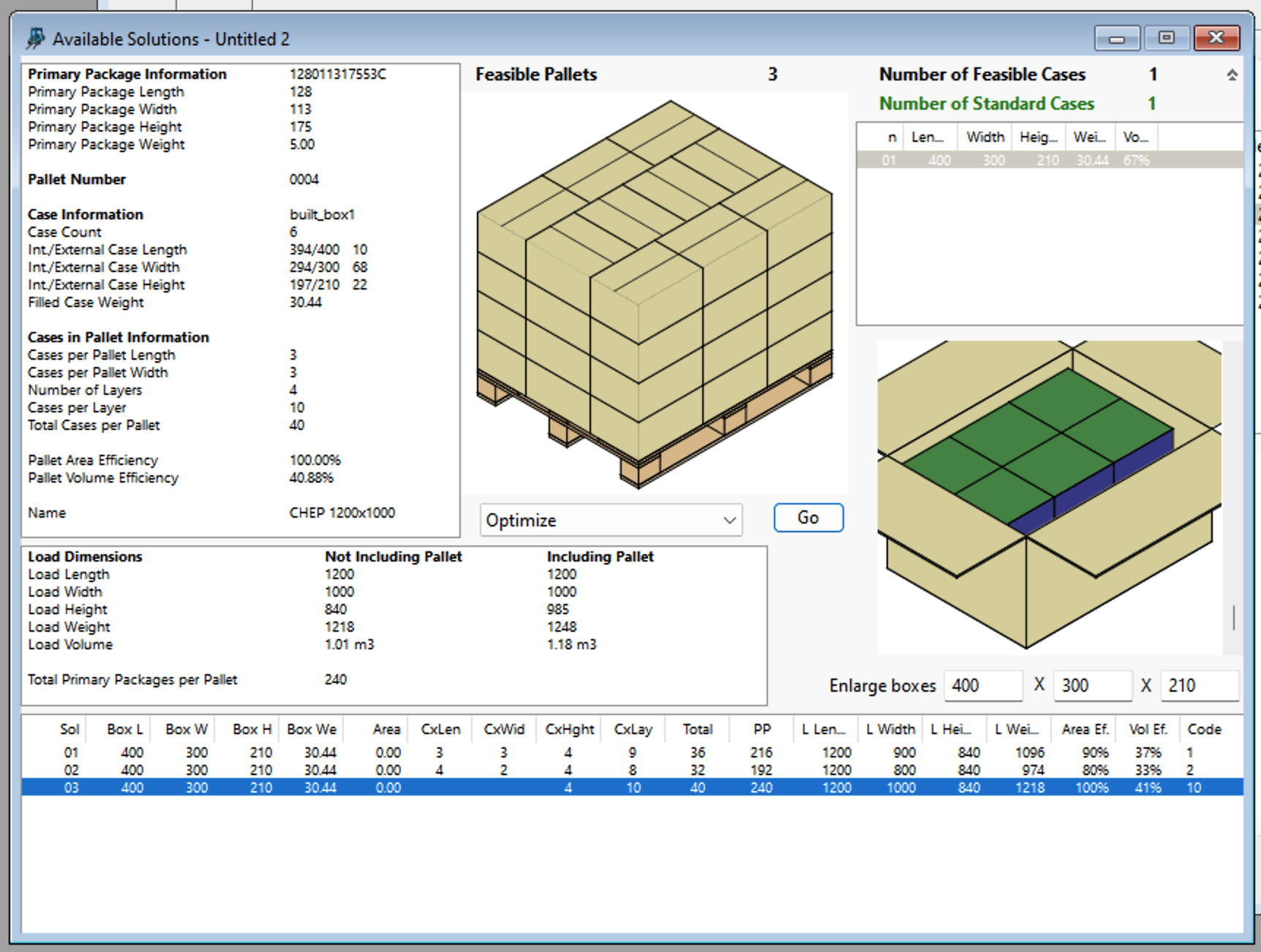
Available Solutions
If we open the Box Compression window again, we will see that the weight on the bottom box has increased to 91.32 kg. If we added another row of boxes, the weight would surpass 100 kg, which was the pre-set maximum.
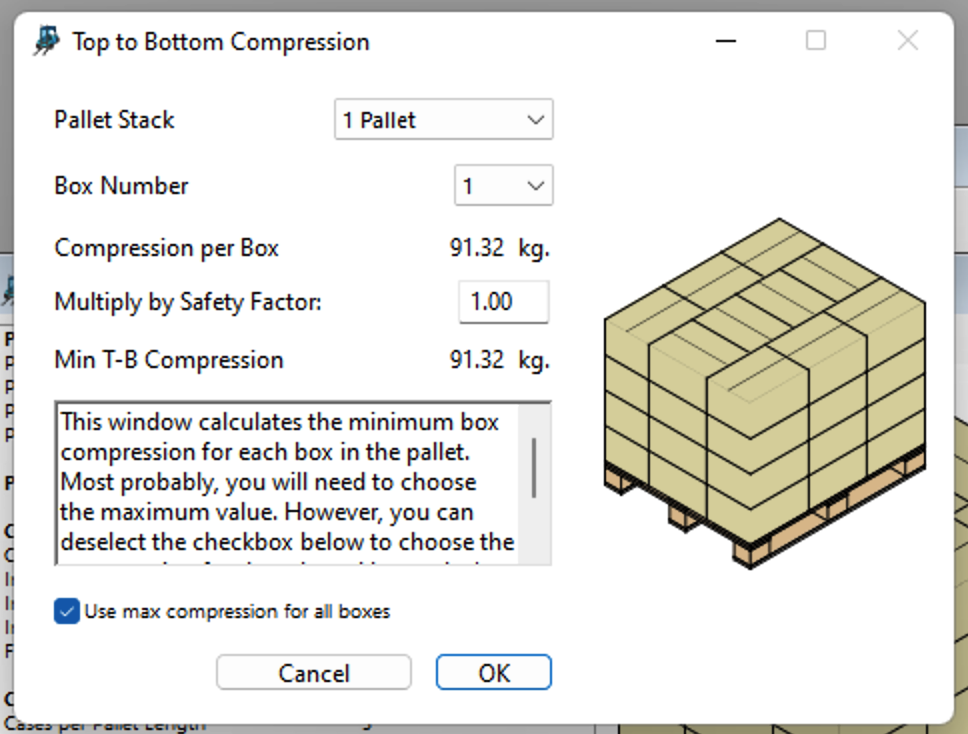
Box Compression window
Watch the video
This example is also available as a YouTube video.YouTube Video
More example text