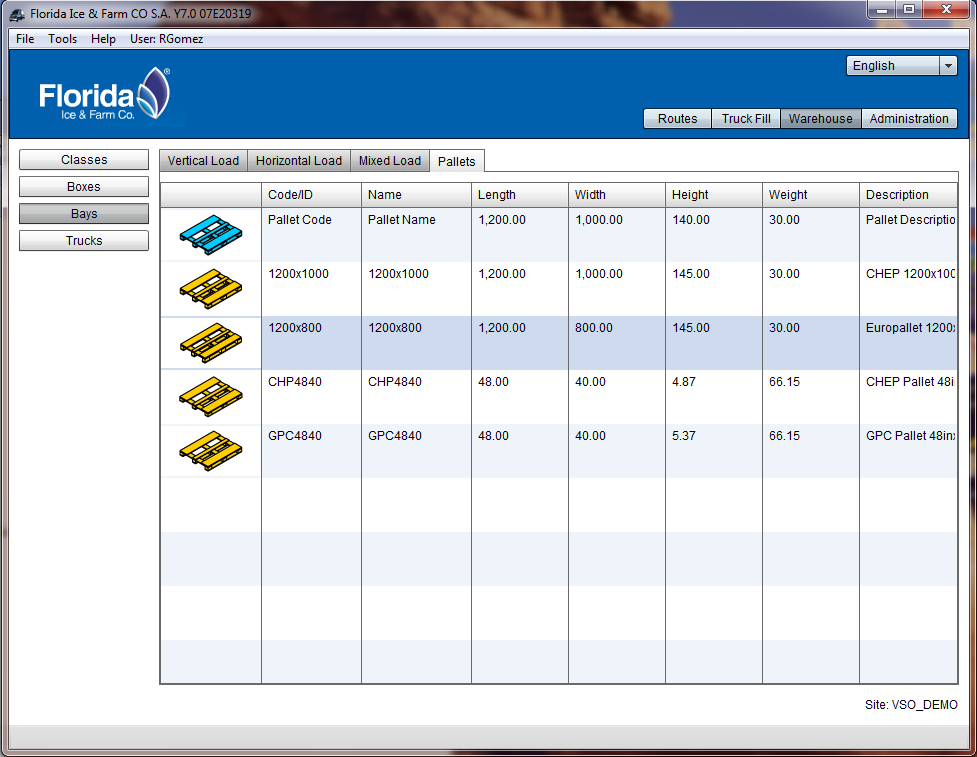Pallets in database
This example explains how to create and edit the physical pallets in VSO that will be later used for filling trucks.
Pallets in database

To access the option click Warehouse tab, then Bays buttom and Palets tab.
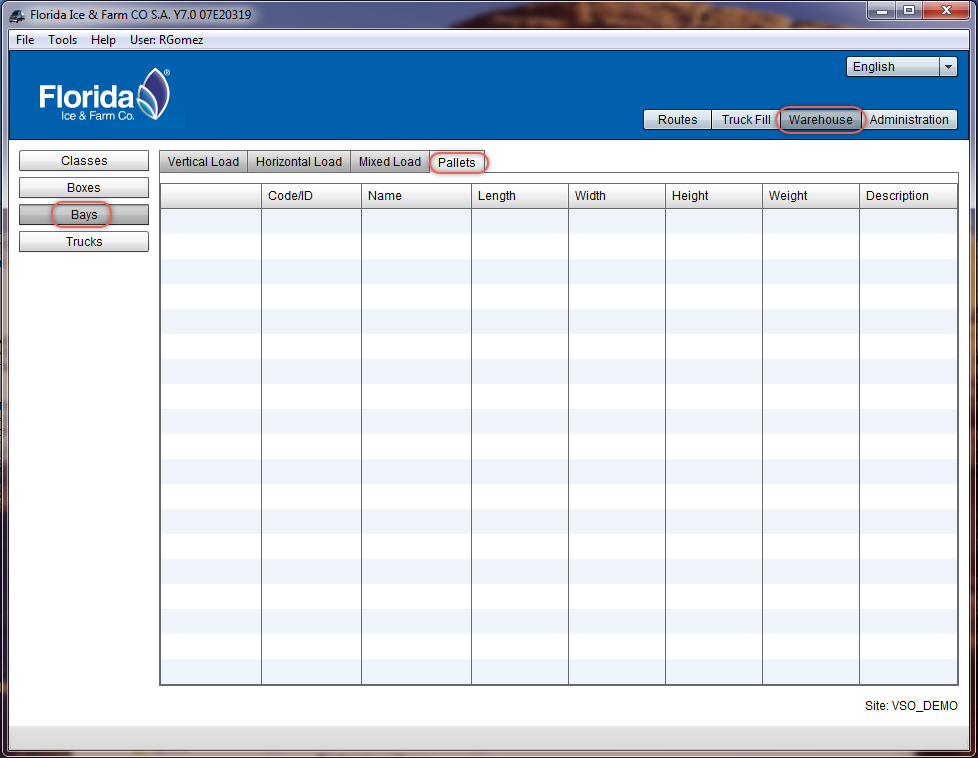

To create a pallet right click and then click on New.
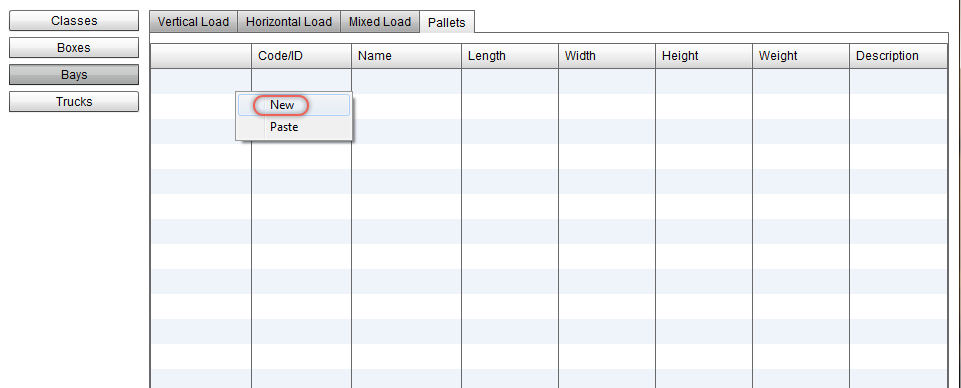

Then you get the pallets editor window with the default values. The different input options are the following:
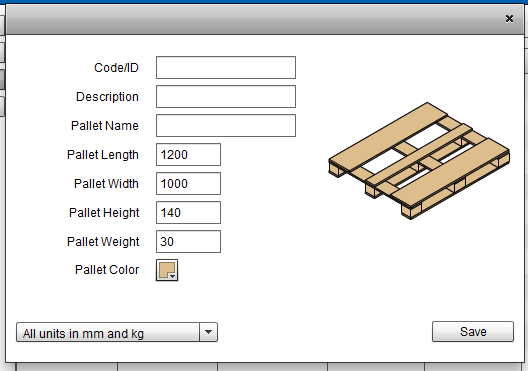
- Code/ID: this is where you enter the unique identifier for the Pallet.
- Description: enter a description of the pallet up to 50 characters.
- Pallet Name: enter a name for this pallet.
- Pallet Length: write the length of the pallet.
- Pallet Width: write the width of the pallet.
- Pallet Height: write the Height of the pallet.
- Pallet Weight: write the weight of the pallet.
- Pallet Color: click on it to bring up a palette of colors from which to pick the one that will represent the pallet.
- Units: a pull-down menu from which we can select the units in which the box dimensions are being entered. Conversion is done in each calculation as case dimensions are stored in their original units in the database.
Once the data is complete press the Save buttom .
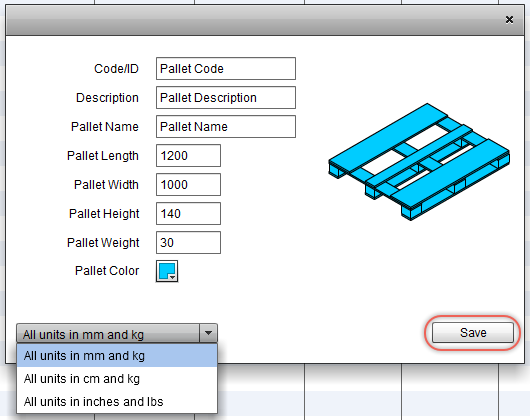

Now you can see the new pallet into the list.
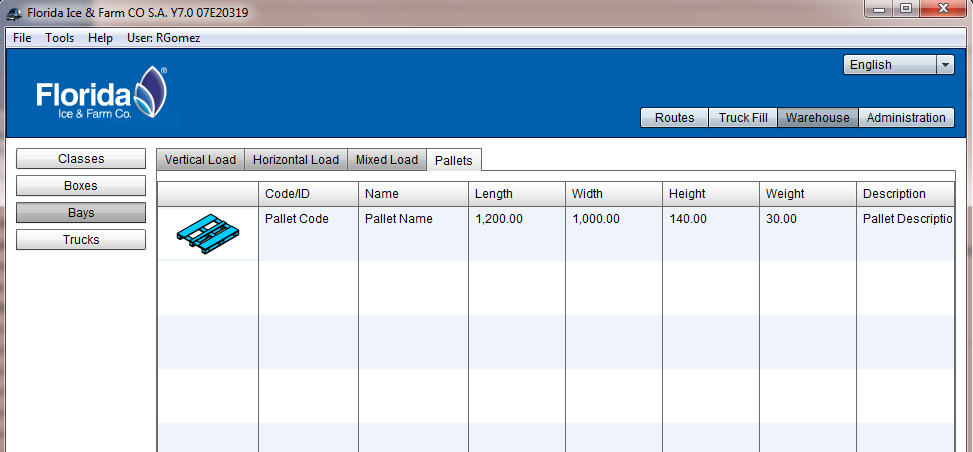

Right click on the pallet and you get a menu with options to edit or delete the pallet.
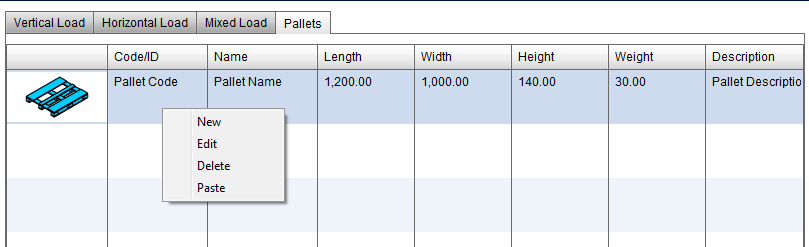

Pasting a List of Pallets
To add a long list of pallets to the database, you can paste a list of entries in a spreadsheet. The columns are the following:
- Use: YES or NO
- Code: the unique identifier of the Pallet in the database
- Description: no more than 50 characters describing the pallet
- Length: enter external box length in the appropriate units
- Width: box external width
- Height: external height of the box
- Weight: the gross weight of the box
- Units:
- mm/kg
- cm/kg
- inches/lbs
The spreadsheet should look something like this:
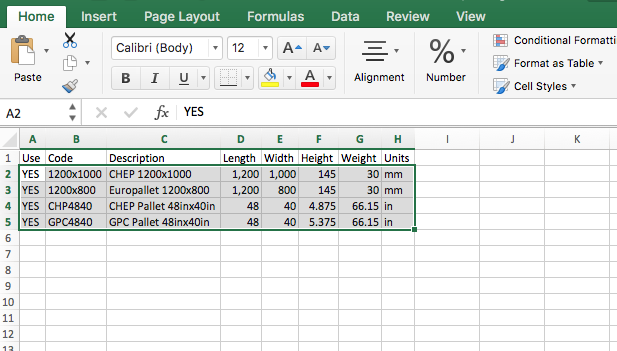
Select and copy the data in the worksheet

In the VSO right click to get the menu (like in step 5) then click on Paste. And you get the list of pallets into the VSO.