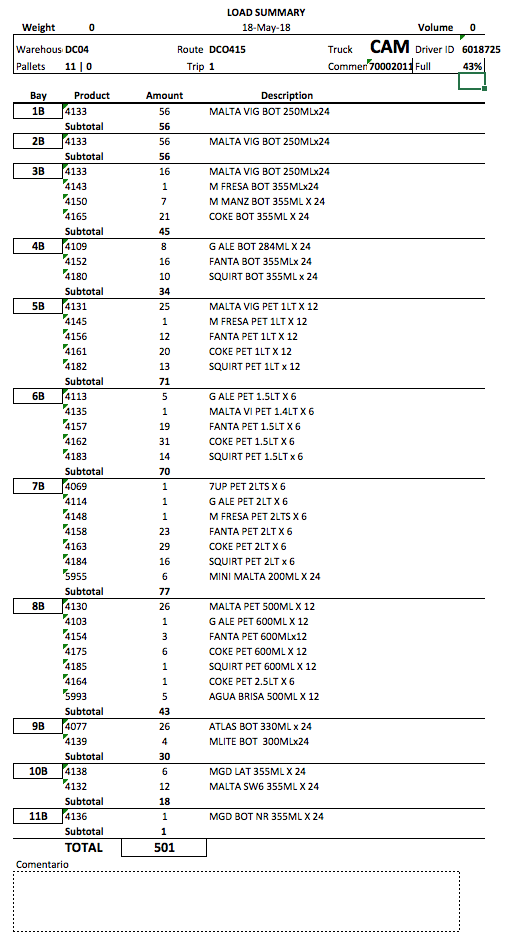Generating Truck Load Reports
In this example we show you how to generate the truck load reports. Automatic Truck Calculation to review how to load the truck.
In this example is explained how to generate the differents load reports from VSO. These are the available reports:
- Pallet Tickets: these tickets are used to fill the pallets.
- Load Report: the list with the SKUs loaded on the truck grouped by bay.

To access the option click on Routes tab.
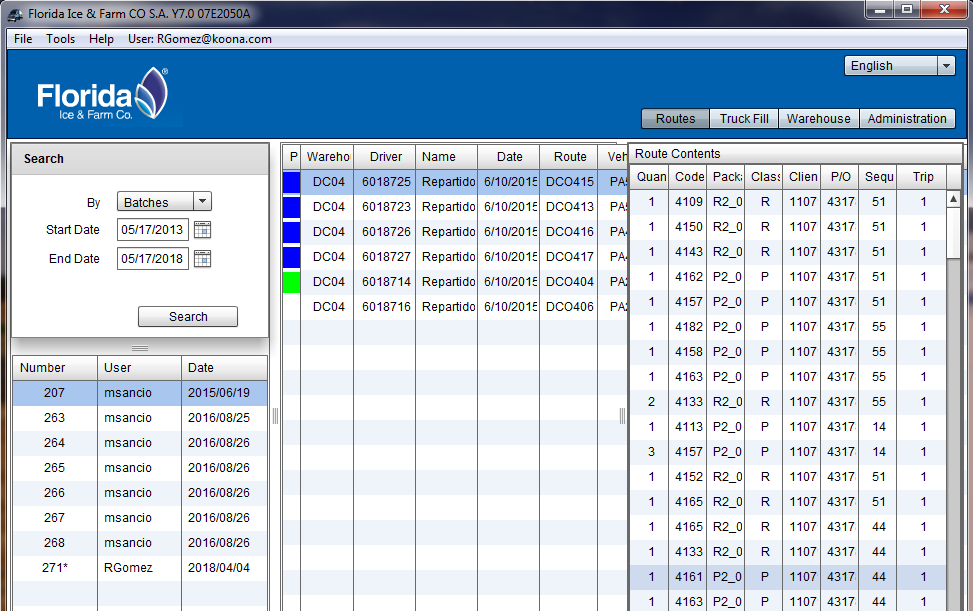
If you don't know how to get data back on screen read Editing Truck Content, steps 1 to 3.
Reporting Pallet Tickets

Select the routes to report and click on File menu, then Perfomance Reports, PDF and Pallet Ticket.
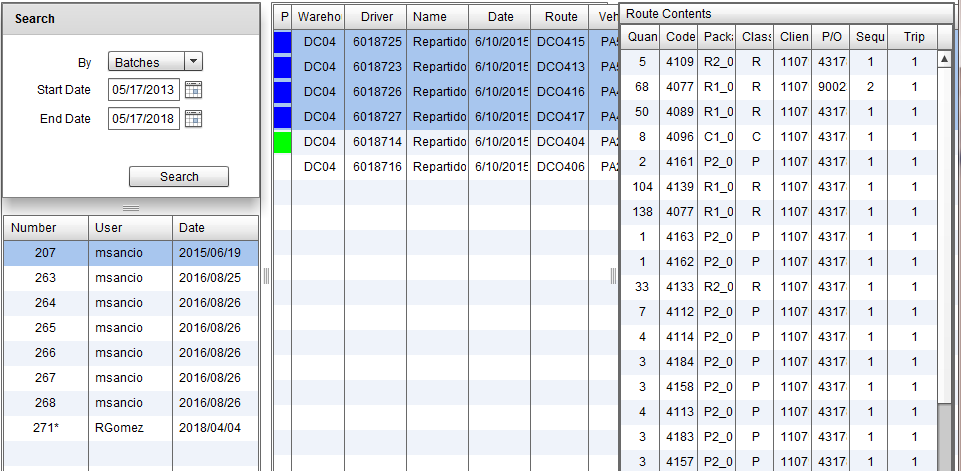
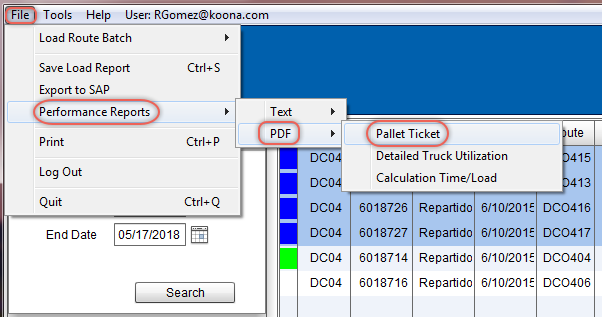
Then you see a dialogue window with the following options:
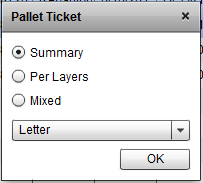
- Summary: Shows a summary grouped by SKUs on pallet.
- Per Layers: SKUs grouped by layer/crop/level
- Mixed: combined printing. On top the summary, on bottom SKUs grouped by layer/crop/level.
Select an option. and select the print size from letter or legal.
When ready press OK buttom. Then you get a dialogue window to select a directory or folder to save the file, write a name and click on Save buttom.
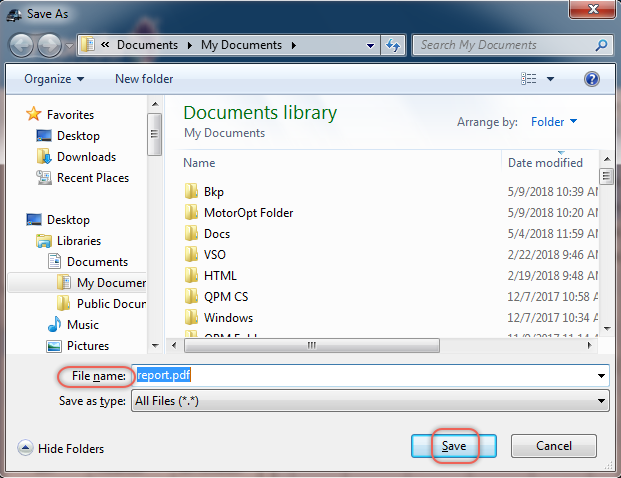
VSO saves the report in a PDF format file, to open it you need to install Adobe Reader or any other PDF utility. To see the ticket pallet double click on the file.
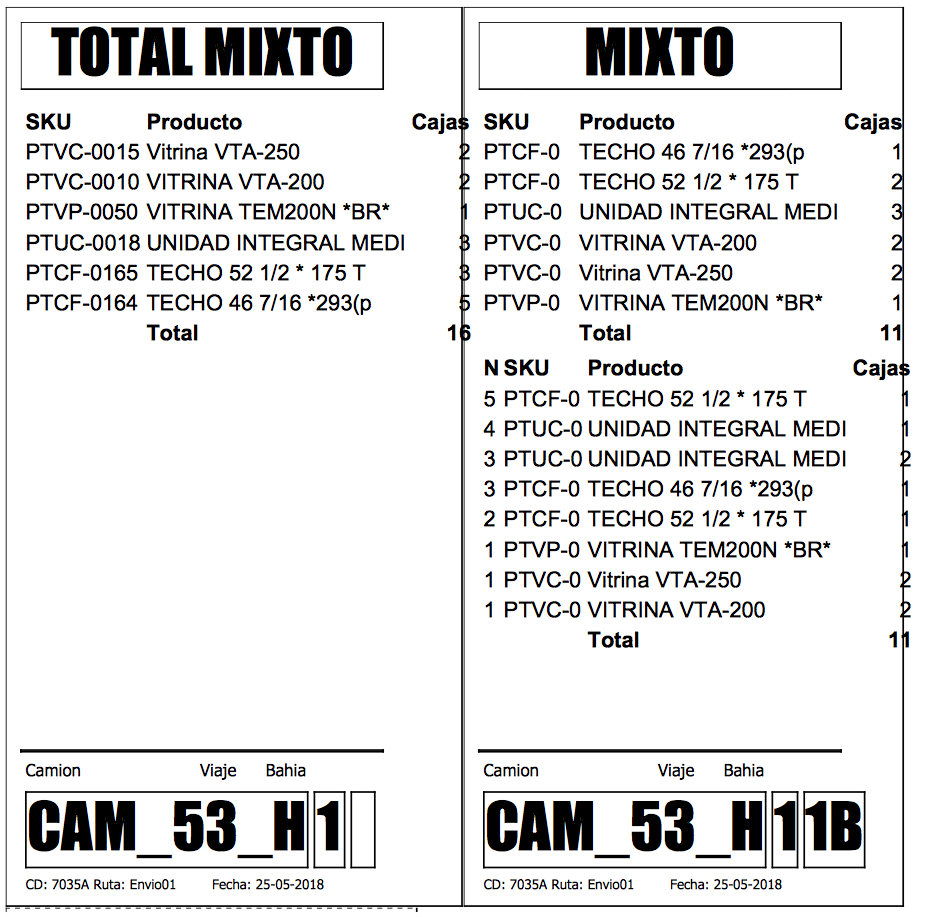
Load Report

Select the routes to report and click on File menu, then select Save Load Report.
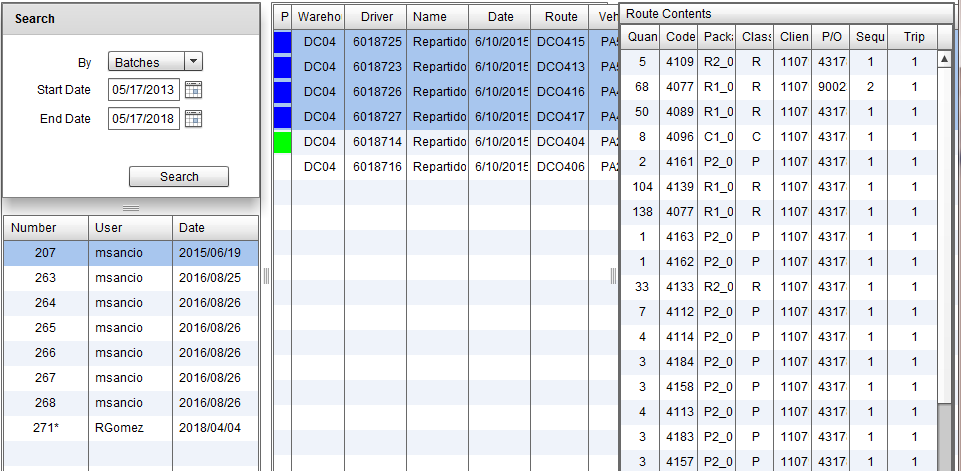
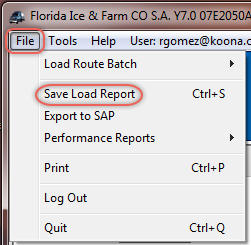
Then you see a dialogue window asking Sort bays by side (pilot / co-pilot)? If you click Yes buttom you get a report with bays ordered by side. If you click No buttom the report will be ordered by bays number in ascendant order.
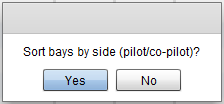
Then you get a dialogue window to select a directory or folder to save the file, write a name and click on Save buttom.
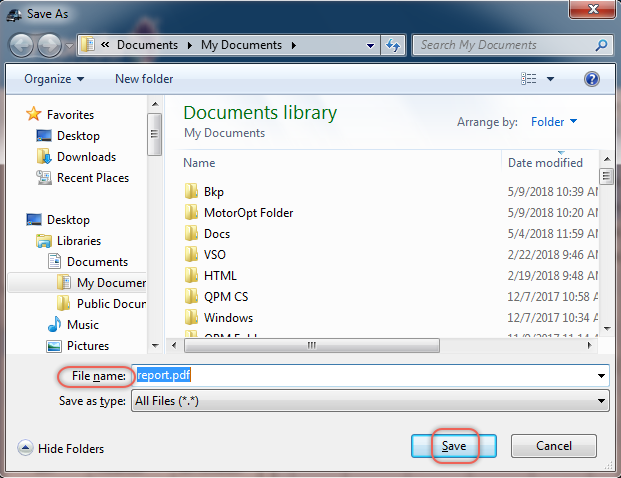
VSO saves the Load Report in a XML format file, to open it you need install MS Excel or any other utility to show xml formatted files. To see the ticket Load Report click on the file.
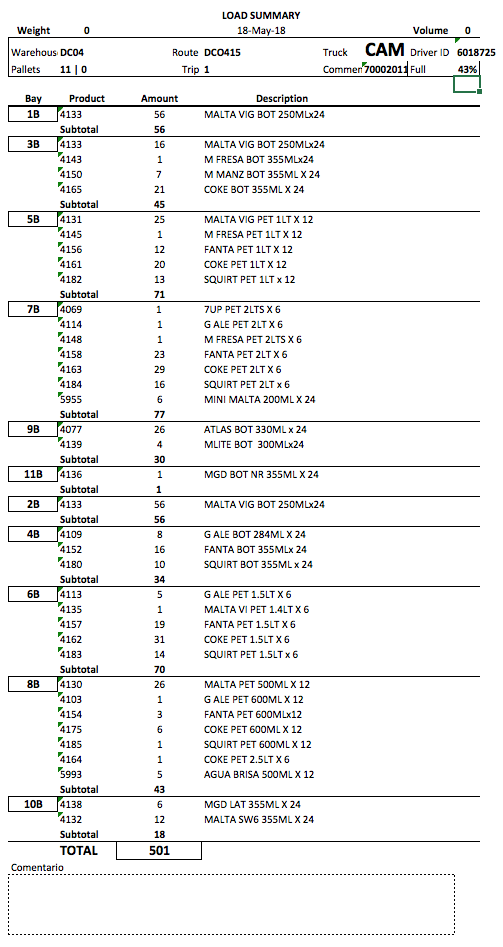
The previous picture shows the side ordered report, first the pilot side bays and then the co-pilot side bays. The next picture shows the ascendat bay number ordered report.