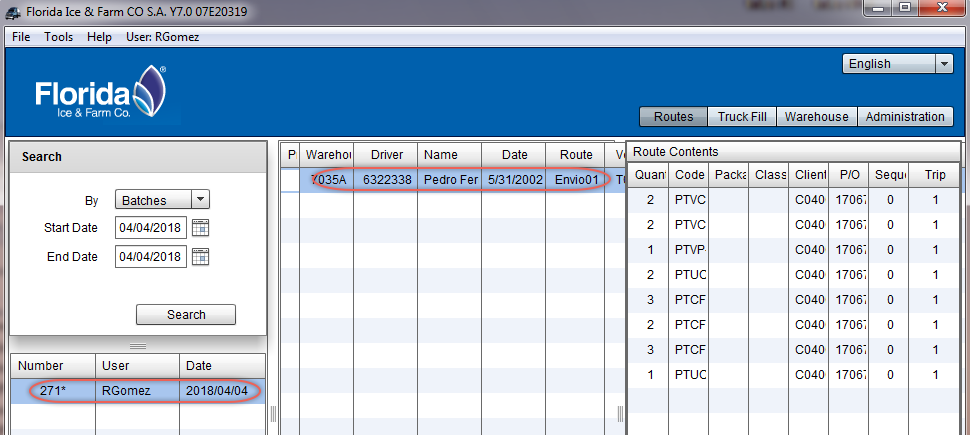Loading data to fill the truck
This example shows how to load the data from routes to fill the truck for first time, you can save the procedure as a template to automate the process.
Once classes, SKUs, std pallets and trucks have been defined, you are ready to load the truck. This operation is fully detailed into the user guide, in chapter 4 section 4.4 Routes.
Loading truckfill data

To access the option click on Routes tab.
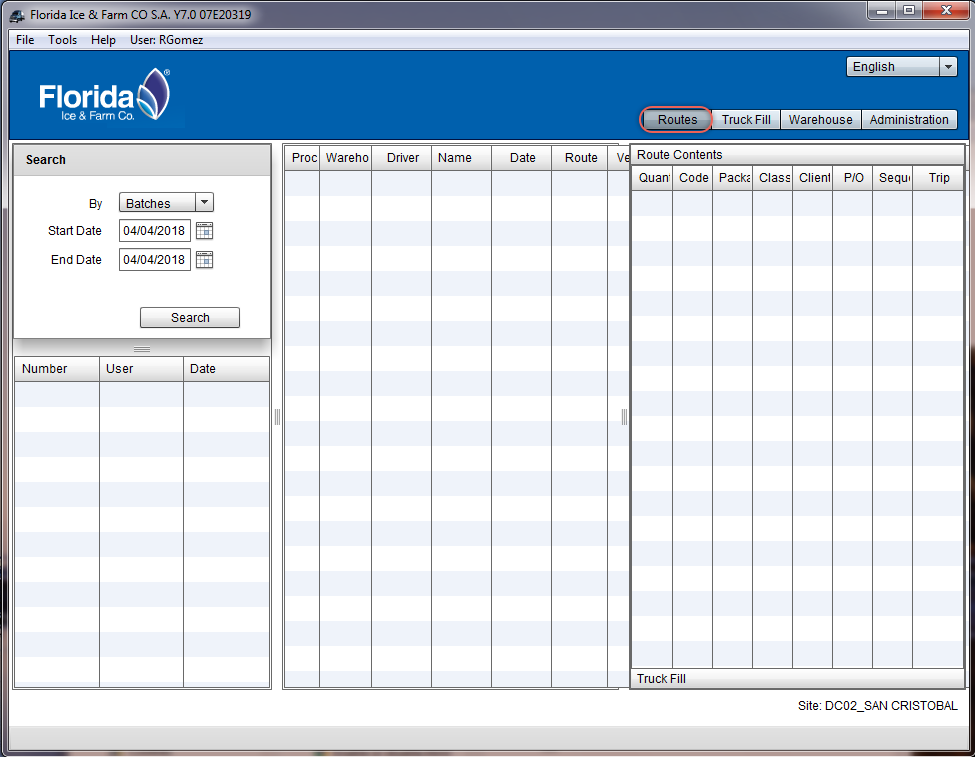

Then click on the menu File, Load Route Batch and Load Routes from Disk.
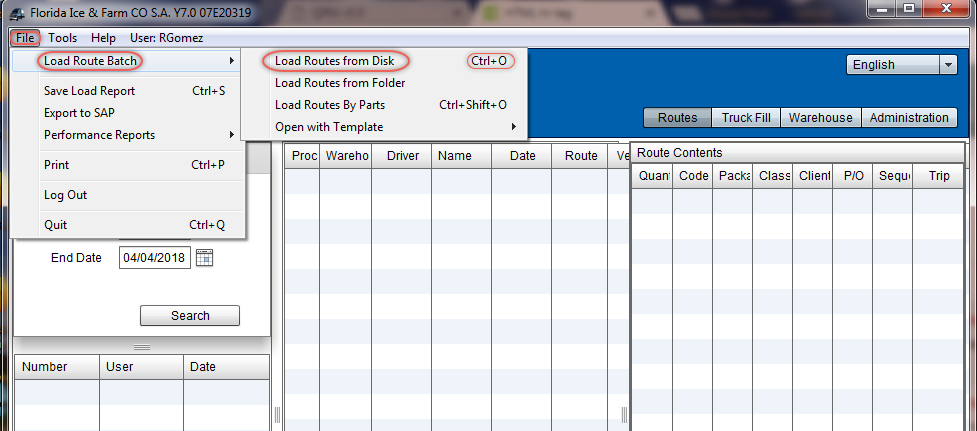

Select the file with the routes data.
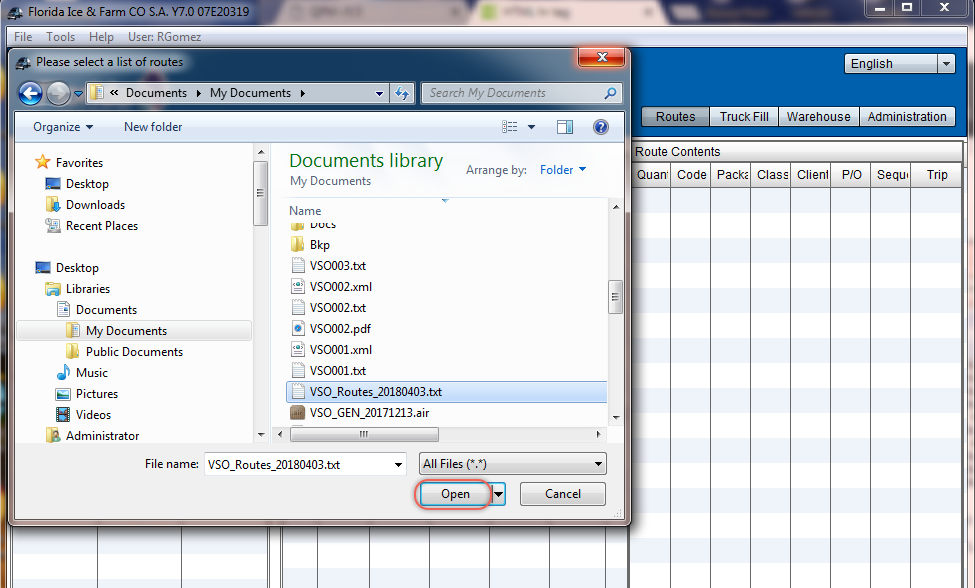

Select the appropiate settings for the file with the data. In this example we choose Delimeted Columns and the comma (,) as Delimeter
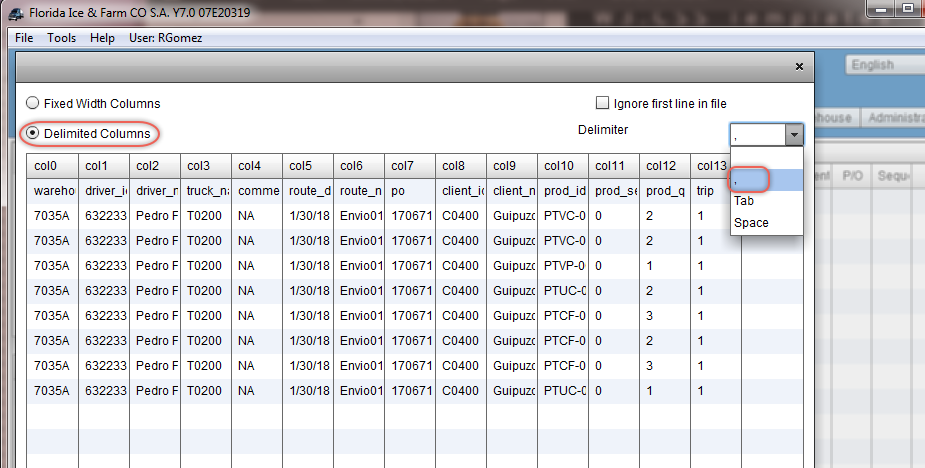

Select the appropiate name to the column by right clicking on the top of each one.
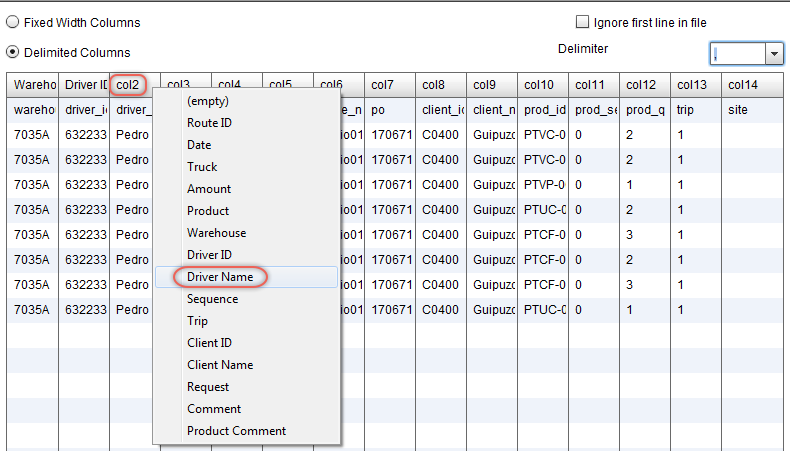

Check on Ignore first line in file. Doing this the information in the first line is skipped when the system processes the file.
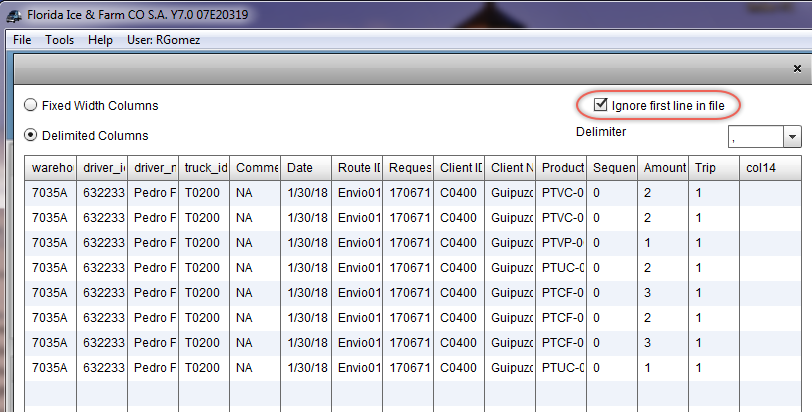

Click on Save Template buttom. Doing this the next time you will not have to repeat all the process.
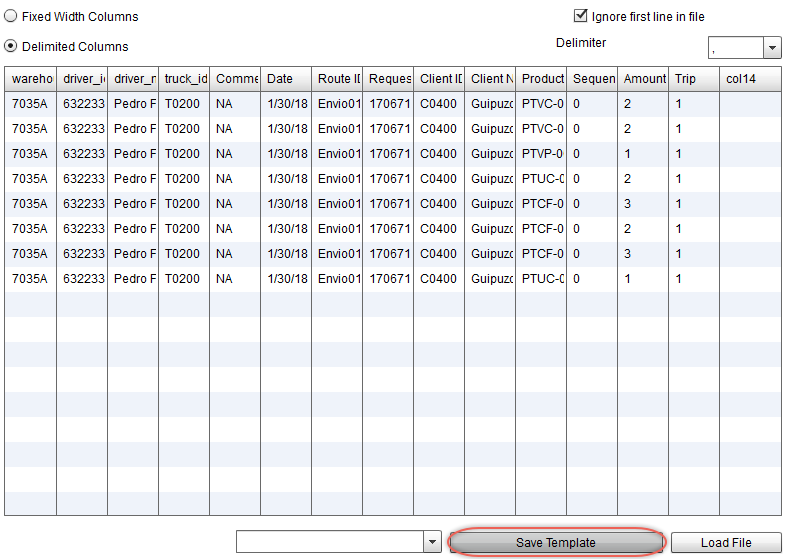

Type a name for the template and press the OK buttom.
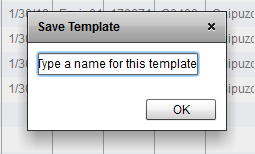

Press the Load File buttom to process the data.
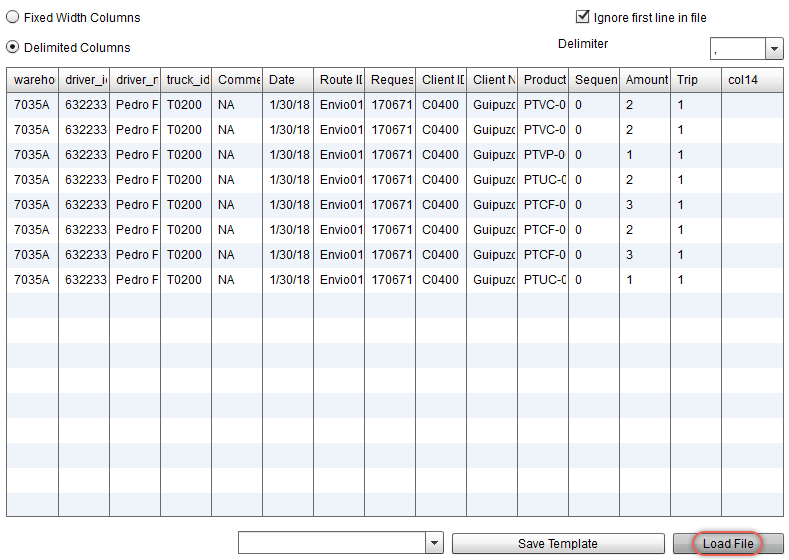

Click on the data to the left panel and then click on the data to the center panel to get a complete view.